
Nowadays, it is important to know what is related to the configuration of the Internet connection and the behavior of the system during browsing. Taking into account that, at the moment we spend most of the time connected to the network, it is valuable to know where to turn if we want to make any adjustments related to security, privacy and other aspects involved in the experience within the web.. Therefore, today we are going to tell you everything you need to know about the Windows Internet Options section, a crucial section for any user.
It doesn't matter if you're not technical or don't have too much knowledge on these topics, this menu is simple and here we are going to show you all that you should pay attention to.
What is the Internet Options menu?
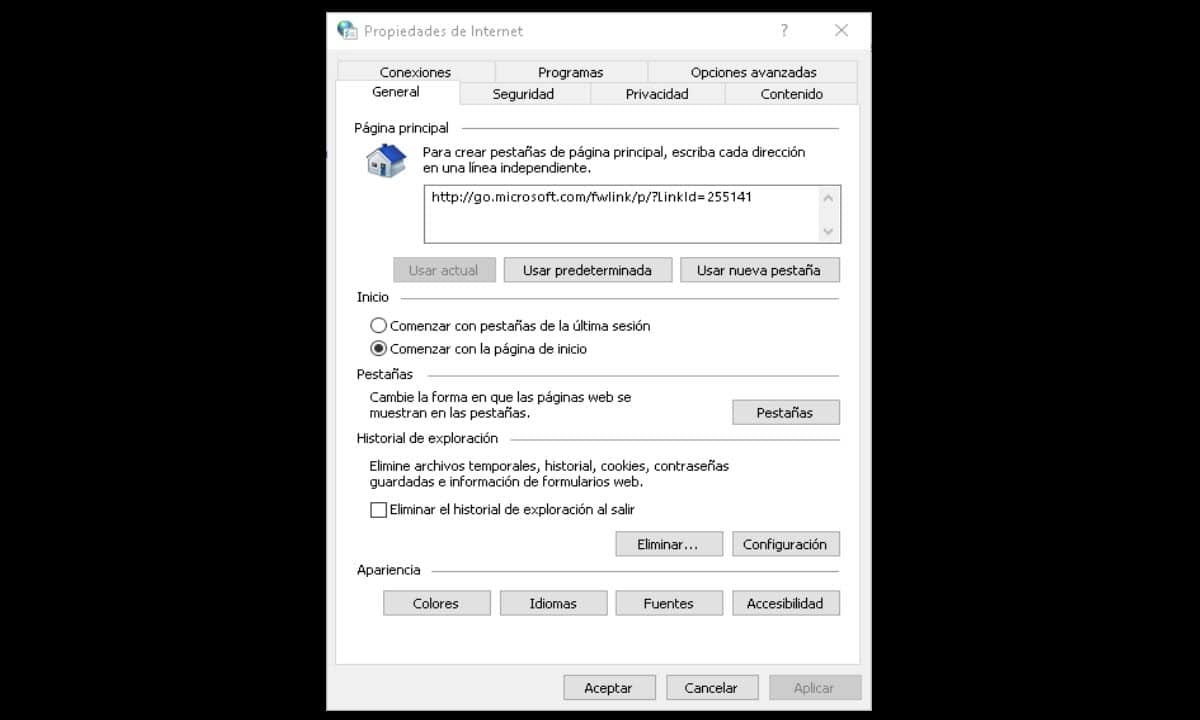
Operating systems can be seen as large programs that in turn are made up of small subprograms. For example, in Windows we have dozens of small programs that we see in the form of menus and sections. A very tangible case is that of the Control Panel, which has a whole number of sections dedicated to making configurations. Additionally, the Microsoft OS incorporated its own native browser, that is, another program.
In this sense, the Internet Options are presented as a menu, section or applet of Windows and Internet Explorer dedicated to the configuration of different aspects of the Internet experience from the browser.. This is one of the reasons why, perhaps, not much attention is paid to it at the moment, as Chrome is the main option for users to navigate the Internet. However, those who are users of the Microsoft alternative have a great tool to customize everything related to navigation.
So, we are going to review how this menu is composed and what you can do with its options.
All about the Internet Options menu
The Internet Options menu is nothing more than a small window that contains several tabs, from where you can manage aspects of: security, privacy, content, programs and more.
How to access Internet Options?
Windows offers 3 ways to enter Internet Options.
From Internet Explorer
This menu also represents the Internet Explorer configuration section, so we have access from this browser easily. To do this, run the program, then click on “Tools” and then on “Internet Options” located at the bottom of the drop-down menu.
From the Control Panel
Another very simple way to enter is from the Control Panel. To get there from Windows 10, just open a Windows Explorer window, type Control Panel in the address bar, and hit Enter.
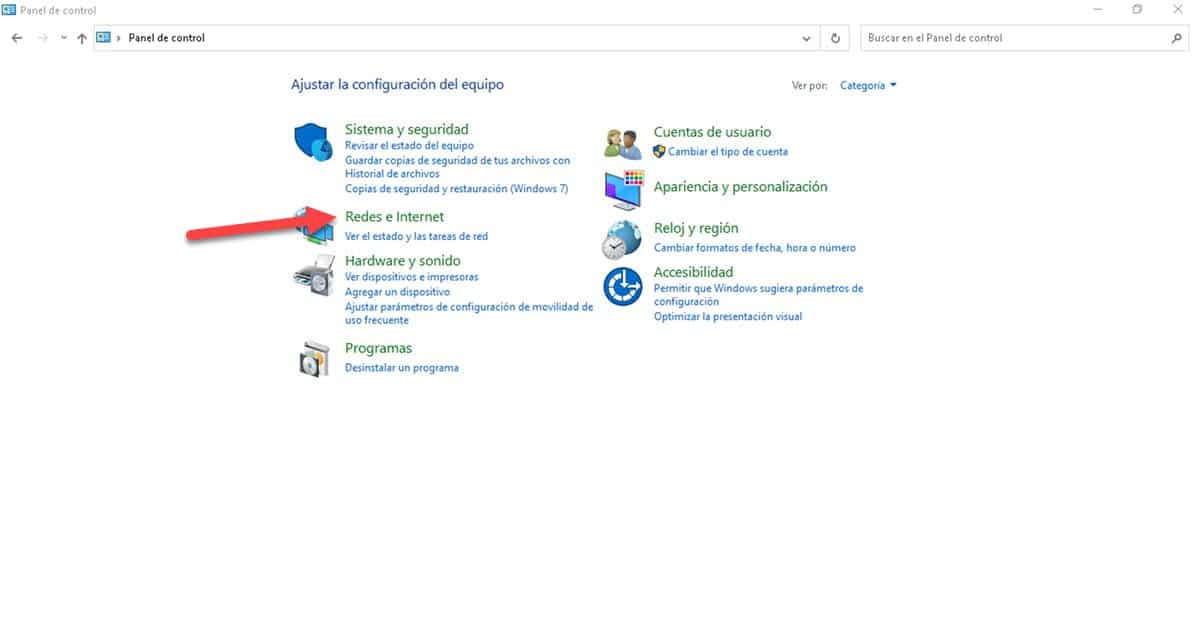
Then, enter the "Networks and Internet" section and immediately, you will go to a screen where you will have 2 alternatives, one of them is "Internet Options".
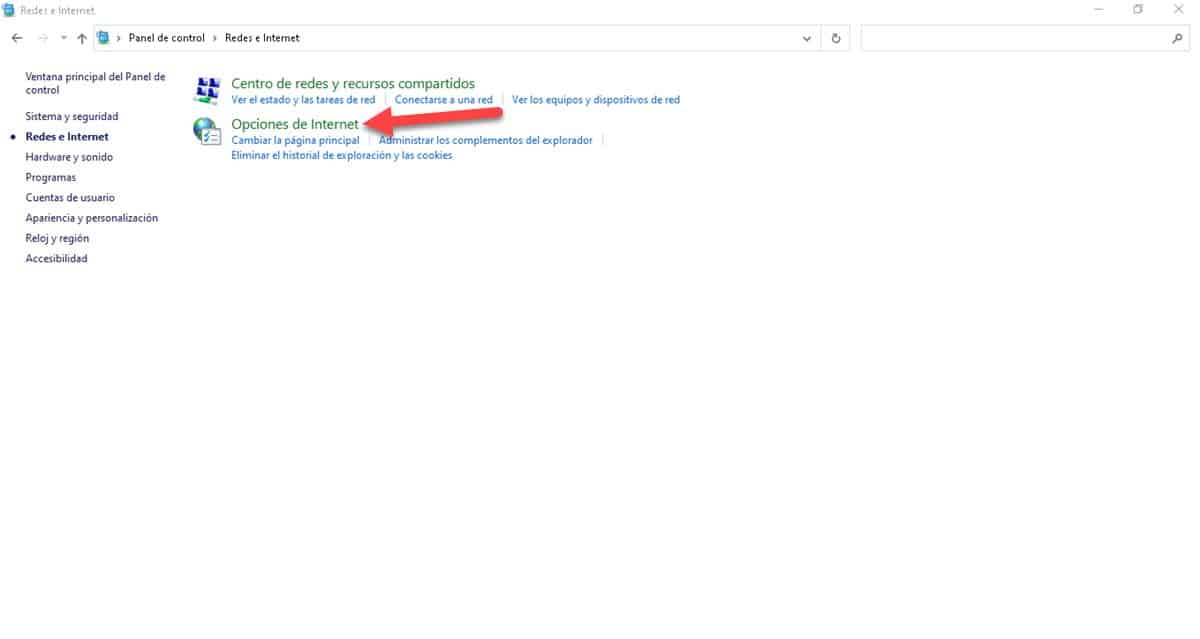
Click it and it will open immediately.
From the Run window
This is perhaps the fastest and easiest way to get into Internet Options. To do this, press the Windows key combination + R, then type inetcpl.cpl and press Enter.
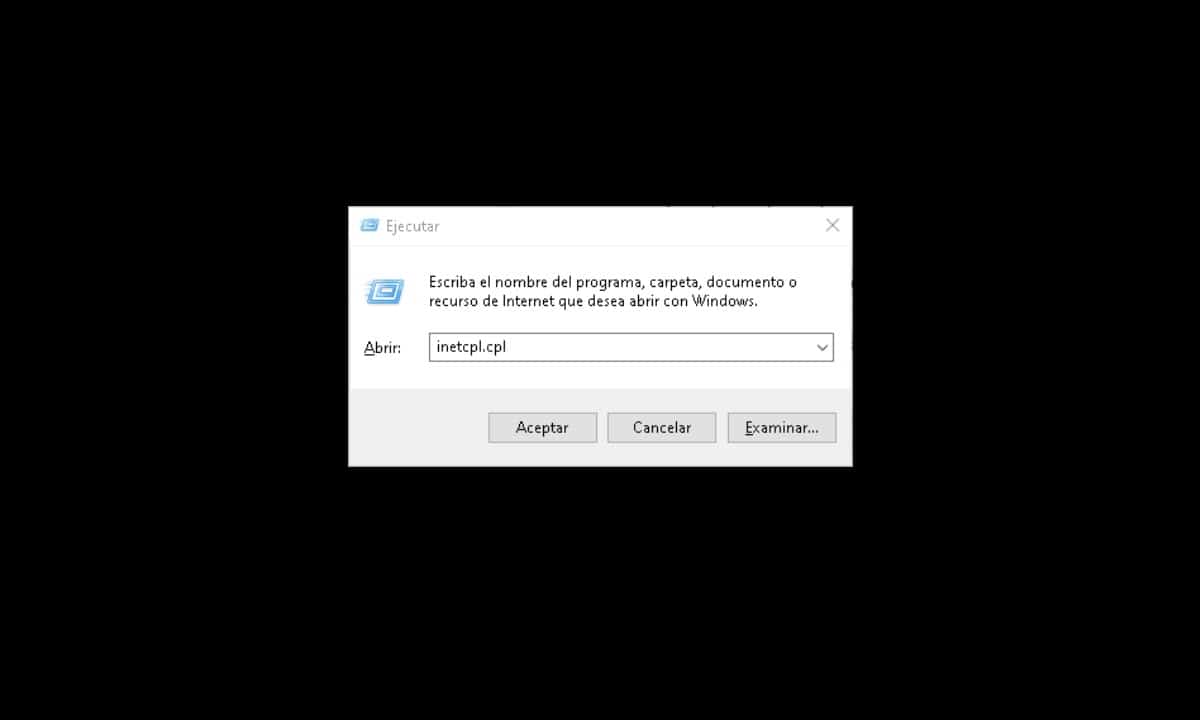
In a matter of seconds you will see the window in question appear.
menu tabs
As we mentioned before, this window is made up of several tabs from where we can configure different aspects of the experience. Let's review each of them.
General
From this tab you can configure what is related to:
- The Internet Explorer home page.
- Tab settings.
- Exploration History.
- Colors.
- Language.
- Sources.
- Accessibility.
Security
In this section are the settings related to the behavior of the browser in terms of the security of the sites that are visited. The system provides 3 levels of security:
- Medium: Request permissions before downloading and don't download unsigned ActiveX controls.
- Medium-High: This is the most appropriate level for all the sites we visit, since it is not too restrictive, but it has the necessary controls to avoid problems.
- High: here the maximum security measures will be applied, so it is recommended for those websites with content that can be risky.
In addition, the browser divides its behavior in this by zones, so that you can adjust how it will be handled in Internet environments, local intranets, trusted sites and restricted sites..
Privacy
In the Privacy tab there is everything related to the control of cookies, the availability of our physical location and the blocker of ads and elements. If you want to define the behavior against cookies of a specific site, you can do it easilye.
Contents
What interests us most in the Content section is what involves SSL Certificates and Autocompletion. The latter is quite useful for the experience and you can adjust the range of action of this function.
Local
In this tab you will find the possibility to add a VPN and to configure the LAN networks. The latter is interesting because you can define that the system takes the configuration of the local network to which it connects automatically.
Programs
This section is interesting because it will allow you to control the programs associated with the browser and certain internet functions. For example, you will be able to configure how links will be opened, manage browser plugins and define a program as an HTML editor.
You will also have the possibility of associating programs with certain types of files so that they open directly in them from Internet Explorer. So, it is a very interesting tab and from which you can customize your experience much more.
Advanced Options
This is a much more technical tab and from where deeper and more specific aspects of the browser's behavior are controlled. Thus, we can go deeper into what has to do with accessibility, define the type of HTTP Configuration, activate graphic acceleration and more.
An important point in this section is that you will have the possibility to restore the default settings of the browser.
This is the overview we have of the Internet Options. ORA fundamental section for any user who still uses Internet Explorer and requires some special configurations for web sites or tools.