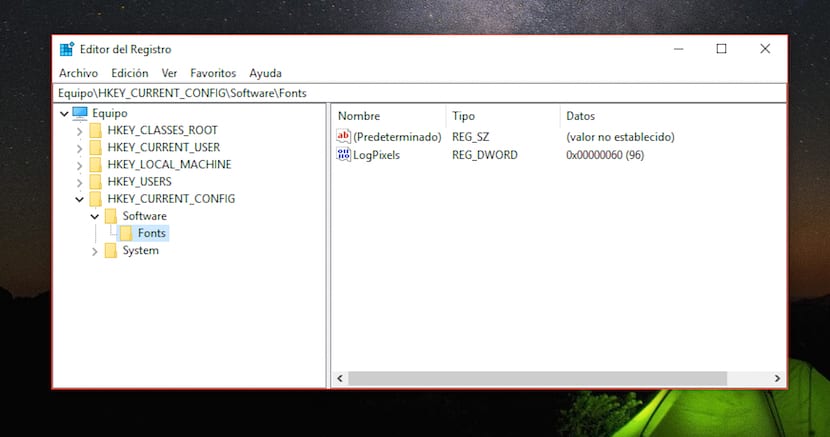
Access to certain system configurations is not usually available to everyone, mainly because the information it contains can produce changes in the behavior of the equipment if they are modified without the necessary knowledge. The Windows registry, better known as Regedit, is one of the applications that must always be carefully modified and we always know what we are doing.
En Windows Noticias, we publish tutorials every day with which we can modify both the operation of some functions and repair a function that has stopped working correctly. If you usually have the need to access the Windows registry, in this article we are going to show you how we can create a Regedit shortcut to the taskbar.

To access the Windows registry, the fastest way is to access it through Cortana's search engine by typing the words regedit. In order to anchor it to the taskbar, we are going to proceed in the same way, since we must first open the application before you can pin it to the taskbar.
Once we have opened the Windows registry, we go to the icon that represents the application and that is located on the taskbar, where the shortcuts to the most used applications are found and where also the icons of the applications that we have opened are displayed.
Next, we place ourselves on top of the icon that represents the application and click with the right button. Within the drop-down menu where the available options are shown, click on Pin to taskbar.
Once we select this option, in the task bar we will always have the shortcut to Windows registry, in this way we avoid having to access it through Cortana's search box.