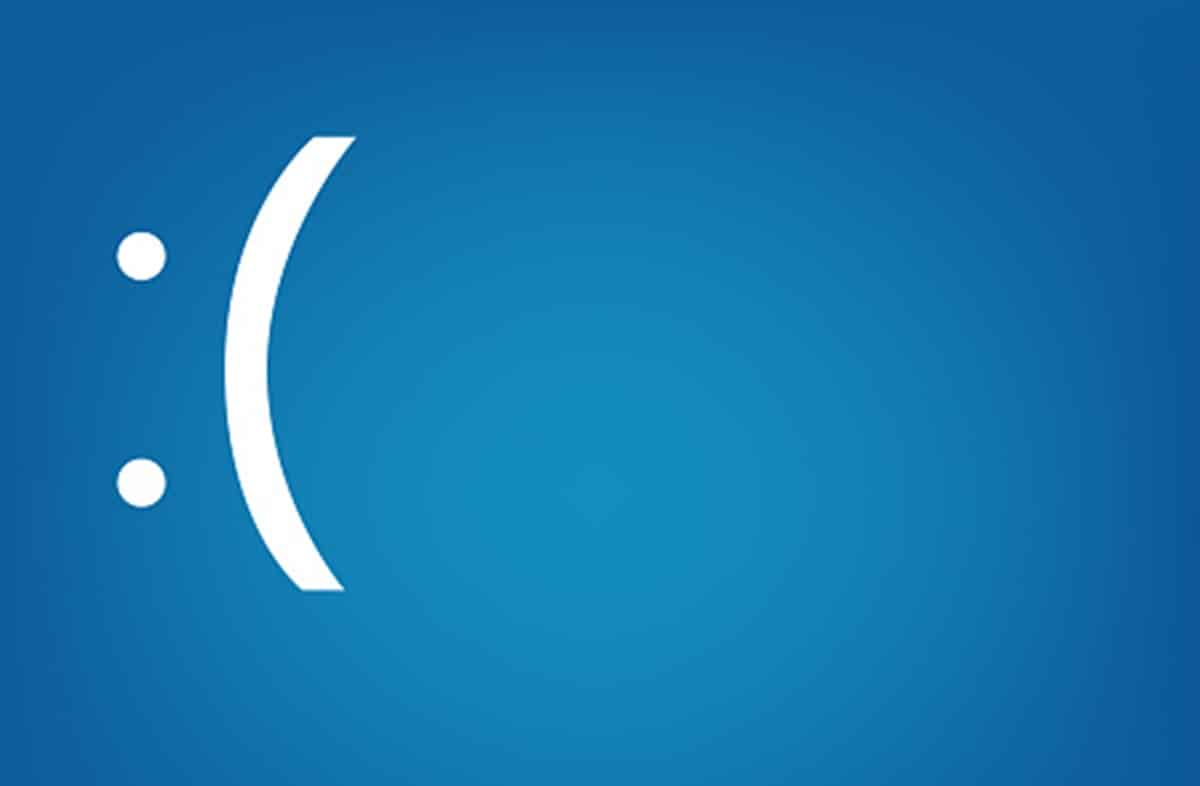
If you have been a Windows user for some time, it is very likely that by now you have encountered a blue screen. This is a situation that can be worrying for any user, considering that it is not a very friendly image. For those who used the old Windows XP, this represented a true nightmare, however, at the moment its presence has diminished. Despite this, We must be prepared for such an eventuality and in this sense, we want to tell you everything about the blue screen, from why it appears to its solutions.
If your computer frequently throws blue screens, here we are going to tell you everything you need to know to determine its origin, solve it and prevent it from happening again.
What are the blue screens in Windows about?
Before we talk about the blue screen and why it appears next to its solutions, it is worth knowing its history. Windows is an operating system that transcended by promoting easy access to computers for all people, that is, they spread the use of computers. However, it is also remembered above all for its security and stability problems, in the latter, blue screens are included.
All operating systems have a set of alerts about events that are unusual during their execution. This way, In Windows, the most common way we know of is the classic notification based on a small window with the "OK" button. In addition, the appearance of the error and the warning, in turn, generates an entry in the Windows event log, where, in addition, it receives a code.
Taking the above into account, the blue screens are nothing more than a type of notification aimed at critical errors. Initially, Microsoft used them to identify errors when starting the system, however, in Windows XP it was established for more serious errors that required restarting the computer to continue working.
Why do blue screens appear?
Knowing the origin of the error is essential to solve the problem and in this sense, the blue screens have various causes. Nevertheless, We can divide them into two groups that will allow us to determine more precisely where the problem is: software and hardware.

Blue screens that are due to software factors have to do with the installation of updates that do not work correctly or drivers that are not compatible. Likewise, Behind the blue screens may be the installation of certain programs that access the hardware and also antivirus solutions.
On the other hand, those that are related to hardware problems, originate from compatibility failures, drivers or defects in the operation of the component or peripheral device. That is to say, We can get blue screens because the hard disk or RAM memory is working badly or because of a connected device that is not working correctly.
How to fix blue screens?
When does the screenshot appear?
The troubleshooting process for blue screens starts with what we mentioned earlier, the source of the failure. The first thing we must do to identify this is to be clear that if the problem appeared after installing a program, a driver, connecting a device or incorporating a new hardware component.
If so, then the solution will be to uninstall the software in question or disconnect the drive that you are connecting to the computer. Then restart your computer and run the installation process again, following the manufacturer's instructions.
Look at the error description
The error description can also give us clues as to where to go to resolve the issue. Some of them are:
- BAD_CONFIG_SYSTEM_INFO: This error refers to a problem in the Windows Registry. In that sense, if you have made any changes, you will have to undo it or if you have installed any program that makes changes to it, you will have to load a backup.
- UNKNOWN_HARD_ERROR: This description generally refers to issues with the RAM memory, which could be damaged.
- STATUS_SYSTEM_PROCESS_TERMINATED: Appears when running applications or drivers that are not supported by the system.
- NTFS_FILE_SYSTEM, FAT_FILE_SYSTEM: This description points to failures with the hard drive. The problems can range from the file system to a bad connection to the motherboard.
- BAD_POOL_HEADER: If you get a blue screen with this description, check your RAM.
Uninstall the driver or program
Once the problem is completely identified, we must proceed to get rid of the driver or program in question. However, many times when it comes to driver compatibility, the system does not give enough time to uninstall it before the error appears. In this sense, it is best to start Windows in Safe Mode, so that it loads only the basic drivers. This will prevent the problematic driver from running, the blue screen will not appear, and you will be able to uninstall.