
Nowadays, most mobile devices and cameras are capable of taking pictures at very high resolutions, something that can be quite useful in some occasions, but that in others can be annoying. And it is that, you may not ever need such large images.
En este sentido, It may be interesting to adapt the images based on a certain width. Some Internet services ask that the images be centered in a specific width, and it may be a good idea therefore to crop the photos to fit this requirement, so we are going to see two simple ways to achieve this.
So you can crop your images to fit a certain width
In this case, as it happens with height, there are two easy ways to change the width of photos. One of them is to use the editor Paint included by default in Windows, which will allow you to perform this step relatively easily, and another option is to use the microsoft power toys, a set of free tools that will allow you to make this change more quickly, especially if you have a lot of images.

Change the width of your images with Paint
This option is the most suitable if you are only going to have to change the width of an image occasionally, since you will not need to install anything on your computer or use the Internet. To make the change using Paint (included by default in Windows), you must first open the image with that editor. To do this, you will only have to right click inside the file explorer on the image to be cropped, and then select the "Edit" option, in such a way that Paint will automatically open with the image in question.
Once open in Paint, all you have to do is look at the top options bar, and press the "Resize" button, which will open the corresponding options. You just have to choose the option of Pixels to be able to cut it exactly, and write in the field Horizontal the new width you want that has the image, keeping the box checked Keep aspect ratio to avoid possible deformations.

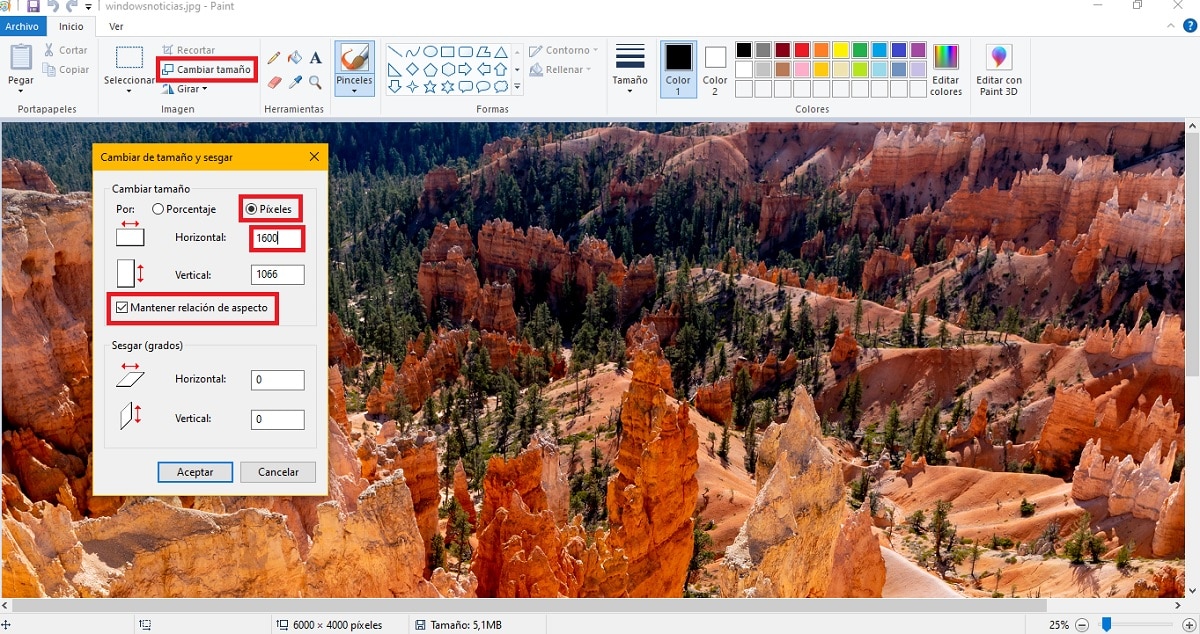
Once this is done, you just have to go to menu Archive and choose the save option for the changes to be applied, and the image in question will have already been adapted to the new width that you have entered, keeping the height proportionally so that it does not deform.
Resize images using Microsoft PowerToys
If you have more than one image to resize, or are going to do this on a regular basis, it may be faster for you to use the PowerToys. In this case, it is a set of tools created for Windows 10 that can be downloaded for free and that, among other options, they have the possibility of resize images quickly.

In this way, if you have these tools installed, with just right-click on any image allowed, you should be able to see an option to carry out this task. You just have to choose in the context menu the option "Change the size of the images", which will open a new window with various pre-defined options. Here, you must choose option Personalized, and change the unit to Pixels to be able to make exact measurements. Then, choosing the crop option Fit, you should insert the new width of the image in question in the first hole, leaving the second empty.
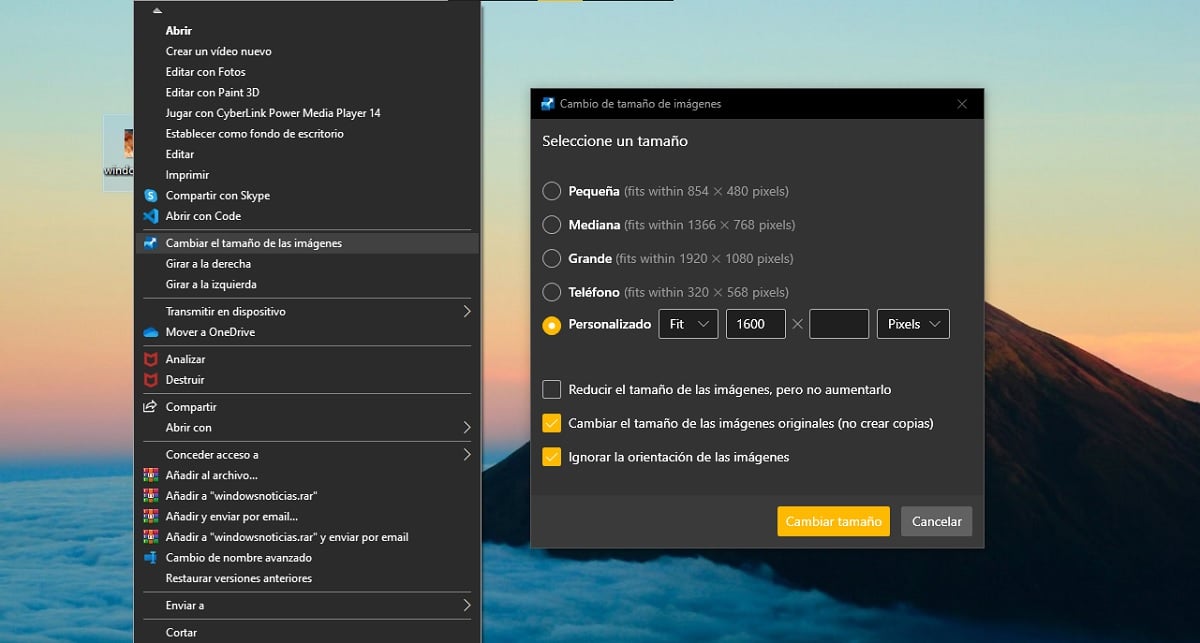
By doing this, the height of the image will be adjusted automatically without distorting the image, so you should not worry. If you wish, at the bottom you can choose if you want the size to be changed directly in the original image, or if you prefer to create a new copy of it with the new size. Also, if you need it, you will be able to make changes to the size of several images at the same time without problem.