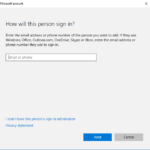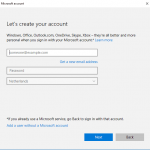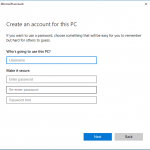One of the aspects that worries many parents is that their children, especially if they are young, access inappropriate content for their age online. We have seen how there are many platforms whose access is very easy that are full of these types of content that are not appropriate for children. Therefore, parents are looking for measures to solve this. One of them is parental control.
Windows 10 computers have the option to turn on parental control. In this way, thanks to this function the activity of the smallest of the house can be restricted on the network. Therefore, we show you how to activate this parental control.
The way to activate this parental control in Windows 10 is very simple. Thanks to this function we will be able to restrict what the smallest of the house do on the network. In addition, we have the possibility of monitor everything they do from an email account that we associate with the account. So we are informed at all times about what they do.
To activate parental control in Windows 10 we have to follow the following route: Settings - Accounts - Family and other users. Within the latter is where we find the option to create a new user to whom we can restrict the activity.
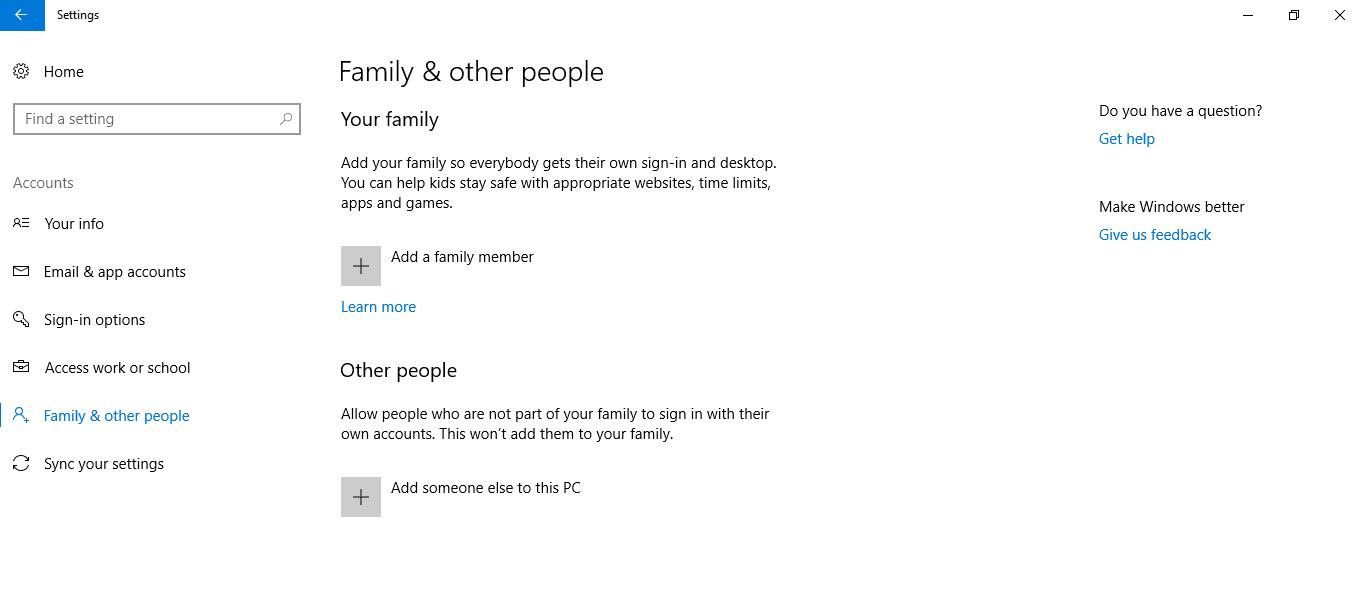
Then, we have to add another person to this computer. When we click on this option we get several windows consecutively in which we have to fill in the data for this person. First select that we do not have the access data of this person. While in the second we must select add to a user without Microsoft account. So we create the account and add a password that we must know at all times. You can see the steps in these images:
Thus, thanks to this we can create a Windows 10 account for our children. What parental control offers us is in addition to restricting its use on the network, other options. Since we can limeasure the time they use the computer. Also the websites and applications they can access. Or even disable incognito browsing. So we can configure it to our liking.
Thus, we configure parental control as we want. So we make sure that our children will not access inappropriate content on our Windows 10 computer.