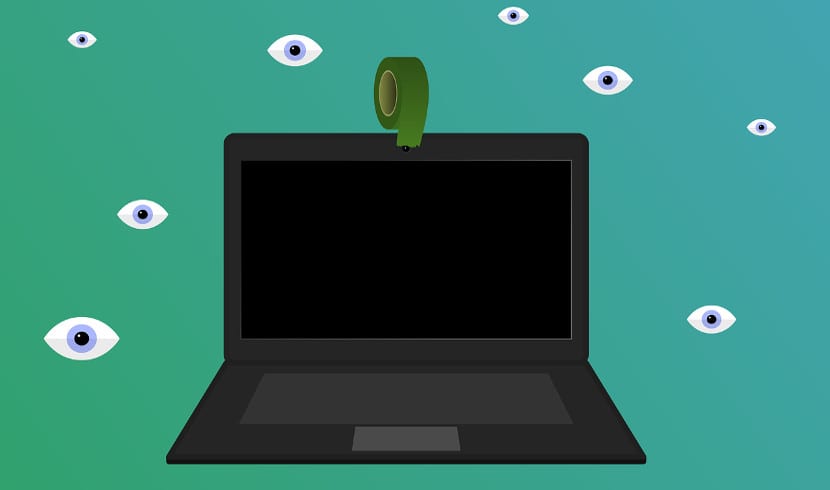
Nowadays, more and more malware is taking control of the webcam and microphone of our mobile devices. This on desktop computers with a USB webcam and auxiliary microphone can be solved by unplugging the accessory, but on laptops or tablets, the problem is greater.
The solution for many users is cover the laptop webcam with a sticker, something useful and practical for those who use the webcam continuously, but And if we don't use these devices? What if we want to deactivate them so we don't have that annoying sticker?
In these cases the most reliable option is completely disable webcam and microphone related hardware. This is possible in Windows 10 and in versions prior to Windows. In addition, in recent computers, the BIOS also allows us to deactivate the webcam and the microphone, something more efficient even if possible, but it is not something that all portable devices have.
To disable the laptop's webcam and microphone we have to go to the Windows Device Manager. For this we can right click on the Start menu and choose the Device Manager option. A window like the following will appear:

In it we have to look for the entry related to the webcam. Once found we mark it and click on it with the right mouse button. A submenu will appear where we will select the "disable" option. After this, the device will be disabled. Once this is done with the webcam, we have to do the same with the system microphone.
This will make both the microphone and the webcam are rendered useless, both for us and for malware. Something to remember if we really use the webcam or are going to use it in the near future. As you can see, this method is a quick and easy trick to maintain our privacy without having an ugly sticker on the device.