
Windows 8 continues to be used in many devices and PCs, we imagine rather than out of fear of jumping, because the reality is that the compatibility between Windows 8 and Windows 10 devices is absolute, and this latest operating system from the Redmond company is shown as one of the best since Windows 7. However, if you have not wanted to update, we continue to bring you the best tutorials. Often I get the error "You do not have permission to save in this location", we tell you how to avoid this problem in the fastest and easiest way possible.
In fact, this is actually the text that is displayed:
You do not have permission to save in this location. Ask the administrator for permissions. Do you want to save in the My Documents folder as an alternative?
For this we must carry out the following steps:
- Press the Windows key and the N key at the same time. Now we will write "Administrative Tools" and enter the text.
- We will open the "Local Security Directive" program
- Once inside the root, we will follow the following steps: Security Configuration / Local Policies / Security Options
- We will select all those that start with "User Account Control", and disable them, those that are enabled of course.
- Now we will proceed to restart the computer.
If the previous tutorial has not helped you, because you use the Home version of Windows 8, you must follow these steps:
- We press Windows + R.
- We write the text "Regedit.exe" and press enter.
- Inside the registry we will look for "HKEY_LOCAL_MACHINE \ Software \ Microsoft \ Windows \ CurrentVersion \ Policies \ System".
- Now, inside this folder, we go to "REG_DWORD", and we double click on it to EnableLUA.
- We pass the value of EnableLUA to o (zero).
- We restart the PC.
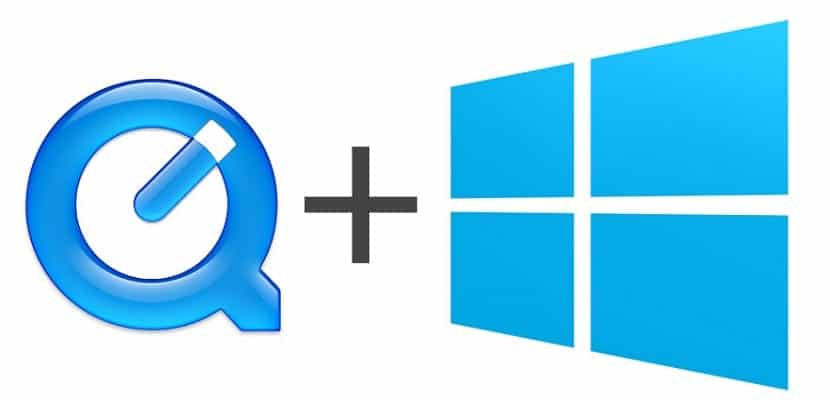
And it was over, that quick and easy, like all the tutorials that we bring to you. Windows Noticias, you will be able to solve your problems with this error that we have mentioned. If you have any questions about it or want a tutorial in concert, do not hesitate to contact us on our social networks, and of course, use the comment box.
So you have to leave the UAC disabled? Pfffff what a solution ... These MS get worse every day!