
Today Skype is undoubtedly the most famous video call application in the world. Many users around the world use it frequently, especially since the pandemic lockdowns, when its use became widespread almost everywhere in the world. However, there are still people who have never used this application and wonder how skype works. We will explain it in this post.
What we are going to see, in a fairly detailed way, is how to install, configure and finally use Skype. This way we will learn to take full advantage of this interesting and practical free software.
Why use Skype?

Beyond its advantages, there is a compelling reason to decide to use Skype: it is a software used by millions of people and thousands of companies around the world. Through it countless communications are established through calls and video calls, both individual and group. Millions of instant messages are also sent and received and all kinds of files are shared.
And everything (this is the second compelling reason) completely free. Its use is very simple, as we will show you later. Let's see how Skype works from our mobile phone, PC or tablet.
In addition, the paid version (totally optional) offers other interesting services, especially within the professional field. There are different plans that adapt to the needs of all users.
How to download and install Skype
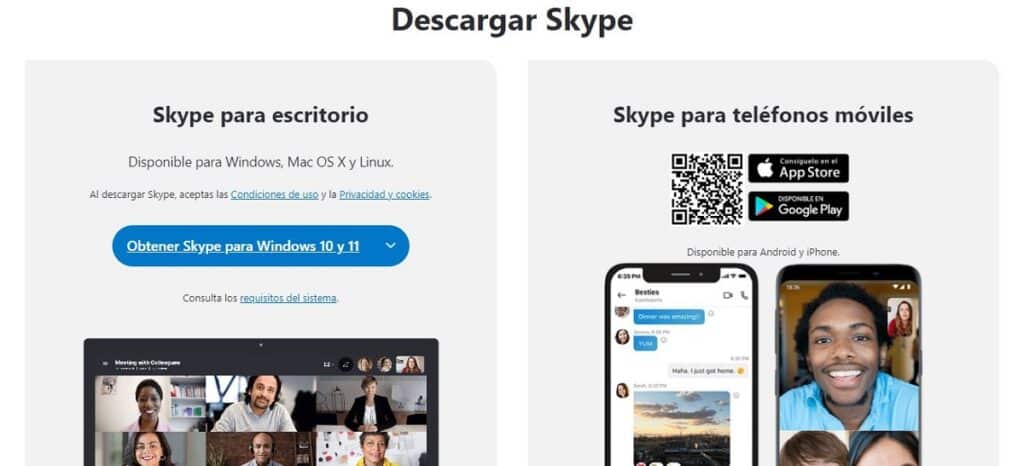
Logically, the first step to start using Skype is download the software on our device. If we have verified that it is not installed by default on our computer, we will go to the official website, where we will find these two options:
- Download Skype for PC.
- Download Skype for mobile phones.
After downloading, we proceed to run the installation simply following the instructions provided by the wizard. The process will take a few minutes. Among other things, we will be asked if we also want to install the plugin to make calls directly from the browser, as well as use Bing as the default search engine and have MSN as the home page. Of course, we are free to choose what we want.
The first time we open Skype, we will have to choose between two options:
- Enter a username in order to log in with our own Skype account
- Use our Microsoft account, if we have one.
We will also have the option here of select our state, which is what the rest of the users connected to us will see. These states are: Online, Away, Busy, Invisible and Offline.
Find friends
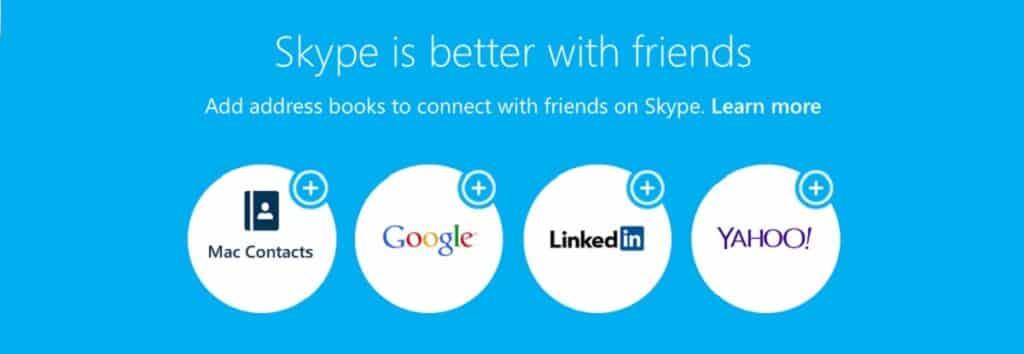
When we log in for the first time in our account, Skype will ask us if we want to import contacts from our Microsoft account. The best thing is to answer yes, in this way we avoid the work of adding them manually.
To add other contacts that are not in this list, we will use the option "Search Skype"a box that we will find in the upper left corner of the screen. The search can be done using the person's real name, Skype name or email address.
From there, anyone we chat with will be added to our contact list automatically.
Calls and video calls with Skype
Skype works with an Internet protocol type VoIP (acronym for "voice over IP» in English, that is, «voice over IP»). The great advantage of this is that it allows us to call landline and mobile numbers through Skype. Of course, they are paid calls.
On the other hand, in the case of connections between Skype terminals, all calls, messages and video calls are free. We can simply use our own data rate or use a WiFi network. It must be said that the quality of Skype voice calls is clearly superior to that of WhatsApp calls.
Calls

Important: for the calls to work it is necessary have a compatible microphone and set up your headset. Both must be connected to our device and verify that they have been recognized by Skype.
To verify that everything works correctly, you can use the link "Test Audio" from the Settings menu. Another option is to check using the Skype's "Eco" service within the same menu.
Once the preliminary checks have been made, to call we will do the following:
- We select the contact or the person with whom we want to talk (it is the same method as for chatting).
- We click on the blue phone icon that appears in the upper right corner.
- The contact will take place directly, as long as the person with whom we wish to speak is online and with their Skype open.
Similarly, to receive calls you just have to press the blue button. On the other hand, if we want to reject the communication, we must click on the red button.
Video calls

But without a doubt, the best thing about Skype is the ability to do video calls. With this function we will not only be able to communicate with our friends and family and coworkers in a fluid and free way, but also (thanks to the video camera) we will be able to see their faces, and they to see us, even if we are thousands of people away. kilometers of distance.
The first thing to do is check that our camera works correctly with Skype. The same microphone and headphones. For this, in the menu icon of the three points we go to “Settings” and then to “Default device” where we can select our webcam in the drop-down menu.
Once this is done, all you have to do is select the contact with whom you want to make a video call and click on the blue camera icon, which is displayed in the upper right corner of the screen. There is also the possibility of starting a voice call as we have explained before and from there go to a video call by pressing the camera button.
During the video call, a window with our own image will be displayed in the lower right corner of the screen: this is how our contact will be seeing us.
This is roughly all that can be done with Skype, a wonderful communication tool that we can use both for work and for our social life.
