
The Windows taskbar has evolved supporting different applications in different ways. On the one hand, there are the applications that need to be executed when starting our computer but that does not require user interaction and on the other, we find the applications that we want to use regularly.
Windows 1o offers us a large number of options when it comes to customizing our equipment. The ability to add shortcuts to the configuration options are the best, but not the only ones. Always be present in any application, we can always keep apps or shortcuts handy that we may need at any given time.
In this article we show you how we can create a direct access to our hard drive / s from the taskbar, so that regardless of the application we are in, we can access our hard drive / s without having to abandon or minimize the application in which we are.
Access the hard drive from the taskbar
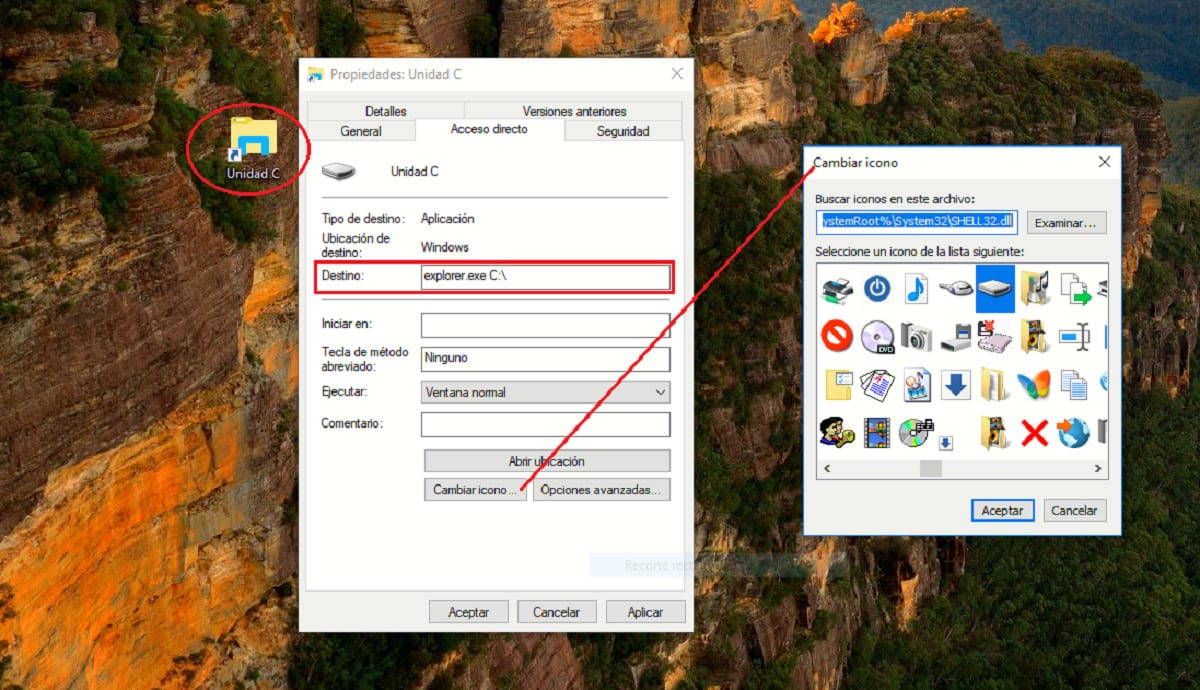
- First, we open the File Explorer and click This computer.
- Next, we place the mouse over the unit from which we want to create the shortcut, press the right button and select the option Create Shortcut.
- Next, we access the shortcut properties. In the Destination section we add explore and the name of the unit followed by ": \" without the quotes.
- Next, we will see that the icon has changed, so the next step is to press the button Change icon and use one of those offered by Windows natively.
- Once we have direct access to our hard drive on the desktop with the icon that allows us to identify it more easily, we just have to drag it to the taskbar.
By default, Windows will show the shortcut with the same drive icon to make it much easier to identify. If we create multiple shortcuts, we can change the icon to make it much easier to identify and not be mistaken for unity by clicking on them.