
The dark mode that Windows 10 offers us is ideal for when we use our PC with low ambient light, mainly at night, to avoid that they end up hurting our eyes. If we also want to avoid having sleep problems, we can combine it with the Night Light mode, which eliminates the blue tones of the screen by yellowish ones.
Windows 10 does not allow us to program natively, so the only way to do it is access the configuration menu of our equipment within the Colors section. To reduce the steps to follow, we can make a shortcut to the start menu, but still, it is still a slow process.
Fortunately, what Windows does not give us, we are offered by third-party applications, small applications that hardly take up space on our computer but allow us to save time on a day-to-day basis. Thanks to the app Easy Dark Mode, we can configure our equipment so that through a keyboard shortcut we activate or deactivate the dark mode quickly.
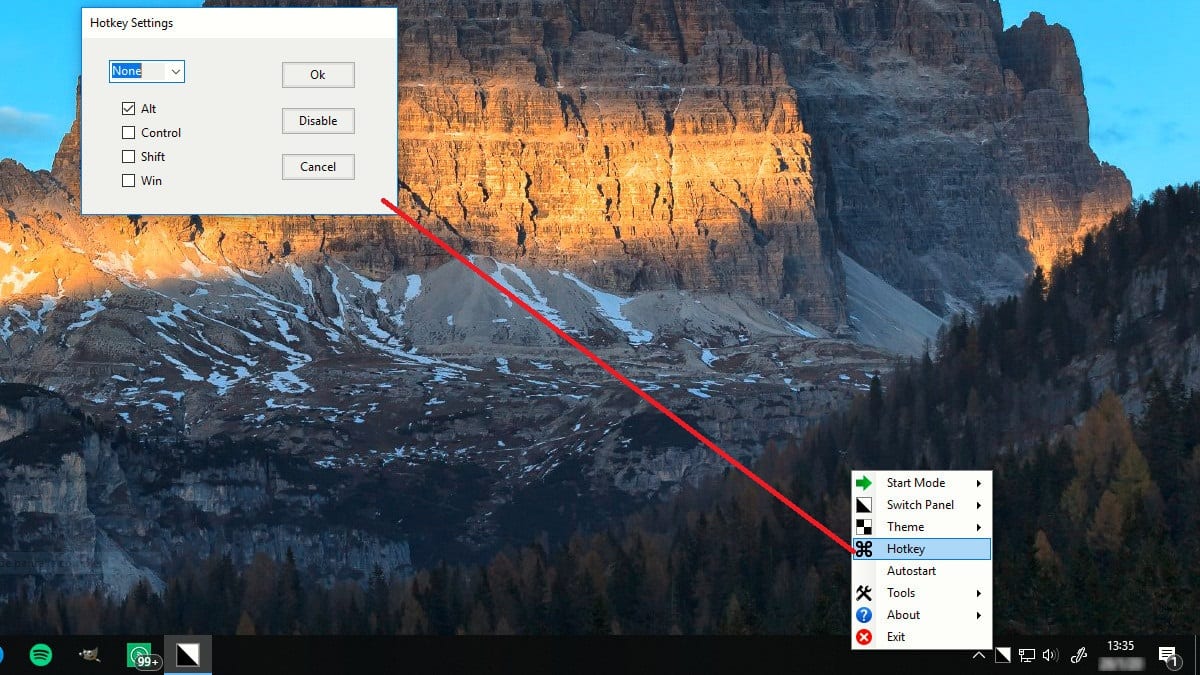
Once we have downloaded and installed this application, the ideal is to place it in the boot menu of our computer so that we can always have it at hand when we need it. Once we have downloaded the application and run it, we must access the Hotkey Settings section, where we will establish the combination of keys that we want to use to activate the dark mode.
When establishing a key combination, not only can we select between the numbers 0 9, but we can also choose between all the numbers of the alphabet in addition to the function keys, from F1 to F12.
Easy Dark Mode offers us the fastest and most comfortable way to activate and deactivate the dark mode of our equipment. What's more is free and it hardly takes up space in our team. What more could you ask for?