
As the versions of Windows have evolved, the number of fonts that we have at our disposal natively it has been increasing. Windows fonts allow us to use a large number of fonts to create any type of document, photographic composition, spreadsheet, PowerPoint presentation.
Of course, it must be borne in mind that the fonts used, must be installed on all equipment where the file is going to be edited, since otherwise, the file uses a default font that is available on the computer, so the result will not be the same as if we open or edit it on the computer that we created them .
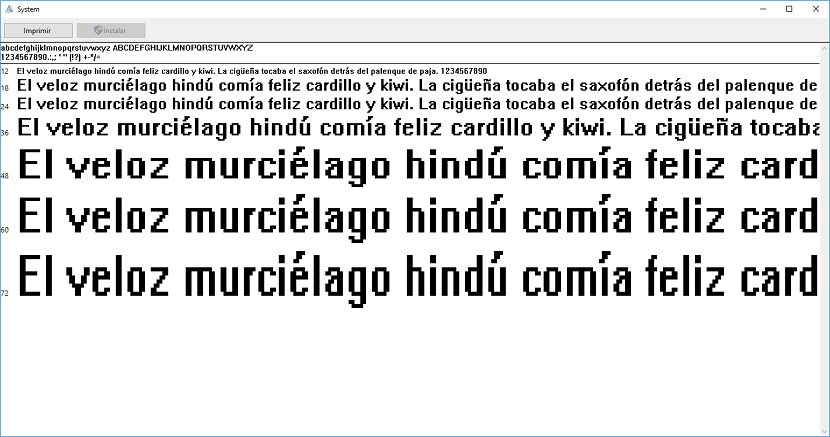
Adding fonts in Windows 10 is a very simple process and it will only take a few seconds. What will take us time will be to decide which typeface we want to add, once we have checked how each and every one of the more than 100 available in Windows 10, it does not adapt to any of our needs.
To find fonts on the Internet, we just have to type in Google fontss, so that a large number of web pages appear that allow us to download, in most cases, fonts in the form completely free.
Once we have downloaded the font that we want to add to our copy of Windows, we only have to access the directory Windows> Fonts and drag it to this folder. At that time, the font will be available to all applications that use letter fonts.
Another way to install it, perhaps simpler and less complicated, can be found by pressing twice over the fountain that we have downloaded. Next, a preview of it will open and then we will have to click on Install, button located in the upper left corner of the preview window.