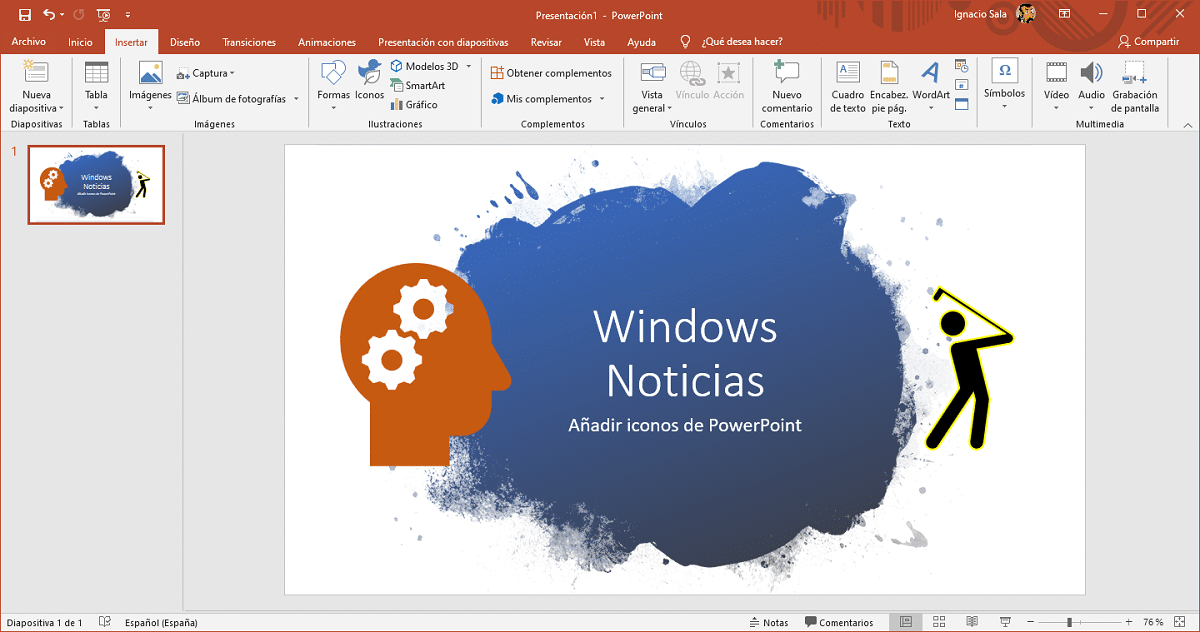
Once we have learned to add YouTube videos to PowerPoint, it is likely that the possibility of add icons to your presentations. This process, like the one that allows us to add images or videos to our presentations, is very fast and easy.
The icons in the presentations can be used to represent words graphically, a much simpler and more visual way to explain or redirect users to continue viewing the presentation, to jump to a specific slide ...
If you would like to add icons to your PowerPoint presentationsYou just have to follow the steps that I detail below.
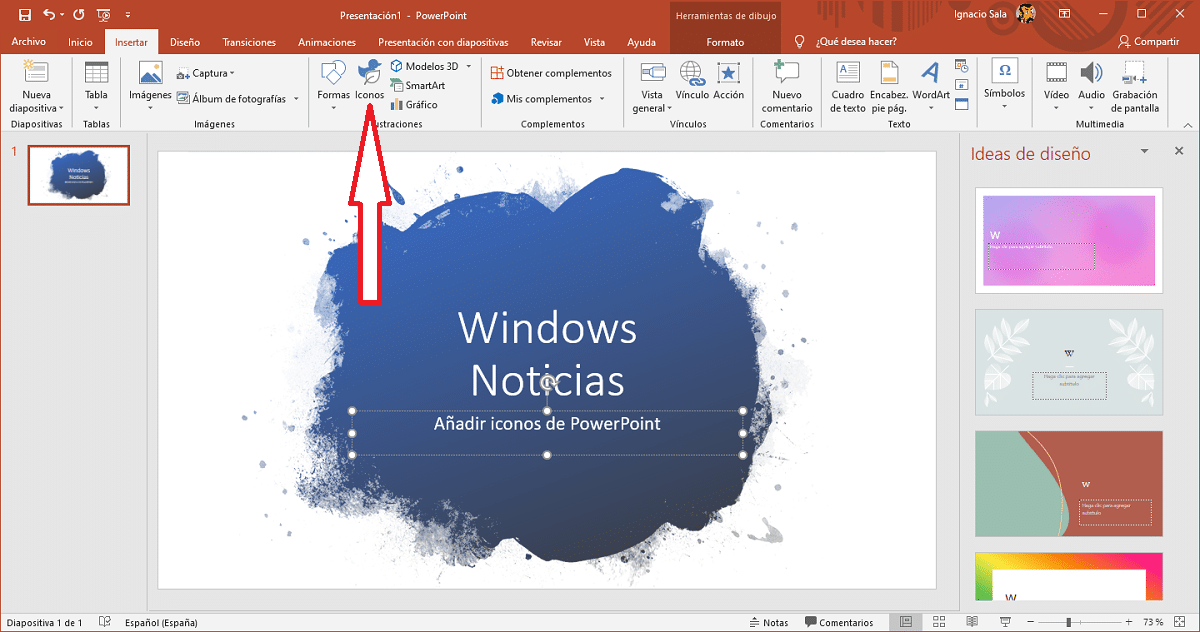
- The first thing we must do is open the file where we want to add the icons. If we have not created it yet, we proceed to create it and place ourselves on the slide where we want to use the icons.
- Next, we go to the Insert option on the top ribbon.
- Next, we go to Icons to show all the available icons. We just have to select the one we want and click on Insert.
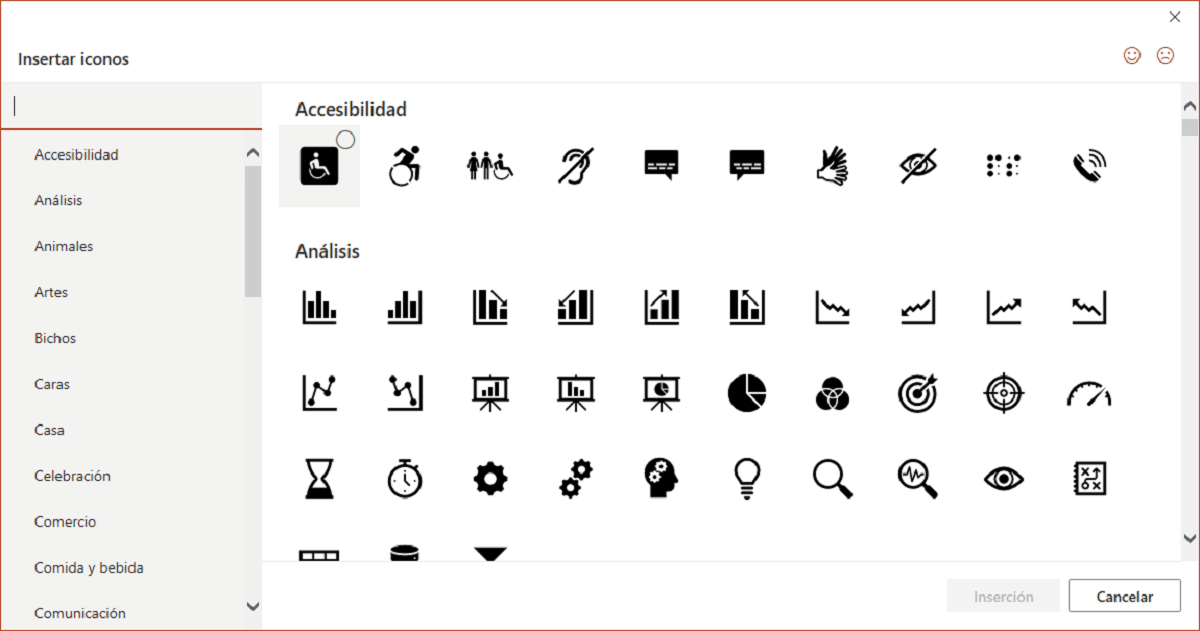
To make it much easier to find the icons, PowerPoint classifies them into different categories such as: animals, bugs, faces, sports, food and drink, communication, people, arrows, education, clothing, process landscape, signs, location, vehicles ... It's very It is difficult for you not to find the icon you are looking for as long as you look for it in the appropriate category.
Format the icons
All icons available natively through PowerPoint are displayed in black. However, by clicking with the right mouse button, we can change both the color of the icon and its border to adapt it to the design of our slide and that it is more visually correct.
More PowerPoint tutorials
- How to add YouTube videos to PowerPoint
- How to change the language of PowerPoint's proofreader
- How to add transitions in PowerPoint
- How to rotate text in PowerPoint
- How to add new slides to a PowerPoint presentation