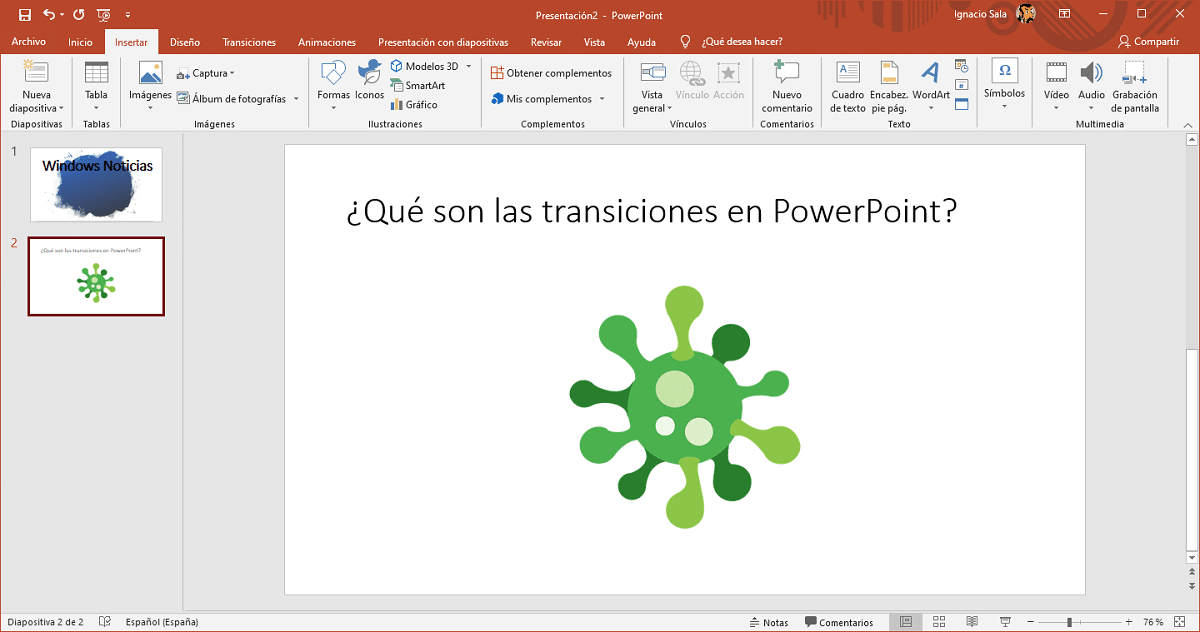
Creating slides in PowerPoint allows us to show information related to a project in an orderly way, whether it is focused on our work or for the family environment. This application is commonly used to create compilations of photos and share them in video format, though not always.
If your idea is to collect various photographs, which are shown for a certain time and create a video with all of them, you add transitions. In this way, between photography and photography, a small animation will be shown that will output the previous photo and enter the new content.
Power point offers us different types of transitions to customize our presentations, transitions we can set their duration. One piece of advice, the faster the better.
Depending on the type of transition, it has a predetermined duration, a duration that we can modify to suit our needs. An advice: the faster the transition, the betterOtherwise, the video will be very long and the transitions will have a prominence that they should not.
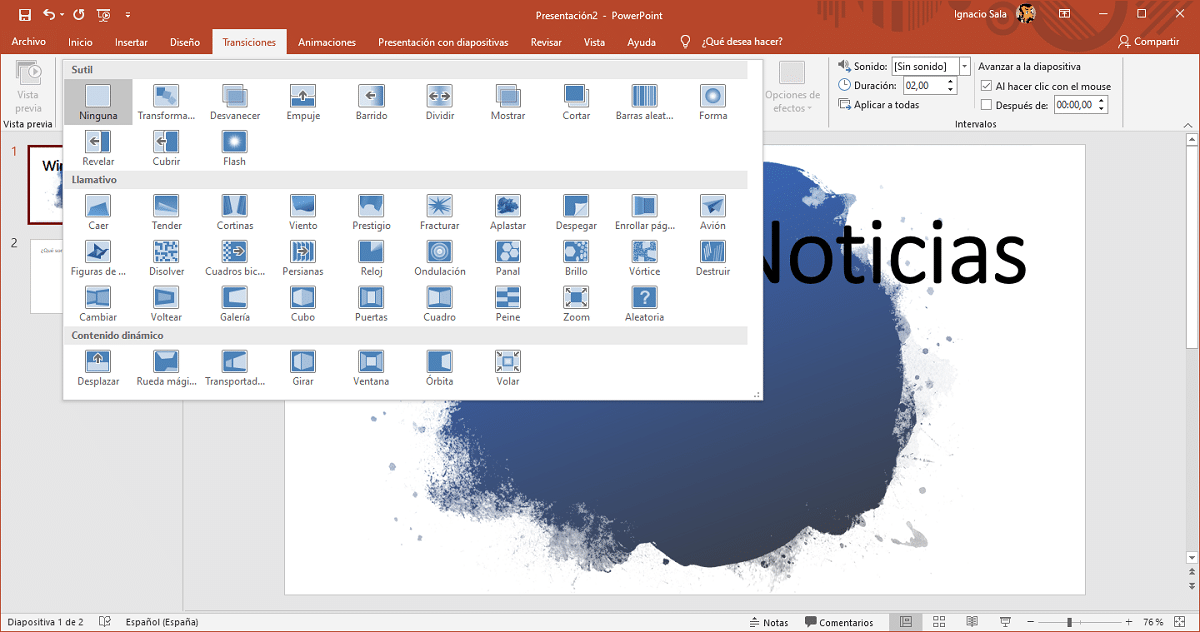
For add transitions to PowerPoint slides we must perform the steps detailed below.
- The first thing to keep in mind is that the transition is added at the end of each slide, so we must go to the first slide.
- Next, click on Transitions, option located in the upper ribbon of options.
- Next, we select the transition type we want to use. Each transition shows us a small icon of how it will look. Transitions are classified into three categories: Subtle, Eye-catching, Dynamic Content.
If we want to establish the same transition for all slides, we must select all of them, click on transitions, select which one we want and set the duration of the transition (located on the right side)
More PowerPoint tutorials
- How to add YouTube videos to PowerPoint
- How to add icons to PowerPoint
- How to change the language of PowerPoint's proofreader
- How to rotate text in PowerPoint
- How to add new slides to a PowerPoint presentation