
Surely on occasion we have been forced to use the Windows 10 on-screen keyboard. It is not the most comfortable option for users, but it gets you out of a hurry. So its use is really useful. When we open this on-screen keyboard, it comes with a default size. Although it allows us to work easily, especially if we use the mouse, it can be annoying.
In addition, resizing this on-screen keyboard is not as obvious as many think. But the reality is that we can change it if we want to. This is what we teach to do next. You will see that it is not difficult to do so.
Windows 10 gives us the ability to adjust its size to our needs. So in a matter of seconds we will be using this keyboard with a size that is to our liking and is comfortable for us when working. Since this is the most important thing.
We go to the Windows 10 start menu and we have to look for the accessibility options in the list of applications on the computer. One of these options is the on-screen keyboard. In this way we have access to it. Although we can also open a run window (right click on the start menu) and we execute the osk command.
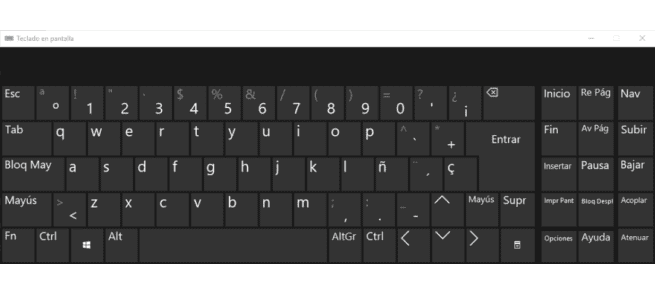
The keyboard already appears on the screen. To change its size, whether we want to make it smaller or larger, we just have to use the corners of the keyboard. The most comfortable is the lower right corner. Just drag from this corner and the Windows 10 on-screen keyboard will resize.
Therefore, all we have to do is adjust it to the size we want and it is comfortable for us. In this way, the on-screen keyboard will adjust to this size, which is the one we have selected. Something that will make it more comfortable for us to use it.
Hello. Thanks. How do I enlarge the letters on the keyboard, but without modifying the size of the entire keyboard? Is that the letters are lowercase on one side of each key and you can't even see which letter it corresponds to.
regards
I have exactly the same problem as DanieJ, but hey, I see that in 11 months they did not answer him, so I doubt they will answer it to me.