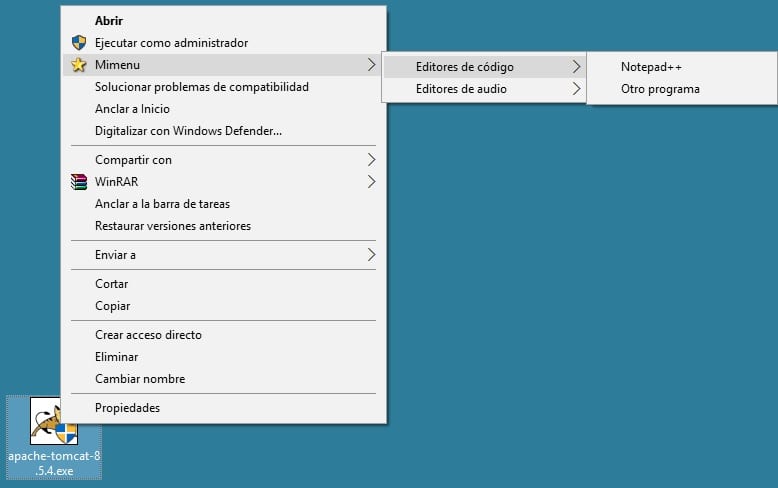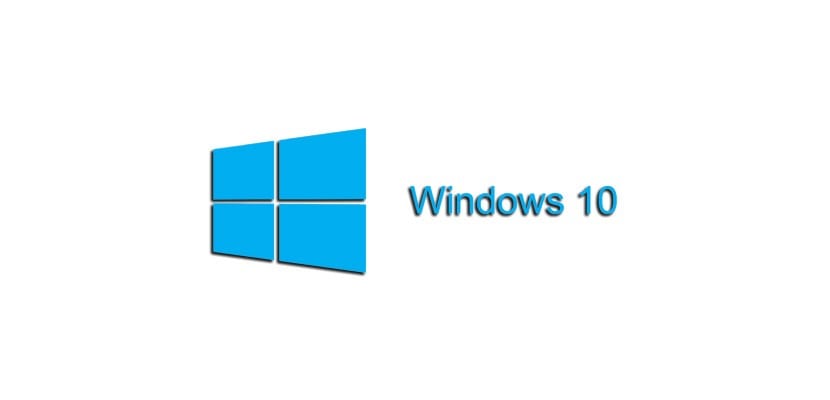
Who said that Windows 10 it couldn't be a highly productive operating system. With the following trick we will show you how you can create contextual submenus within Windows 10 with which to take advantage of the shortcuts provided by this mechanism. If the menu Send to It is too small for you, keep reading, because the next lines interest you.
The code that we provide you is easily understandable and it will open a wide range of adaptation possibilities within your tastes and preferences.
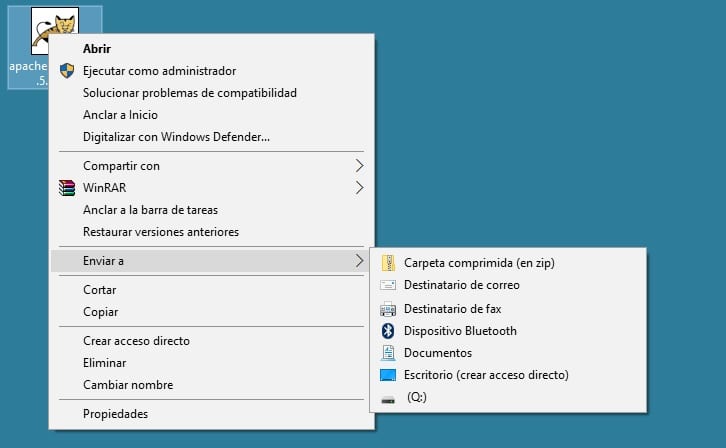
Hi, I currently have many (too many) destinations in my Windows 10 context menu that I can send files to from the Send To menu. I would like to be able to create a menu that has nested and selectable folders that I can send my documents to as part of the system context menu. Is it possible to create these expanded folders within the Windows 10 menu?
Windows 10 is full of tricks and this time we will show you how adapt the system context menu so that it can show many more folders, and also nested ones, to which to send your files. With a little initial work, it is possible to invest in a feature that will undoubtedly it will improve your productivity when using Windows 10.
To perform this trick, prepare your Bnotes loc (notepad.exe) because it's about create special registry keys within the system. You will have to adapt the following source code yourself to your needs but, as you can see, these are very simple lines to understand and above all to substitute for those you need. Copy the code into the Memo pad, adapt it and save the file.
[sourcecode text = "plain"] Windows Registry Editor Version 5.00 [HKEY_CLASSES_ROOT \ * \ shell \ Mimenu] "Icon" = "shell32.dll, 43" "Subcommands" = "" [HKEY_CLASSES_ROOT \ * \ shell \ Mimenu \ shell \ menu1] "MUIVerb" = "Code editors" "Subcommands" = "" [HKEY_CLASSES_ROOT \ * \ shell \ Mimenu \ shell \ menu1 \ shell \ item1] "MUIVerb" = "Notepad ++" [HKEY_CLASSES_ROOT \ * \ shell \ Mimenu \ shell \ menu1 \ shell \ item1 \ command] @ = "D: \\ Notepad ++ \\ notepad ++. exe% 1" [HKEY_CLASSES_ROOT \ * \ shell \ Mimenu \ shell \ menu1 \ shell \ item2] "MUIVerb" = "Other program "" Subcommand "=" "[HKEY_CLASSES_ROOT \ * \ shell \ Mimenu \ shell \ menu1 \ shell \ item2 \ command] @ =" other_program.exe% 1 "[HKEY_CLASSES_ROOT \ * \ shell \ Mimenu \ shell \ menu2]" MUIVerb "=" Audio Editors "" Subcommands "=" "[HKEY_CLASSES_ROOT \ * \ shell \ Mimenu \ shell \ menu2 \ shell \ item1]" MUIVerb "=" Audacity "[HKEY_CLASSES_ROOT \ * \ shell \ Mimenu \ shell \ menu2 \ shell \ item1 \ command] @ = "D: \\ Audacity \\ audacity.exe% 1" [/ sourcecode]
Then rename the file extension to ".reg". If you look closely at the code, you will see what folder names and accesses are the ones that you can modify to your liking. From here you only have to follow the pattern described to be able to create the ones you want. We show you the result in the following image and, as can be seen, it is very useful so that we do not lose a minute of our productivity.