
The more sugar, the sweeter. The more visual effects an operating system has, the more visually appealing it is. The problem is found in teams whose resources are limited, since each and every one of the visual effects makes use of the graphics and the processor of our equipment, using resources that we can allocate to the performance of the applications.
One of the most attractive effects, in addition to the animations, is the transparencies. The transparencies show the desktop background in a way in the Windows menus and in the compatible applications, but their resource consumption is usually quite high, so it is a fantastic idea to deactivate them if our team is limping more than walking.
Turning off transparencies means that the performance of our team will improve substantially since the use of the processor and the graphics are reduced to what is strictly necessary, which is to offer the necessary resources for the application to work correctly.
For disable transparencies in Windows 10 we must perform the following steps:
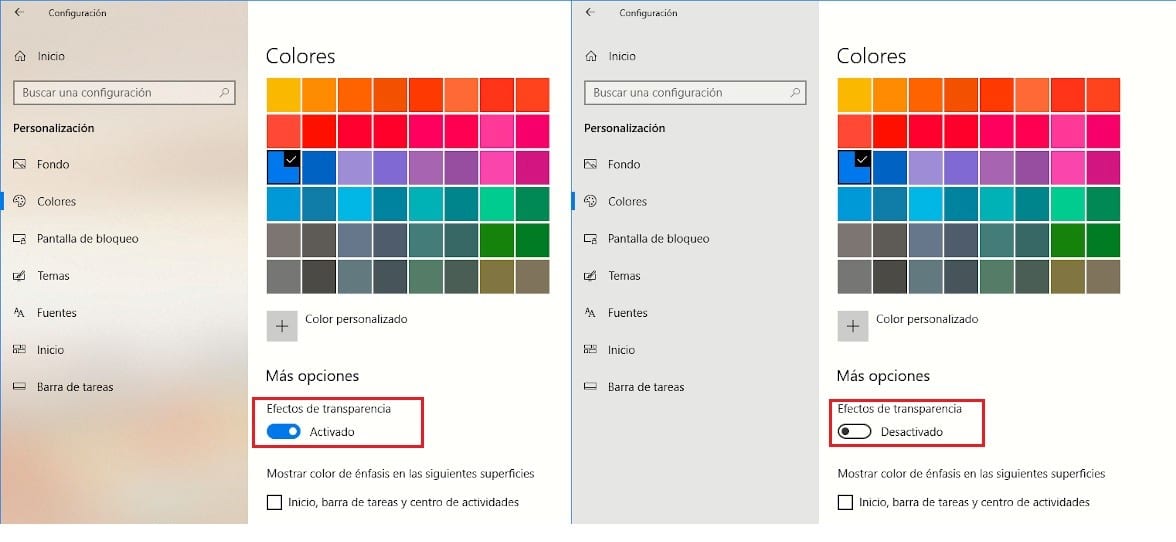
We access the Windows 10 configuration through the keyboard shortcut Windows key + io or we access through the start menu and clicking on the gear wheel that is shown in the lower left part of this menu.
- Next, click on the icon Customization.
- Within Customization, in the left column click on Colours.
- In the left section, we have to search within More options The Transparency effects.
- To deactivate them, we just have to uncheck the Enabled switch.
At that time, you will see how the background of the Windows configuration menu, will stop displaying the blurred background image and it will go on to show the traditional gray color that the Windows configuration menus show us.