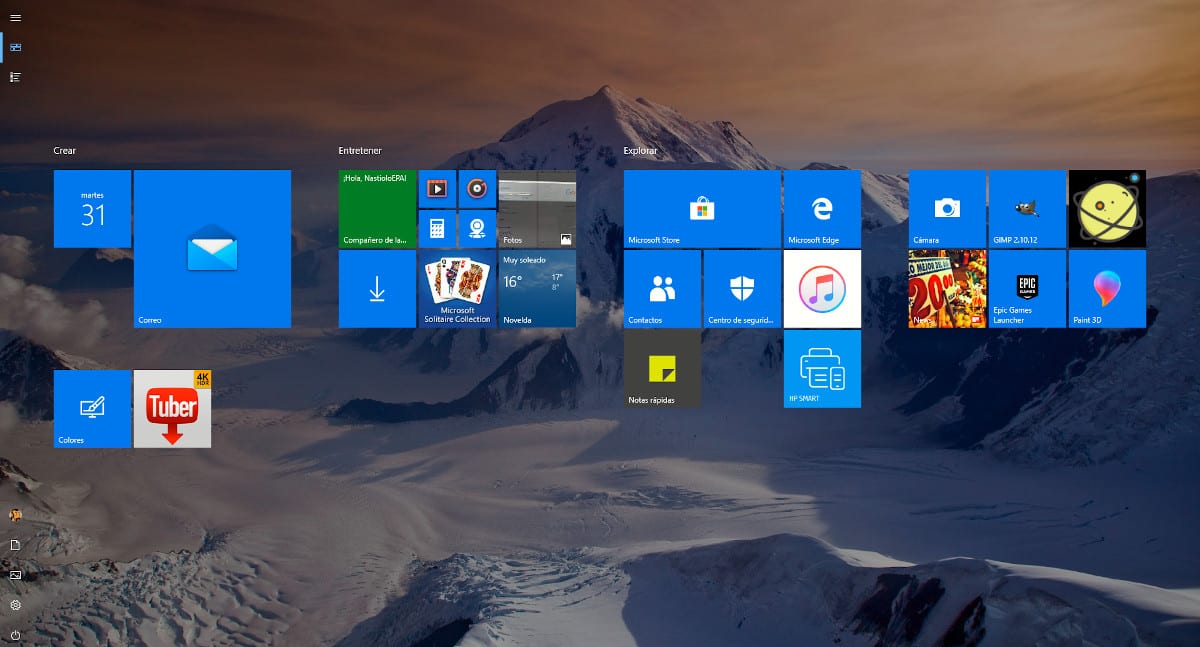
Windows 10 is here to stay, unlike other versions such as Windows 8 or Windows Vista without going any further, the worst versions of Windows that Microsoft has released since Windows hit the market 40 years ago. Windows 10 offers us the aesthetics and design of Windows 7 and Windows 8, with the well-known tiles in the start menu.
The Windows 10 start menu presents us with some applications with an icon that shows part of the content that we are going to find in the application, an icon called Tiles, which we can make more or less large. Depending on how we use this menu, we may be interested in using it in full screen.
Using the full screen start menu allows us to visually access all the information we have in the start menu without having to move the mouse at any time to find the application we want to use.
If you've set up the start menu on your copy of Windows 10, you will most likely be interested in using it in full screen. If you want the Windows 10 start menu to be displayed in full screen, just follow the steps detailed below.
Show home screen full screen
- We access the Windows 10 settings Through the keyboard shortcut Windows Key + io or we access through the start menu and clicking on the gear wheel that is shown in the lower left part of this menu.
- Then we head up Customization
- Within Customization, we turn to the option Home.
- From the different options shown in the right column, we must mark the switch Show home in full screen.