
After several months of waiting, rumors and the release of versions for Insiders, in October 2021, Microsoft released its new operating system for all users. Windows 11 arrives as the successor to the successful Windows 10 and with very visible changes, especially in its graphical interface. The compatibility problems that were discussed so much at the beginning were managed to be overcome, so at this time it is very likely that you can have this version on your computer. In that sense, we want to teach you how to download a Windows 11 ISO and install it.
This process is quite simple, however, it is necessary to be prepared and take into account some previous considerations to avoid inconveniences during the installation or before starting.
What should I consider before downloading Windows 11 ISO and installing it?
Although over the years, Microsoft has made the installation processes more and more friendly, it is necessary that we have everything we need at hand so that everything is simple and safe. Preparing ourselves with all the necessary tools and considerations to install the operating system will ensure a high success rate and reduce complications in the middle of the task.
In that sense, the first thing you should have on hand for the job of how to download a Windows 11 ISO and install it is a USB stick of 8GB or more. Taking into account that the operating system image weighs around 4.9GB, when uncompressed in the installation media, it will reach 8GB. If you use memory with insufficient capacity, the system will throw a notification that it is too small to add the Windows ISO.
On the other hand, you must verify that, in fact, the computer where you plan to install the operating system meets the recommended requirements to run it. It is important not to get carried away by the minimum requirements, since these refer to the possibility of running the system, without guaranteeing a good experience. In this link you can see what the company recommends.
How to download a Windows 11 ISO and install it?
If you meet the above, then you are ready to start the process of downloading a Windows 11 ISO and installing it. The first thing we must do is follow this link to go directly to the area of the Microsoft page where they offer us the different ways to bring the operating system to our computer. In that sense, you will find 3 options: use the installation wizard, create an installation medium and download an ISO image.
At this point we are interested in downloading the ISO image. It should be noted that ISO is nothing more than a compression format that allows you to generate an exact copy of an optical medium. In other words, the idea of this type of file was initially to replicate the content of executable disks, however, they also became an excellent way to distribute software such as operating systems. This type of file can be opened from the computer, with the possibility of being "mounted" as if it were a disk drive.
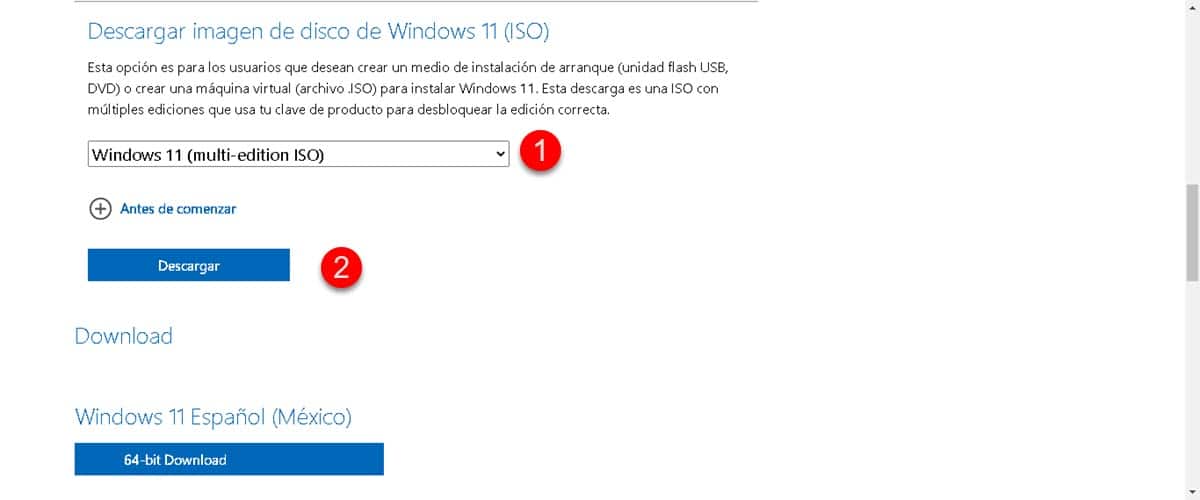
Below the section to download the ISO image, you will see a drop-down menu where we will select the system version. However, it should be noted that only one “Windows 11 Multi Edition ISO” appears, when choosing it, a new menu will appear below for you to select the product language.
Then, the download button will be displayed and when you click on it, the file will appear to choose where you want to save it. The Windows 11 ISO image is named “Win11_22H2_Spanish_Mexico_x64v1.iso” or the country you have selected in the language. Additionally, it is worth remembering that the file weighs 4.9GB. This is important, since, if we land on false pages, we can notice that we are downloading the wrong file when comparing its weight.
Create the installation media
Now that we've downloaded the ISO image, we need to get it onto a USB installation media. In that sense, we will have to create a bootable unit, that is, that the system can recognize it as a medium from which to boot. To do this, we have two options, a native one and a third-party one.
Media Creation Tool
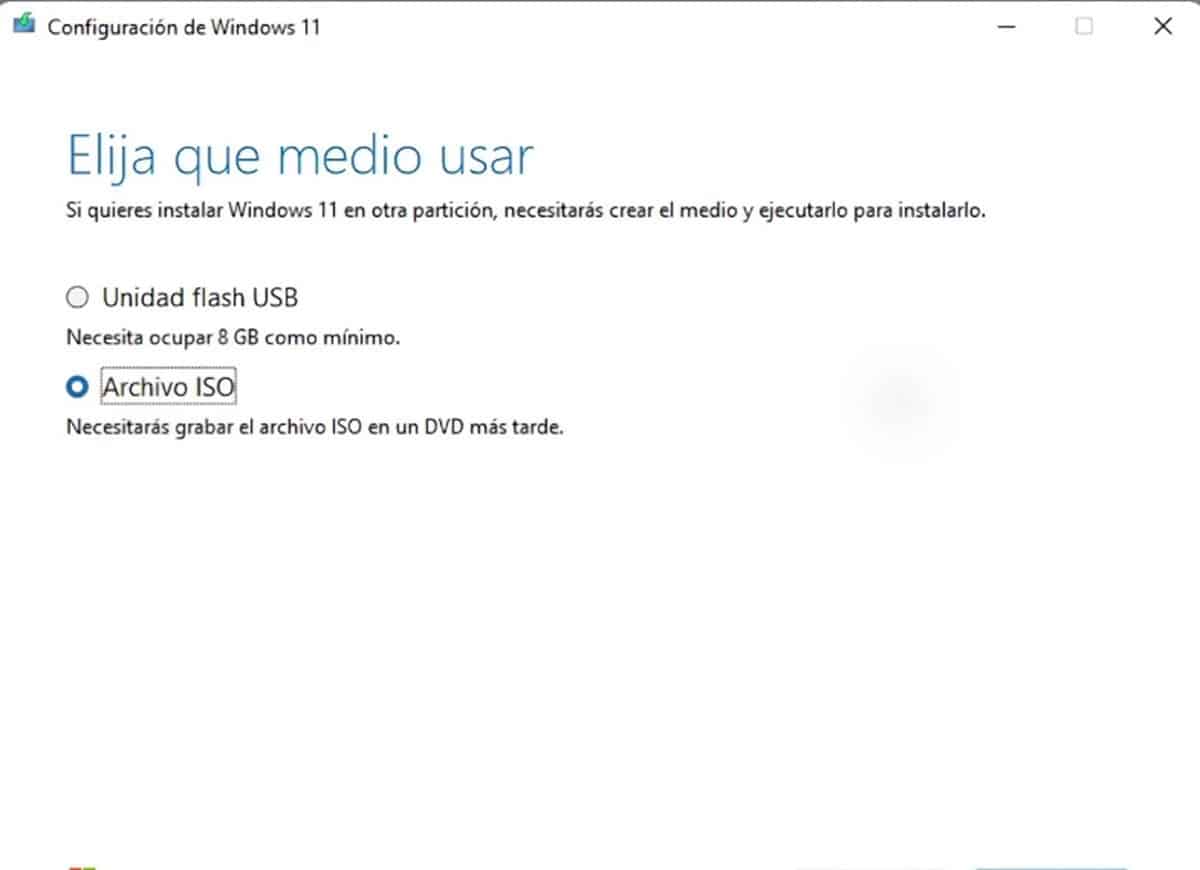
This is the native option to create a bootable medium with a USB stick and the Windows 11 ISO image that we just downloaded. Its use is very simple and if you only need to install this operating system, then it will be the best option. download it from this link and when executing it, the terms and conditions will appear first, accept them.
Then, it will offer two options: Flash Drive and ISO File. The first will download and add Windows 11 directly to a USB stick, however, the second works for those who already have the ISO image, as in this case. Plug in the flash drive, select it from the list, and then browse to the ISO image to generate the installation media. After a few minutes you will be able to start any computer from the unit in question to install Windows 11.
Rufus

In case creating installation media is a recurring task for you, then it is best to occupy Rufus. This application also has special options to install Windows 11, such as skipping the requirements checks. Additionally, you will have the possibility to create media for other operating systems, especially Linux distributions.
Using Rufus is very easy and takes 3 very simple steps:
- Plug in the USB.
- Execute Rufus.
- Select the flash drive.
- Select the ISO Image.
- Run the process.
After a few minutes, the installation will finish and you will be able to use the removable media to install Windows 11 wherever you want.