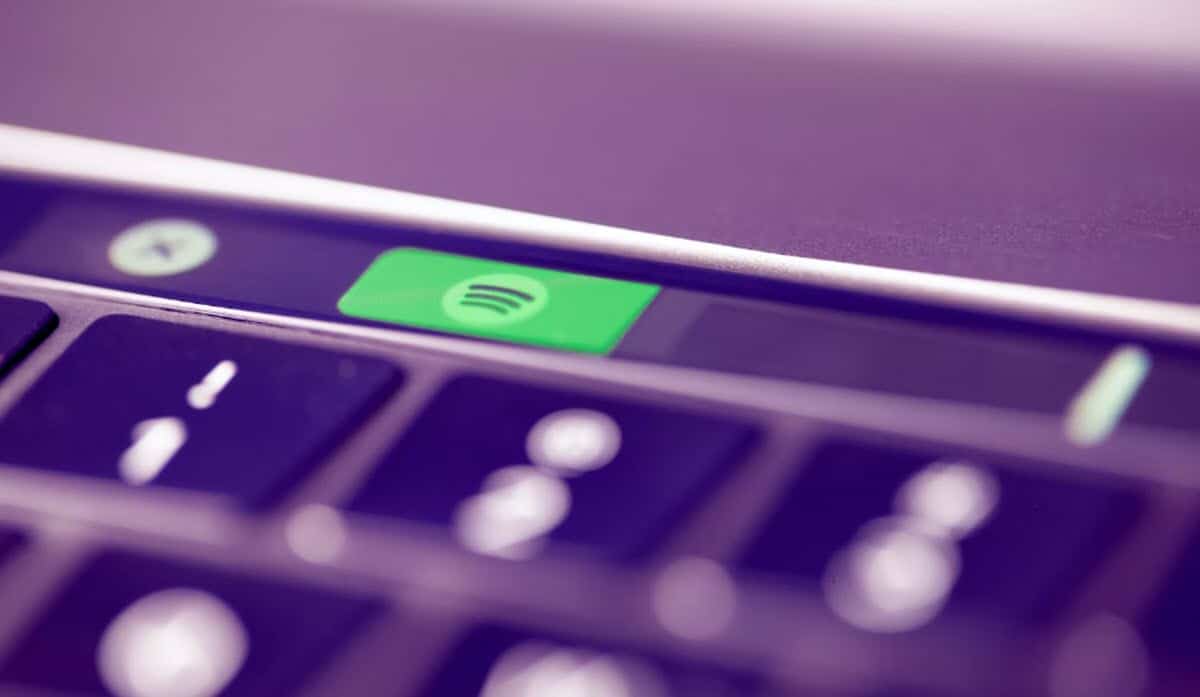
There is no doubt that Spotify is the leading platform in the streaming music market. Since the arrival of the MP3, the music industry has been adrift trying to control the distribution and consumption of this type of material. Digital platforms were the great response to this and today, little is said about downloading music. However, if you are looking for alternatives or wondering how to download music from Spotify to my PC, you have come to the right place.
To solve this need, there are both native and third-party options and here we are going to present each one of them, so that you can select the one that best suits your requirements.
How to download music from Spotify to my PC? 3 options to achieve it
Download music on Spotify (native option)
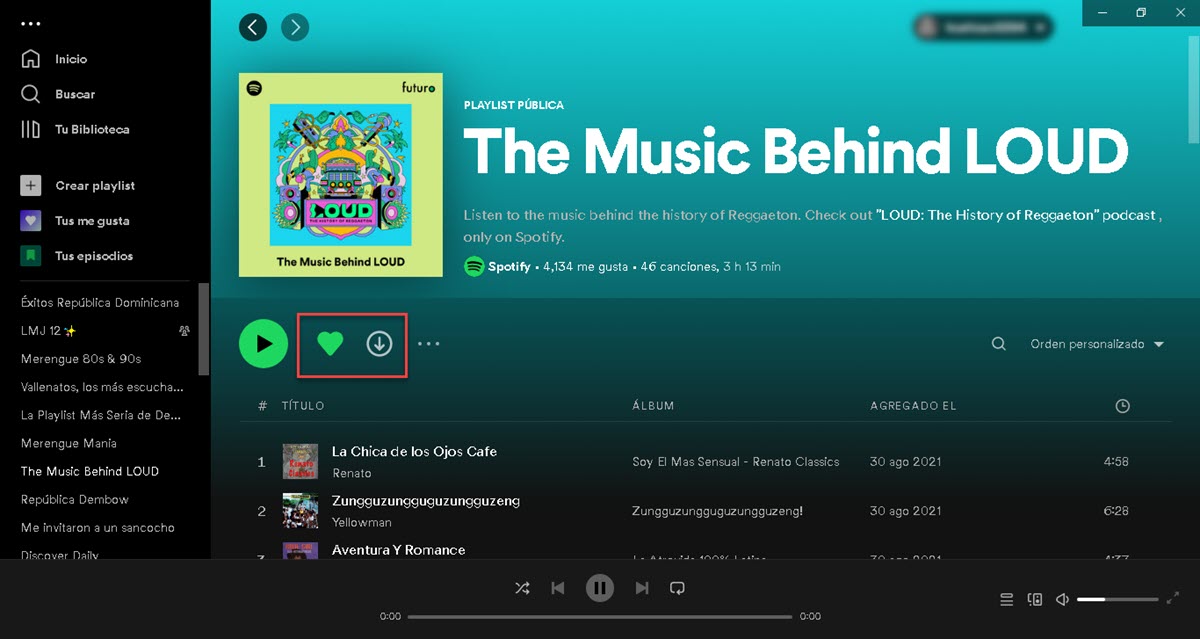
How to download music on Spotify to my PC is one of the most common questions from users, due to the attractive catalog of the platform. In that sense, you should know that this service in its Premium mode offers the possibility of downloading the songs and playlists that you like to listen to them offline. However, it is noteworthy that the download does not make the files available, but simply allows you to play them from the application, even if you do not have internet.
It is a great option to shield ourselves in those scenarios where the connection fails and we do not want to be left without our favorite music. In this sense, to download the material, you will have to open the application on your computer. Then, go to Your Library and go to any albums, playlists or Likes section.
When you enter any, you will see the download button right next to the "Play" button. It will be enough to click on it to start the process and you will be able to see the progress on the screen to verify when it is finished. As we mentioned before, it is a great option if you use Spotify to play all your music, since it will be available even when you are not online.
AllToMP3

AllToMP3 is an application for Windows that will allow you to obtain songs and playlists from platforms such as YouTube, SoundCloud and Spotify. The system is really friendly and the download process is very easy to execute, since we only have to have the link of the material that you want to obtain.
In that sense, once you have installed the application on your computer, go to Spotify and copy the link. To do this, simply click on the 3-dot icon and then enter "Share" where you will see the option "Copy Spotify URL".
When you paste the URL into AllToMP3, the system will automatically recognize which platform it is from and whether it is a song or a playlist. One of the best advantages that this application has is the fact of obtaining the files in their highest quality. Likewise, the support for other platforms speaks volumes about its versatility and the great utility it offers in music download tasks.
spotify downloader
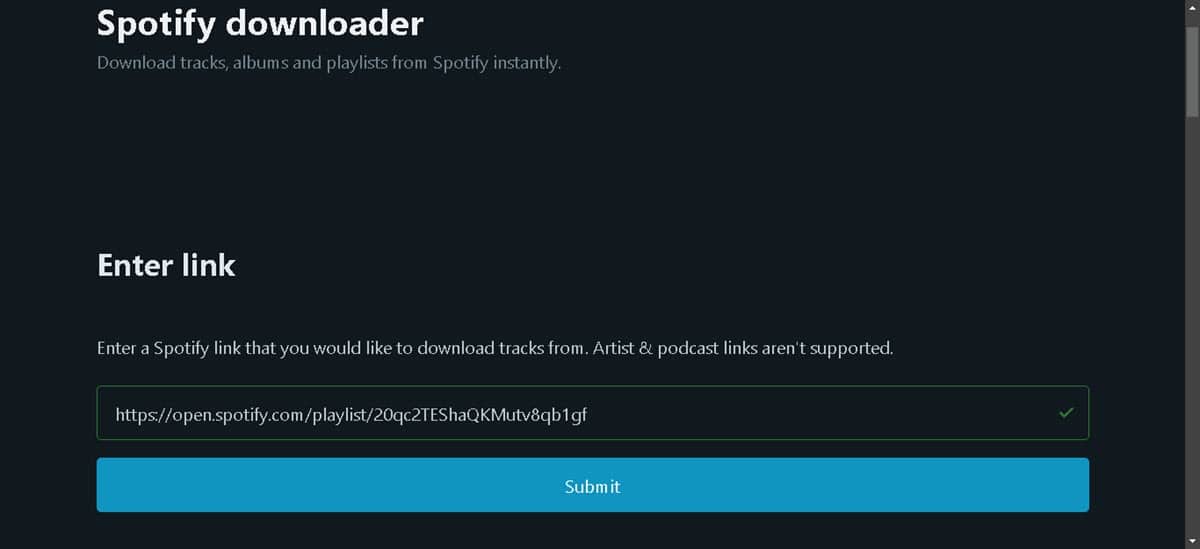
Previously, we saw the native option and a third-party option based on the installation of a program in Windows. Now, it is the turn of an online alternative with which you will save the download and installation processes, its name is: spotify downloader. It is a completely free service, which follows the same mechanism of the tools that we saw before. In that sense, you will have to copy the link of the song or playlist in Spotify and then paste it on the website in question.
When you paste the link, click on the “Submit” button and the download will start immediately. It should be noted that the service allows downloading songs, albums, playlists and podcasts. Likewise, all the material is downloaded in 3kbps MP320 format, ensuring the best sound quality.. Finally, we must mention that it does not require registration, so we can enter and start downloading music immediately.
Deemix-gui
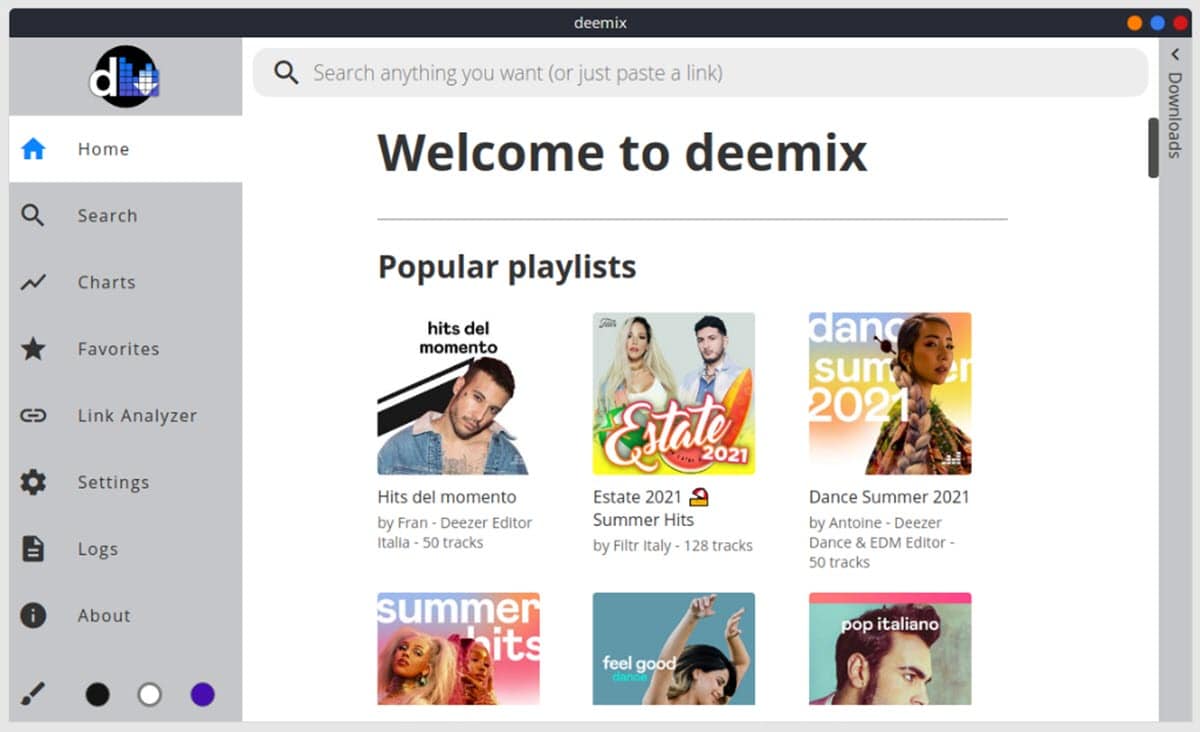
Deemix is a Python library oriented to music download processes from various platforms. In that sense, Deemix-gui It arrives to serve as a graphical interface to the services offered by this library. Although it is quite solvent to obtain music from various sources, it also has a very particular mechanism of operation.r. To start, you will have to log in with a Deezer account and with these credentials you will be able to use the application.
Once you have logged in, you will need to go to the Deemix-Gui settings area to enable Spotify features and log in with your account.
After this, you are ready to start getting songs and playlists from Spotify. To do this, copy the link of the material and paste it in the Deemix-Gui search bar to download. However, we must point out that this alternative can sometimes cause some headaches when requesting a VPN to log in to Deezer.