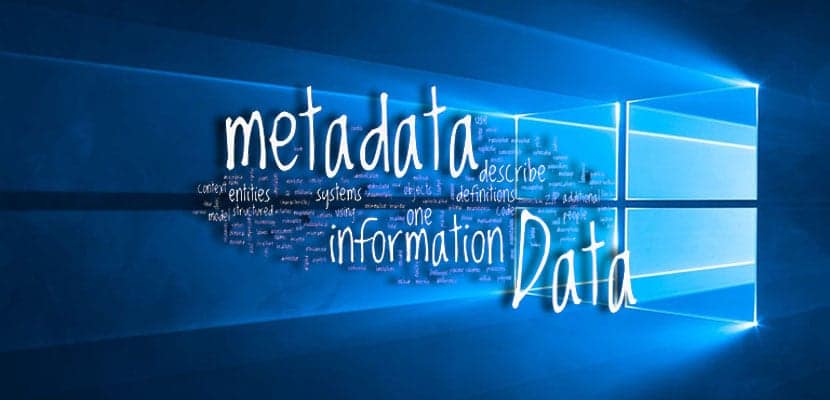
The moment you take a photograph with your phone, digital camera or use another type of device for the same reason, the file created not only includes the image, but also a lot of data about the device, author, day and other interesting details, which we know as the metadata.
Thanks to the metadata, there are applications, such as Photos itself, that can show that information to know when it was taken, dimensions, ISO, size and much more. In Windows 10 we have the possibility to modify that information or even remove it entirely.
How to edit the metadata of an image in Windows 10
For edit metadata in an image file we are going to do the following:
- Find an image that you have on your desktop or a folder in Windows 10 and right click about it
- Now select «Properties«
- In the image properties, we look for the "Details" tab
All the image you see in that tab is part of the metadata and you can quickly edit the information by clicking on the value field next to the property. Although it must be said that some data cannot be modified.

The details tab is divided into six sections:
- Description- Click on Title, Subject, Rating, Tags and Comments and edit their information
- From: here you can edit Authors, Capture Date, Acquisition Date and Copyright
- Image: you cannot modify anything in this section that refers to the characteristics of the image such as ISO, resolution, etc.
- Camera: here are the details on how the camera was used to take the image such as camera manufacturer, model, F-point and much more
- Advanced photography: Includes advanced information for photographers. You can only edit some fields
- Archive: here you can forget to modify any field since it cannot be
How to clear metadata from an image
Metadata is very useful information, but for many it attacks their privacy or security, so it is important to know how to eliminate certain properties that contain personal information such as name, location.
Do the following to delete personal information:
- In the Image Details tab, click on «Remove properties and personal information»Found at the very end

- Choose "Create a copy with all possible properties removed "or" Remove the following properties from this file ", and select the ones you want to delete
- press Accept and done