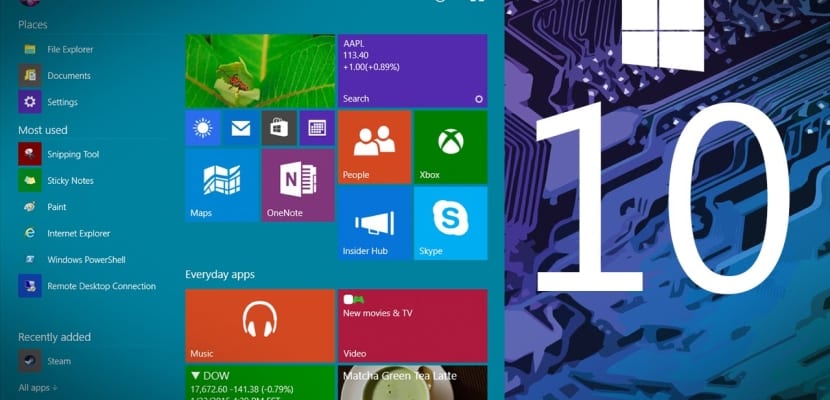
El Start Menu It is something that has remained practically identical in all versions, at least as far as the essence is concerned, although with the passage of time or rather the versions, it has been improving in some aspects, adding features and functionalities. With Windows 10 the changes have not been too many, but some problems have started to appear.
If you have started having problems with the Start menu in Windows, You no longer have to worry about it, and in this simple article we are going to explain how to solve these problems quickly and easily.
The crash of the Windows 10 Start menu is one of the most peculiar problems of the new version of Microsoft's operating system, and also one of the most common. The only solution that Windows offers us to this failure, with which the menu and Cortana crashes, is to simply close the session, something that no user likes.
To solve problems with the Windows 10 Start menu, you must do one of the following options;
- First of all we are going to check if the system has any damaged files. To do this, press the Windows + R keys to access the Run box. Now write sfc / scannow and wait for the process to finish. In the event that an error is found, the system itself should fix it automatically, but if not, type dism / online / cleanup-image / restorehealth
- In the event that it is not a corrupted file or error, the problem could be in an application such as Dropbox, which on many occasions generates conflicts in the system. To solve these problems you can try to restart Windows Explorer or uninstall possible conflicting applications
- As a last resource you can use the safe mode with network functions of Windows 10. From Run you will have to write msconfig and then go to the Start-up section and select the error-proof option with the selected Network. If everything works normally again, congratulations, as you have found the problem
With any of these solutions, your problem with the Windows 10 Start menu should have been solved, but if not, you will only have to close the session as recommended by Microsoft and even restart the computer.