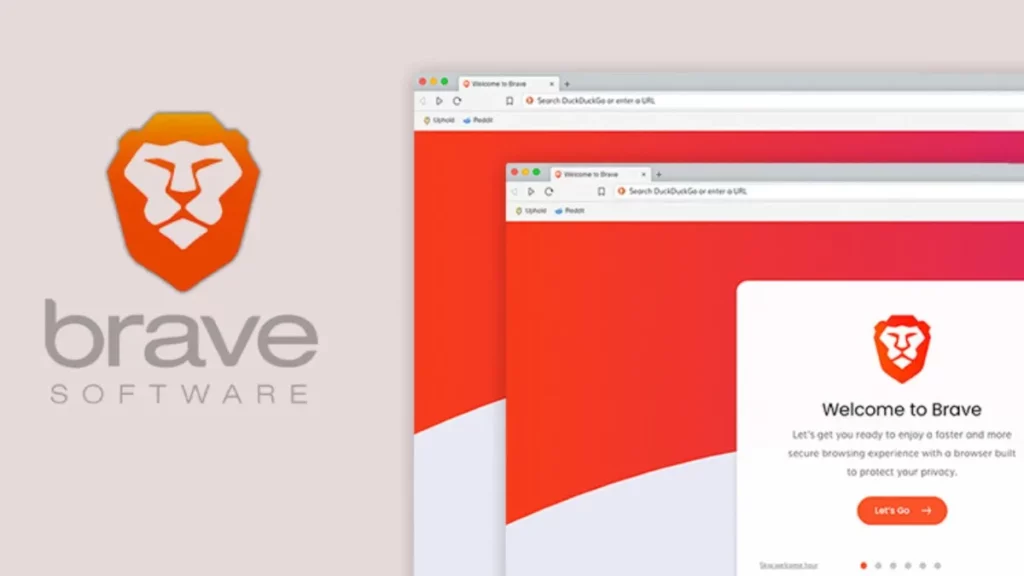Spotify is the world's leading streaming music platform, with more than 300 million registered users. Without a doubt, its formula has managed to prevail over that of its competitors. Apart from that number of users, we must count the many who regularly use their services without a subscription, through the version that includes advertising. They are the ones who wonder how you can have Spotify without ads on PC.
This is what happens with the free versions of almost all the services that we find on the Internet. The toll to pay (in addition to other restrictions) is advertising. Sometimes excessive, sometimes annoying. For this reason, in this post we are going to see how you can use Spotify without ads in Windows 10, but avoiding resorting to pirate installers that are not entirely safe.
Those who regularly use Spotify know that they have two options: the free version and the Premium version, within which there are also different plans. What are the main differences between free and paid Spotify? Basically the following:
- The content available is exactly the same in both versions, although in the free version you cannot choose a specific song. If, for example, we search for an artist, Spotify will only select one of its songs at random.
- La music download It is only possible in the paid version, not in the free version.
- It is not possible in the free version either. pair the app with smart speakers or other devices.
- Finally, there is the question of the advertising: Ads, 10-15 seconds long, that interrupt our browsing and listening, only appear in the free version. That means that the "free version" is not so much, since we are paying for it with our own time.
But to get rid of advertising there are several alternative solutions. The ones we present here are one hundred percent free and safe. In addition, they allow the use of our usual web browser. An excellent way out to be able to continue listening to music on Spotify without having to put up with those ads that pop up everywhere and, above all, without having to pay the subscription for the Premium version.
Using the Brave Browser
The idea is to use a browser capable of blocking advertising on our PC. There are several options, but Brave it is one of the best. It is a very agile tool that stands out for its speed, security and privacy. In addition, its operation is very similar to that of Chrome, so its ease of use is total.
This is how we can take advantage of Brave and listen to Spotify songs without ads from our computer:
- First of all, we have to download brave browser (the link is below) from its official page.
- After we install the browser following the instructions of the installation software. The operation takes less than a minute.
- Once installed, we open the Brave browser and, in the search bar, We look for Spotify.
That's all Once in Spotify, we can search for songs or play playlists comfortably, without ads and without interruptions.
Download link: Brave Browser
Installing an ad blocker

Another solution that we must consider to be able to listen to music on Spotify without ads is to install a Ad blockers or ad blocker on our PC. There are many options available, although it is best to use a light and efficient blocker, conveniently equipped with multiple filters and capable of offering us alternative configurations to customize it according to our own tastes and preferences.
Some of the best options are uBlock Origin y AdGuard. Any of these two blockers will be very helpful, regardless of the browser we usually use. And both are free.
Once downloaded to our equipment, we have to access Spotify from our PC through this link. Only then will we make sure that the blockers work as expected, blocking ads and allowing us to enjoy music without hindrance. It will not help us much if we access Spotify from its main website.
Through a proxy server
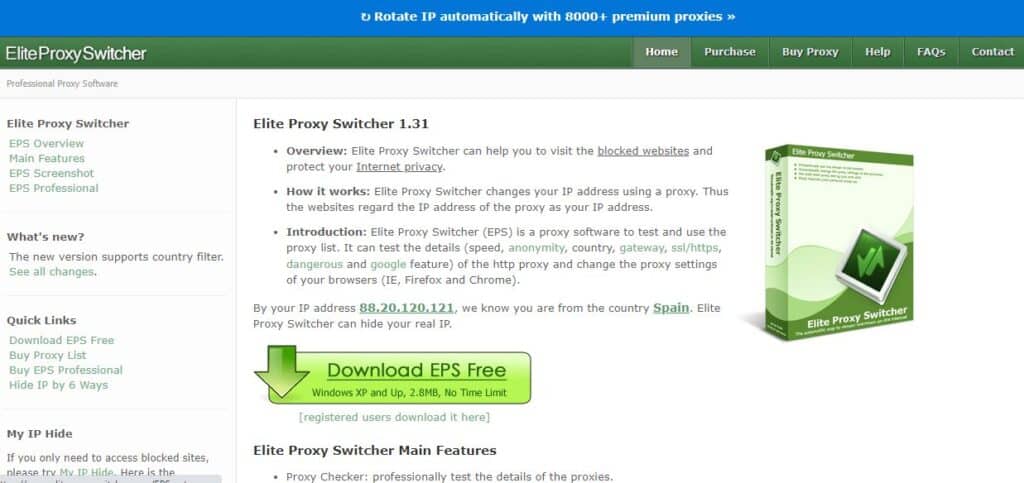
Un proxy server It is another resource that we can use to enjoy Spotify without advertising and without having to pay for the Premium version. There are many options available, we have selected the one that offers us Elite Proxy Switcher, an effective proxy switcher. This is how it will help us:
- First you have to download Elite Proxy Switcher from its official website.
- After we install the program on the computer, which can take several minutes.
- We run the software.
- Now, we access the proxy list which we can use through Elite Proxy Switcher. We copy the one we want to use.
- The next step is to go back to the Elite Proxy Switcher interface and use the "+" button to paste the address we have copied.
After completing these steps, we can now go to the Spotify page to enjoy your music without advertising.