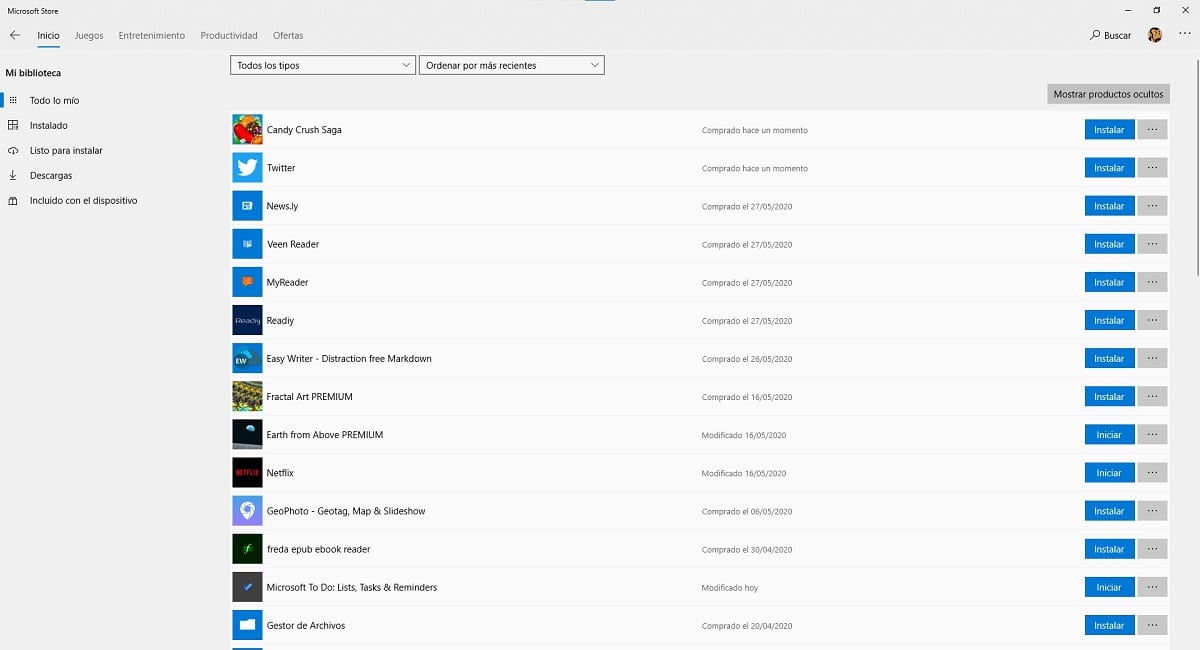
With the advent of the Microsoft Store, Microsoft introduced a new way to install applications on our computer. Not only are all applications completely safe, since they have passed Microsoft's filters, but they are also associated with our ID, the ID to which we have our Windows account associated.
The main advantage of this method, the same that we can find both in the Android Play Store and in the Apple App Store and Mac App Store, is that once we have bought an application, it remains associated with our computer if we are always going to be able to download it on any computer with the same ID.
This is an important advantage when using several computers in our home and all of them are associated with the same ID, since it allows us to install the same application, whether paid or free, on all those teams without having to pay again.
These applications, we can delete them from any computer to save space, because we no longer use them or because we do not like them, but in the Microsoft Store will always be associated with our ID, so we can reinstall it without problems as many times as we want and on the devices we want, as long as they are associated with our Microsoft ID.
- First of all, once we have opened the Microsoft Store, we go to the three points horizontally found in the upper right corner of the application, just to the right of our avatar icon.
- Within the drop-down menu that is displayed, click Library.
- Below will be shown all the applications we have installed sometime on any computer with the same ID. To install them, we just have to click on Install