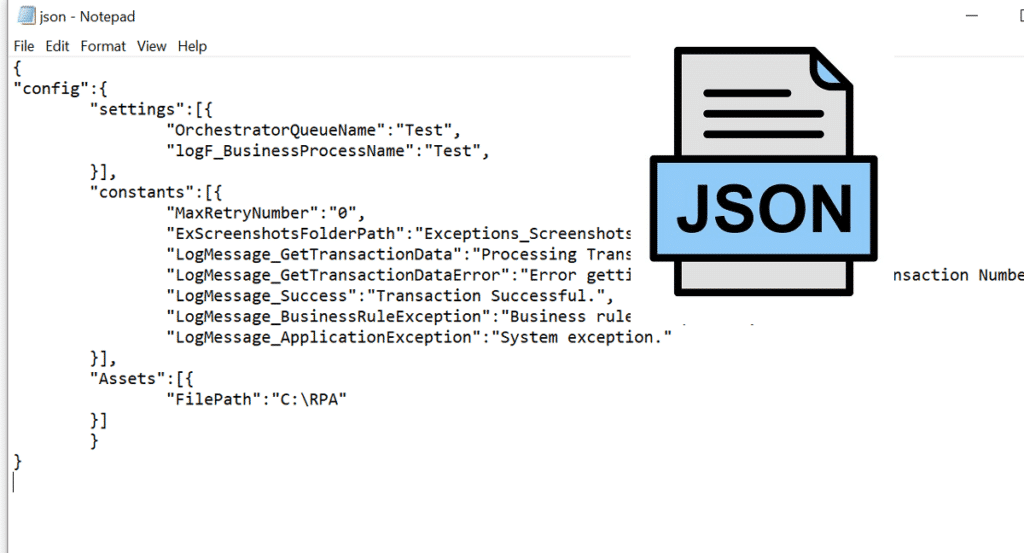
We are going to dedicate this post to see what exactly JSON files are and what their usefulness is, especially within the field of programming. We will also see what programs we can use to visualize them correctly and how to solve the problems that we sometimes do not encounter when open JSON files.
The first thing to explain about JSON (JavaScript Object Notation) is that it is a text format simple designed to facilitate the exchange of data. That simplicity, turned into a virtue, has made him a powerful alternative to xml. Despite this, there are many applications that use both formats without excluding any of them.
El JSON format It stands out for being easily editable (as long as a specific program is used for it), light and compact. It is routinely used by the big tech companies we all know, from Microsoft to Google. And it is that the versatility It's one of its great virtues: it can be used to make backup copies, like Mozilla Firefox does, or to send notifications to a web server from an application, among many other things.
Most of the people, who are not familiar with programming languages, do not know this type of language, which is generally left to Windows software developers and advanced users. However, it is possible that at some point we will encounter a .json file and we don't know what to do with it, or how to open it. That is what we are going to see next:
Programs to open JSON files
Unlike other files, Windows doesn't automatically assign any particular program to open and read .json files. That is a question that he leaves in the hands of each user. Since it is a text file, in principle it can be opened with any editor. However, not all of them will be useful for editing work:
Notepad
The simplest program to open JSON files in the simplest way. It is also a free tool. When we place the mouse of the computer on the file, we only have to press the right button and, among the different options that are shown in the box, select the one of "To open with". Then, click on "More applications", we find the one of Memo pad.
Another way to do it is to go directly to Notepad, open the file tab and select the one we want to open.
Notepad is a plain text editor that will allow us to display a .json file., as long as its size does not exceed 100 kilobytes. However, we won't be able to do much more than that, so it may not be the best tool for anyone who wants to edit the file and access advanced options.
Notepad ++
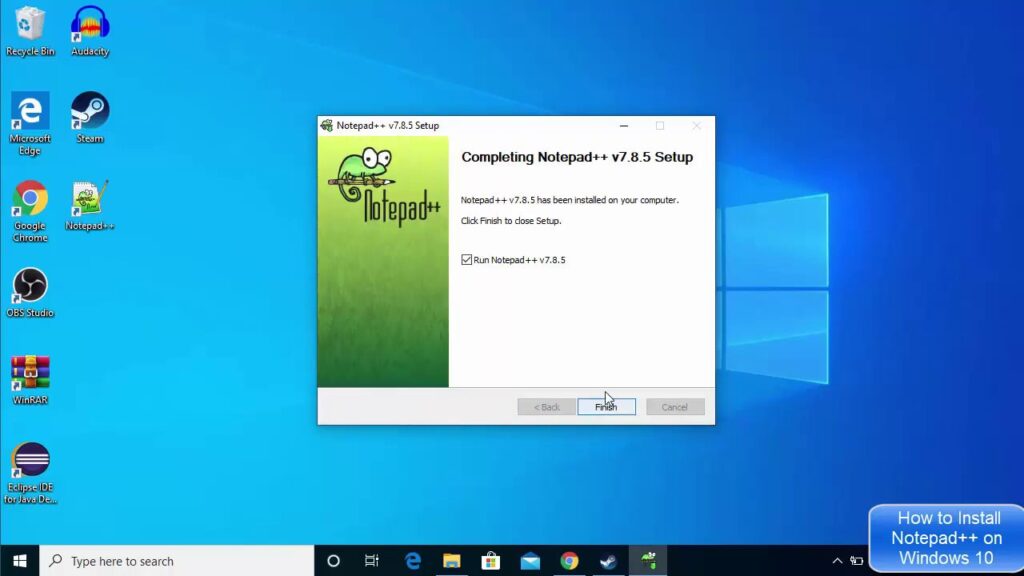
Those who find Notepad insufficient tend to trust more Notepad + +, a plain text editor that offers many more features and possibilities. Not for nothing is it perfectly compatible with many programming languages. With it we will be able to read and edit a JSON file without problem.
Obviously, to be able to use it, we will have before download it in this link (the download is free) and install it on our computer. Then, simply run and go to the "File" tab, located at the top left of the screen. Then we click on “Open”, selecting the .json file that we want to read and edit.
With Notepad++ yes we will be able to make edits to the text of JSON files. That is precisely why it is not the most appropriate tool for those who only want a simple visualization. For that, Notepad is better.
WordPad
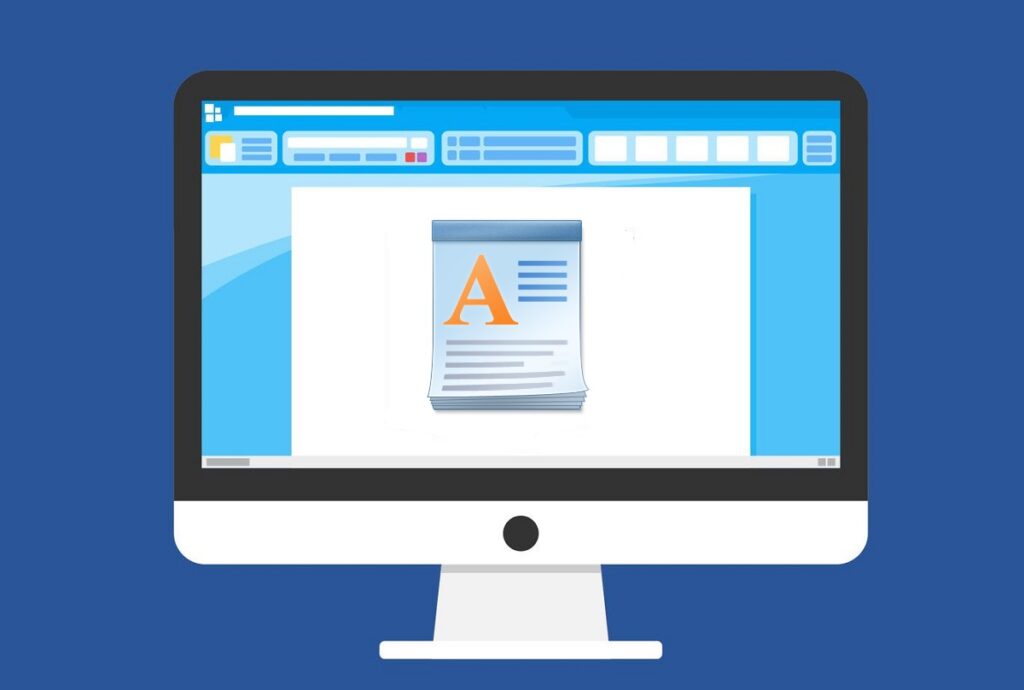
It is an option halfway between the two previous ones: WordPad It allows you to do more things than Notepad, but without as many functions as those offered by Notepad++, so it cannot be considered a professional tool. That doesn't have to be bad per se, because it may be what most users are looking for.
Since WordPad is already installed as standard in Windows 10 and Windows 11, there is no need to download anything. It is a useful editing tool, although with limitations that make it unsuitable for professional use.
Mozilla Firefox
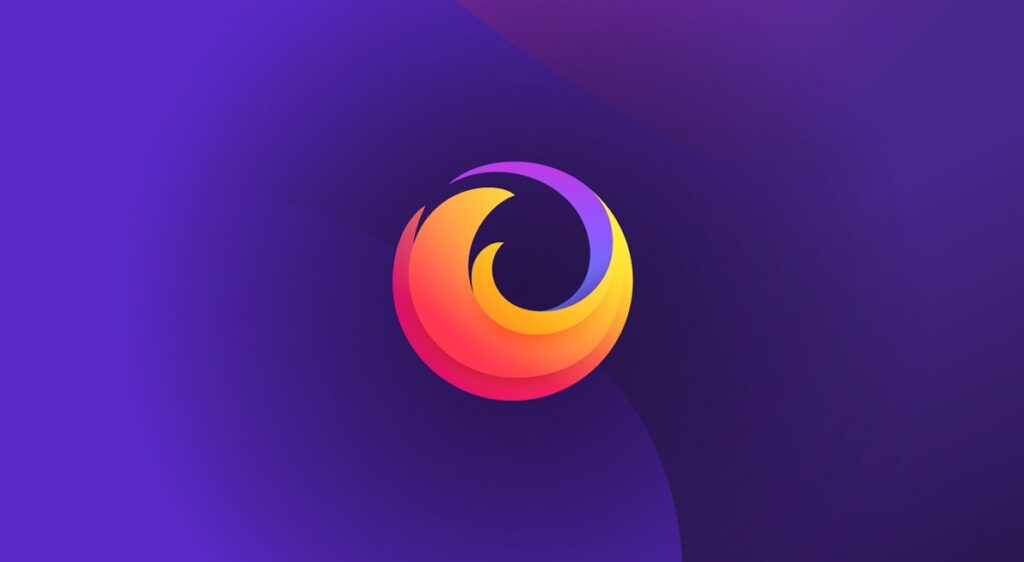
The Navigator Firefox It will also be very useful for opening JSON files. By clicking on the file in question, in Windows the Mozilla Firefox icon will be shown as an option. It will take care of interpreting the data in the file and displaying it in a readable way. Of course, we will not have the option to edit it.
Microsoft Excel

Enter the many functions that the spreadsheets of ExcelIt also includes reading different programming languages. And JSON is one of them. How can you open a .json file with Microsoft Excel? You just have to follow these steps:
- We run the program and open a spreadsheet.
- Then we go to the tab "Data".
- There we select the option «Getting and transforming data» and then "Get information".
- Finally, we choose to do "From a file" and we choose the option "From JSON."
And that's it. From there, we can read and edit the file. Without a doubt, this is one of the most complete options on our list. Its main drawback is that it is not free. It is available in the Microsoft Office package for about 69 euros per year.
Json Formatter Pro
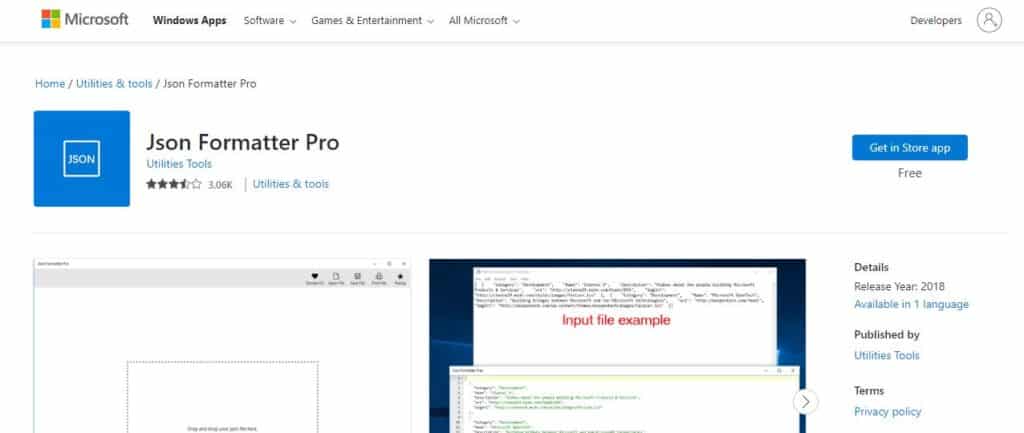
Finally, we will mention a very powerful tool for both reading and editing json files, which is most freely available in the Microsoft Store (this is your download link). We refer to Json Formatter Pro.
One of the great advantages of this software is that, in addition to allowing this type of file to be read, it is capable of improving its readability. Reading is free, but to access the editing options you need to pay $2,99 (it's a one-time payment). Depending on how often we work with JSON files, it may be the most interesting option.
