
Until the Windows 10 Anniversary Update we had a little problem for those of us who have a multi-monitor or multi-screen system. One of the ways to be able to put a wallpaper was to use a command in the search so that we had the option to choose the wallpaper or wallpaper for each of the screens.
A quick fix that now has been alleviated in the Anniversay Update in which we already have the option from "Personalization" to choose the wallpaper we want. For this reason we are going to make a small guide so that you can change each wallpaper on each of the screens of a multi-monitor system in Windows 10.
How to put a different wallpaper on each screen of a multi-monitor system
- We do right click on any free space on the desktop
- From the pop-up menu we select "Personalize"
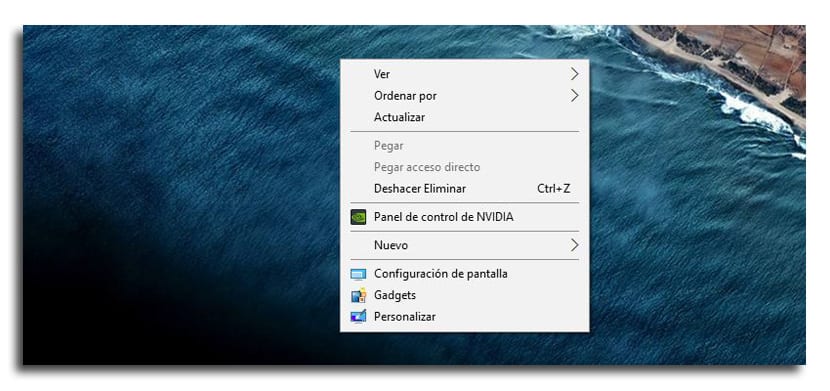
- The menu of "Settings" with the "Background" tab
- We will see a series of images in the part where it says «Choose an image»
- We right-click on any of them and a pop-up menu will appear with three options: Set for all monitors, set for monitor 1 and set for monitor 2

- We select the monitor we want put that image and we choose another for the next
- We will already have two different wallpapers for each of the screens
You can also upload the images you want to have personalized wallpapers. You select «Browse» on the same screen and upload the images you want and then choose them easily.
The truth is that it was about time that Microsoft will launch this little improvement that, for those of us who have multi-screen systems, saves having to be looking for different paths when it can be accessed from this configuration menu that is easily accessed.