
Are you tired of your computer wallpaper? Are you looking for something different, perhaps more colorful and cheerful? In this post we are going to review how to install animated wallpapers in Windows 10, a fun and original way to change the aesthetics of your screen.
Go ahead, the object of this entry is not those dynamic but simple wallpapers in which two images are exchanged, we are talking about real animations. Some of them, without exaggeration, authentic works of art. We explain it to you in the following paragraphs:
Something you should know if you are going to put animated wallpapers on your computer is that if you choose a video, it will consume more resources (RAM, battery) than a simple image. This is not a big problem, but it is something to be aware of.

We are also going to find another small inconvenience: There is no native Windows option to proceed with this renewal of our wallpaper. That means we have no choice but resort to external applications, which in most cases are paid. The good news is that there are some really good ones, with many and varied proposals. And not too expensive, really. These are some of our favorites:
Desktop Live Wallpapers
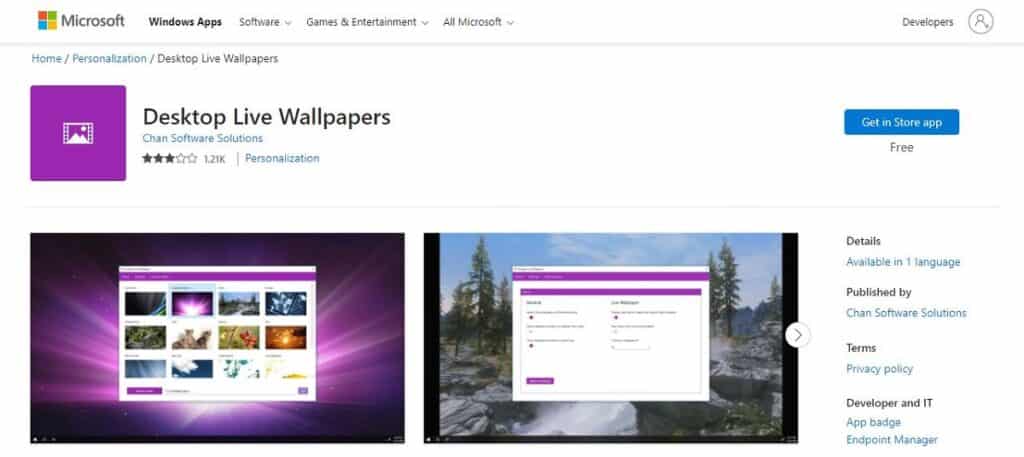
To start, the free option: Desktop Live Wallpapers, which can be downloaded from the Microsoft Store. This application serves both to install new animated wallpapers and to create our own.
Being free, it naturally has some limitations (for example, it only supports videos in WMV format), but it must be said in its favor that it integrates perfectly with Windows and offers a very simple user interface, within the reach of any beginner.
How to put animated wallpapers with Desktop Live Wallpapers? Once the software is downloaded and installed on our computer, just follow these steps:
- We start the program Desktop Live Wallpapers.
- Next we click on the purple button «Search folder».
- in the following folder we look for the video file that we want to add (which we will have downloaded and saved there previously).
- Finally, we press "To accept" to load the new live wallpaper.
Link: Desktop Live Wallpapers
Rainmeter
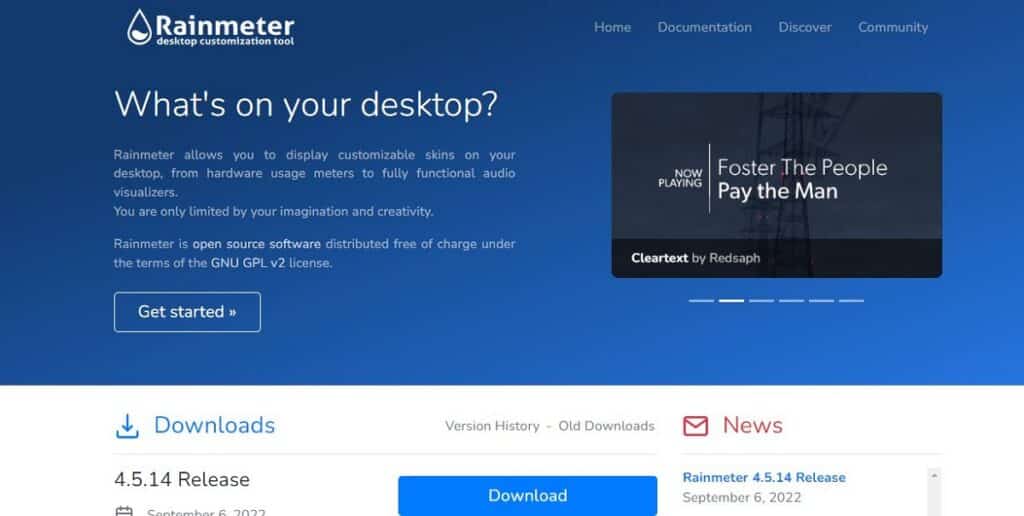
This is a second more sophisticated and complex option that you have to spend time to handle correctly. A time worth investing, because the results it offers are worth it.
Best of Rainmeter is that, in addition to being a great tool to put animated wallpapers in Windows, it will also allow us to make numerous changes to the interface of the operating system. One of the advantages of using this program is that it already comes with a lot of pre-set animated wallpapers in various styles. Its offer is so complete that it is very possible that we find the one we want there, without having to download it from anywhere.
Link: Rainmeter
WallpaperEngine
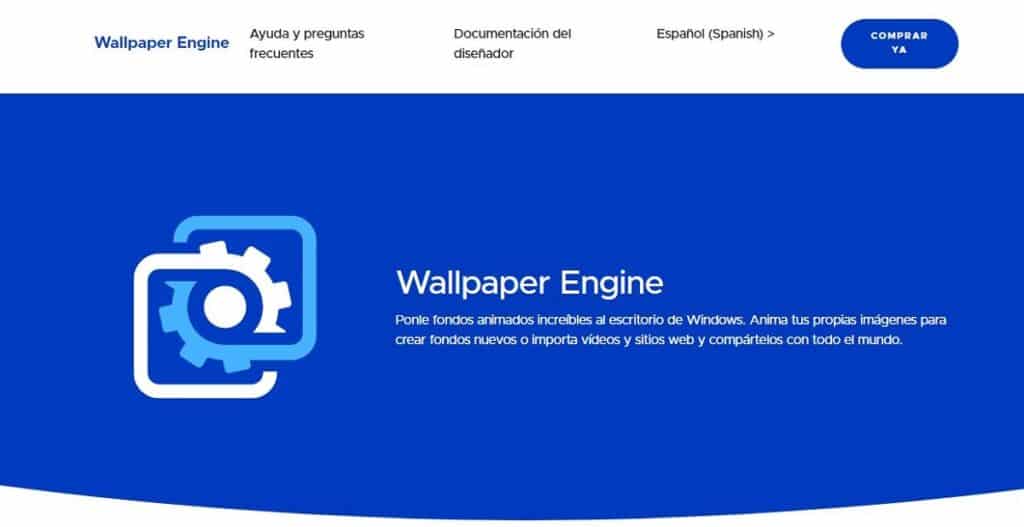
This is the most popular option, and certainly one of the best. To download WallpaperEngine we will have to pay 3,99 euros. This will open up endless possibilities, including installing hundreds of high-quality wallpapers.
The download is made through the following video game platforms: Steam, Humble Bundle and Green Man Gaming. In the link below, which leads to the software website, you will find the corresponding links.
One of the most interesting aspects of Wallpaper Engine is that it has many configuration options. For example, you can define the speed of the animation, suppress the sound, etc.
After downloading and installing the application on your computer, to put your animated wallpapers you will have to proceed as follows:
- We start WallpaperEngine.
- Two tabs are displayed at the top of the screen. Animated backgrounds are found at "To find out" and in «workshop», although in the left column there is a practical search engine to facilitate the task
- Once the funds are displayed, you have to click on the one you choose, in this way it will be selected and will appear in the right column.
- The last step is to click on the option "Subscribe" to install the background permanently.
Link: WallpaperEngine
Now that you know the tools, the question inevitably comes: what animated background to choose? This will depend a lot on the tastes of each one. The most we can do for you is to show you some suggestions and tell you which are the most popular and used themes.
In the gallery above you have a good example of this: spectacular natural, real or fictional landscapes with animations that simulate a sunrise or sunset, Japanese anime themes, relaxing scenes such as the moving starry sky or the classic fish tank, or themes abstract with hypnotic and infinite movements.


