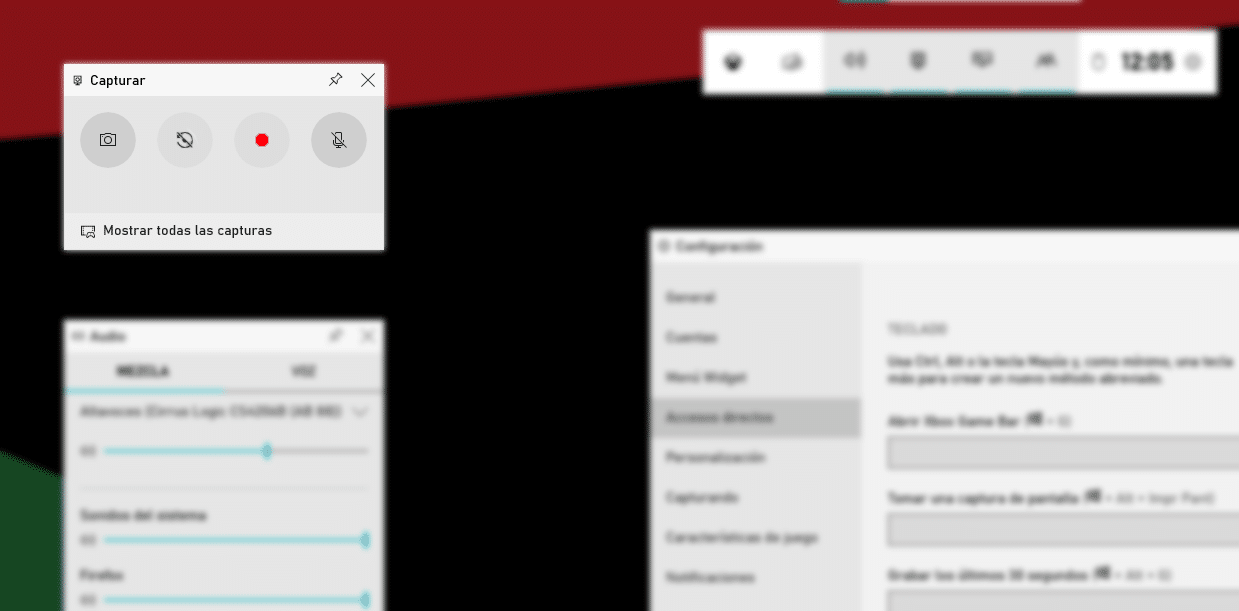
For many users, Windows 10 is a box of surprises, a box of surprises that incorporates a large number of functions that, until we do not need them, we do not discover that they are available. One of them allows us to record the screen without having to use third-party applications or web pages.
Xbox Box is Microsoft's platform for games, a platform that allows us to enjoy a wide variety of games from our PC. Windows 10 incorporates the Xbox Game Bar, a game bar that not only allows us to transmit over the internet but also allows us to record the screen of our computer.

To access the Xbox Game Bar we must press the key combination Windows key + G. When you press this key combination, the image above will appear.
Each of the sections shown allows us to control the sound source we want to record, the amount of memory available, the use of the processor made by our equipment, link other services such as Discord, Spotify, Twitch ...
Although this function is designed for recording and streaming games, it is also we can use it to record the screen of our team, an ideal function to do tutorials or record our video calls.
Record screen in Windows 10
When pressing on the key combination Windows key + G, we must go to the first menu that is shown with the title Capture. To start recording, we must click on the button in red so that, once the countdown ends, Windows 10 begins to record all the content that is displayed on the screen.
The audio to be recorded it will be the one that we have previously established in the Xbox Game Bar Settings. Within these settings, we can select whether the microphone audio will be recorded or the game sound, if it is a game. Besides, we can also set different audio sources.