
The customization options in Windows 10 are practically endless. We can not only customize the interface colors, but in addition, we can also customize the sounds, the background image ... In addition, it also allows us to customize the icons that are displayed throughout the system.
One of the most important parts and used by users is the tare bar, a task bar that allows us to add and remove application icons that run or can be run at home Windows logon.
If you would like to gain extra space on the taskbar and you want to get rid of all the icons that are shown, here are the steps to follow to be able to remove all the icons from the taskbar:
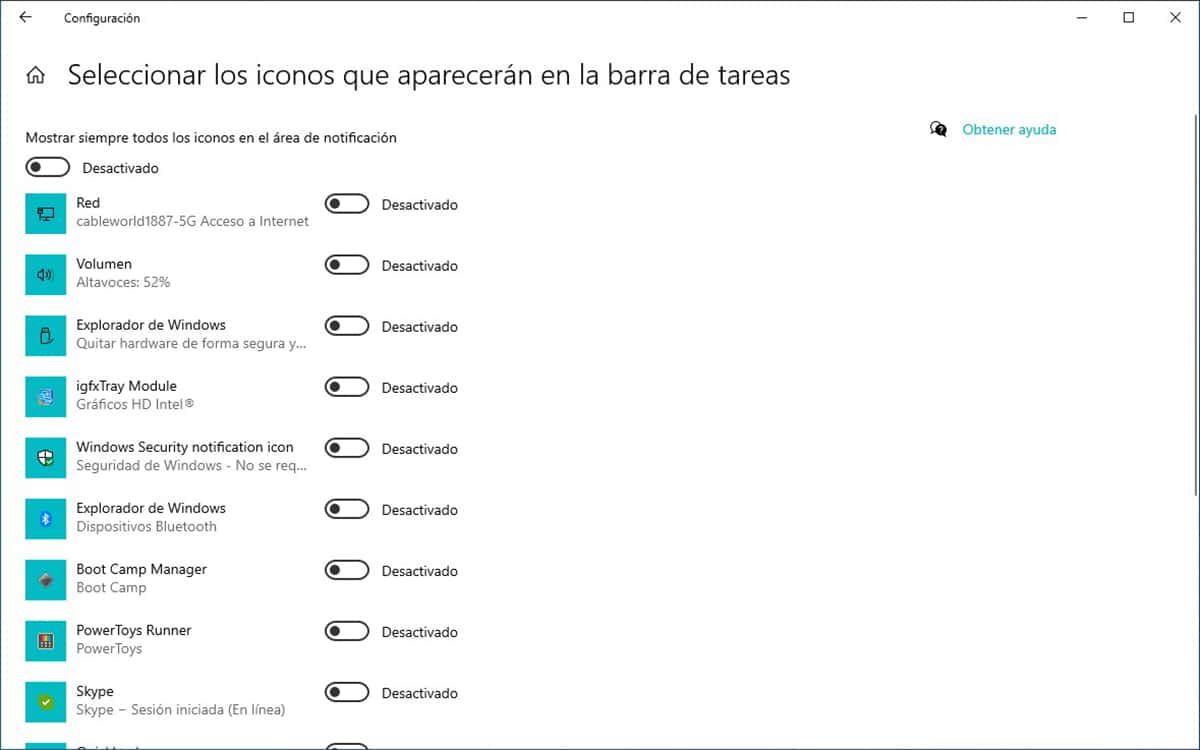
- First, we must access the Windows configuration options through the keyboard shortcut Windows key + i. We can also access it through the cogwheel button that is displayed on the Windows start button.
- Among all the different options that are shown, we must click on Personalization.
- In the left column of the menu Customization, click on Taskbar. Now we turn to the right column in Select the icons that appear on the taskbar.
- Next, all the applications compatible with Windows login will be shown and that allow us set the icon on the taskbar .
- Finally, we have to disable all switches of the applications that are shown in that list so that all the icons disappear from the taskbar.
The only items we can't remove of the taskbar are the time and the language of the keyboard that we have established in the equipment.