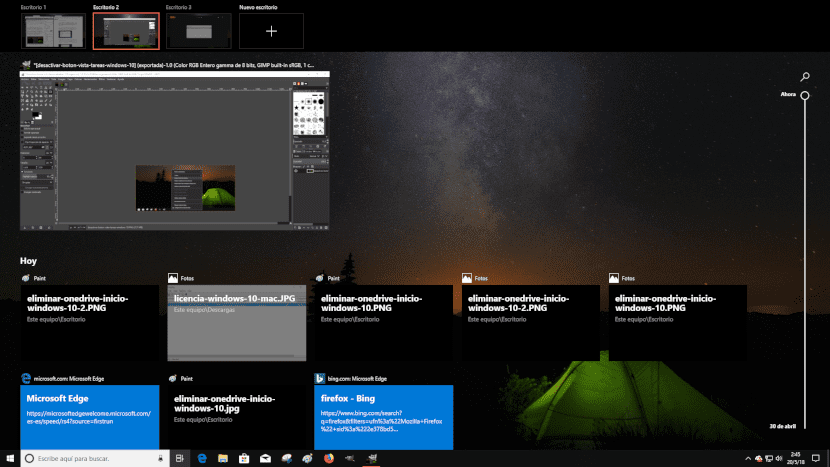
With the Windows 10 update corresponding to April 2018, the guys at Microsoft have introduced several changes that some users may not like because they were used to it in a different way. One of the most striking, especially if we work with several directories at the same time is the shortcut to Task View.
Microsoft has changed the icon located just to the right of Cortana that allowed us to interact between the desks, for one called Task View, a button that allows us to switch between directories in a much faster way than before. But in addition, it also allows us to open the last documents that we have opened on each of the desktops, since it shows us a history of them.
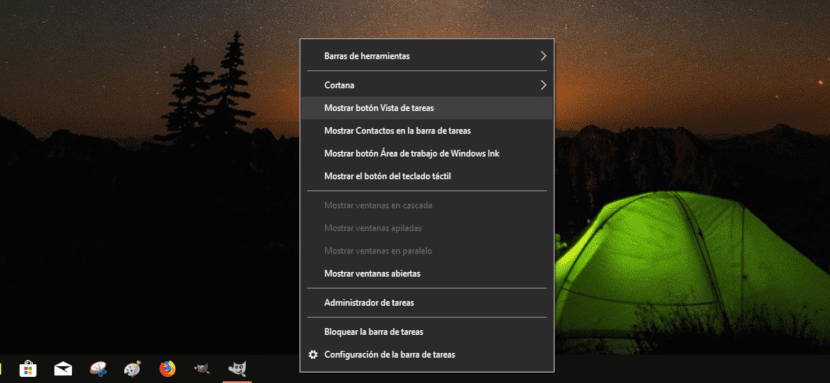
But if you want minimize the number of icons displayed on the taskbar, The best thing you can do is remove this icon, as long as you do not want to work with desktops, since otherwise you will waste much more time changing the desktop using keyboard shortcuts than using the mouse.
To deactivate the Task View button, we must position ourselves above the button and click on the right button of the mouse, so that a context menu where all options are displayed that we have at our disposal to customize the taskbar.
We just have to find the Show Task View button option and click on it with the left mouse button so that it disappears completely. If we change our mind, we can click on any part of the taskbar again and select that option again by clicking on Show Task View button.
As you can see, it is a very simple and fast that does not require great knowledge.
Good, you know if there is any way to go back to the previous task view that is better for me to work this one does not suit me