
Once you get used to keyboard shortcuts, it is very difficult to stop using them, since they offer us an immediacy that we will never find with the mouse and that also, allow us to increase our productivity. To show a button: if we are reviewing a text and we want to mark a paragraph in bold, once we have selected the text, we press Control + B.
We don't have to move the mouse again to the top of the options bar to find the bold button. Who says bold, says Italic (I) or any other format. When we have to leave or are going to leave the computer for a time during which we do not want anyone else to have access to it, the quickest thing is to change its status to Suspension.
The Suspension state allows us to quickly resume our work, since applications remain open, something that does not happen if we log out, since all applications are closed or if we turn off the computer.
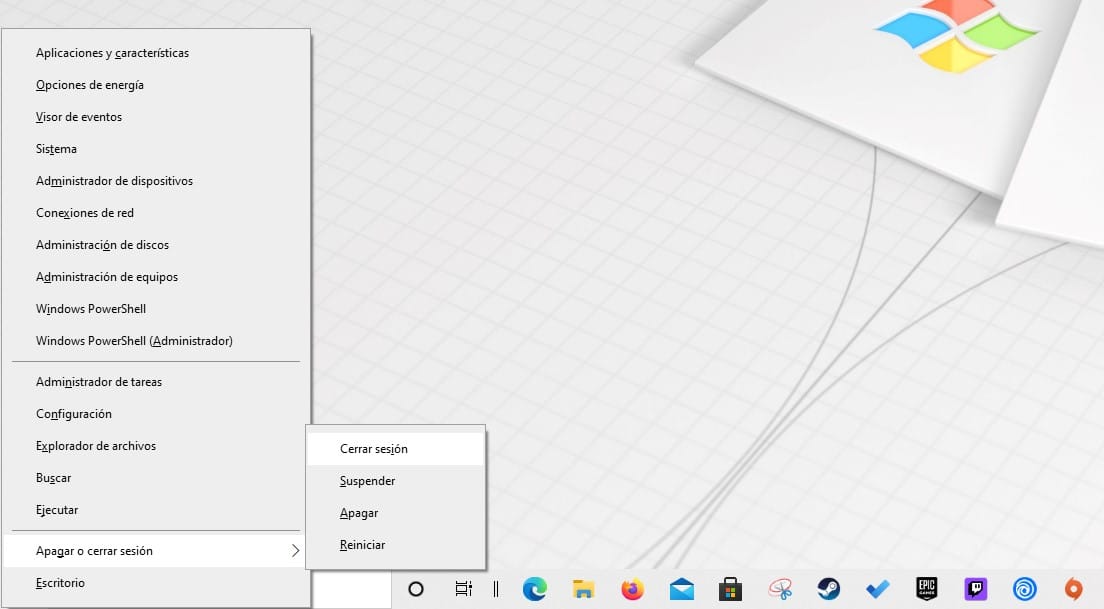
How to shut down Windows with a keyboard shortcut
While it is true that these keyboard shortcuts, they are not easy to memorize By requiring an unusual key combination, once we memorize the one we were looking for (in my particular case, suspending the equipment, it is easy to remember it.
For shut down Windows with a keyboard shortcutor we must perform the following steps:
Press Windows Key + x, then press the keys g and finally a.
How to log out of Windows with a keyboard shortcut
Press Windows Key + x then press the keys g and finally i.
How to suspend Windows with a keyboard shortcut
Press Windows Key + x then, press the g keys and finally s
As we can see, to access these options, we just have to click on the highlighted letter of the menu that is displayed when pressing the key combination Windows key + X. If our team is in English, we have to look at the underlined letter that is shown when pressing the combination of keys that gives us access to that menu.
Unfortunately, pressing Windows Key + x + g + s does not suspend the computer, the information is wrong.
I have modified the article to make the explanation clearer.
Take a look and tell me.
Greetings.