
If you are a VirtualBox user, it is possible that on certain occasions you have noticed that, after finishing the installation of an operating system such as Windows, the desired performance or characteristics are not obtained for some reason. It usually happens with a multitude of operating systems, although one of the most prominent with which it happens is in the installation of Windows, and one of the most obvious signs of this is that the screen is only seen in a frame instead of adapting to the window.
This can happen for several reasons, but the most common is that the operating system has not been correctly adapted to the virtual machine and that, therefore, do not have the necessary drivers for the operating system to work correctly. However, you should not worry about it, since VirtualBox always includes the possibility of installing the so-called “Guest Additions” to solve this problem.
So you can install the VirtualBox "Guest Additions" in a virtual machine with Windows
As we mentioned, the installation of the corresponding drivers is done with this service, so if you have problems, it is recommended that you try to install it since it is possible that they will be solved quickly this way. To do this, with the virtual machine correctly started, you will have to go to the top and, on the menu Devices, select the last option: "Insert CD image of the« Guest Additions "..." and wait for the machine to recognize it.
Afterwards, you will only have to run it with automatic playback from the computer or from the notification itself, and install the drivers as if it were a standard program, allowing the installation of all the files and permissions necessary for it.
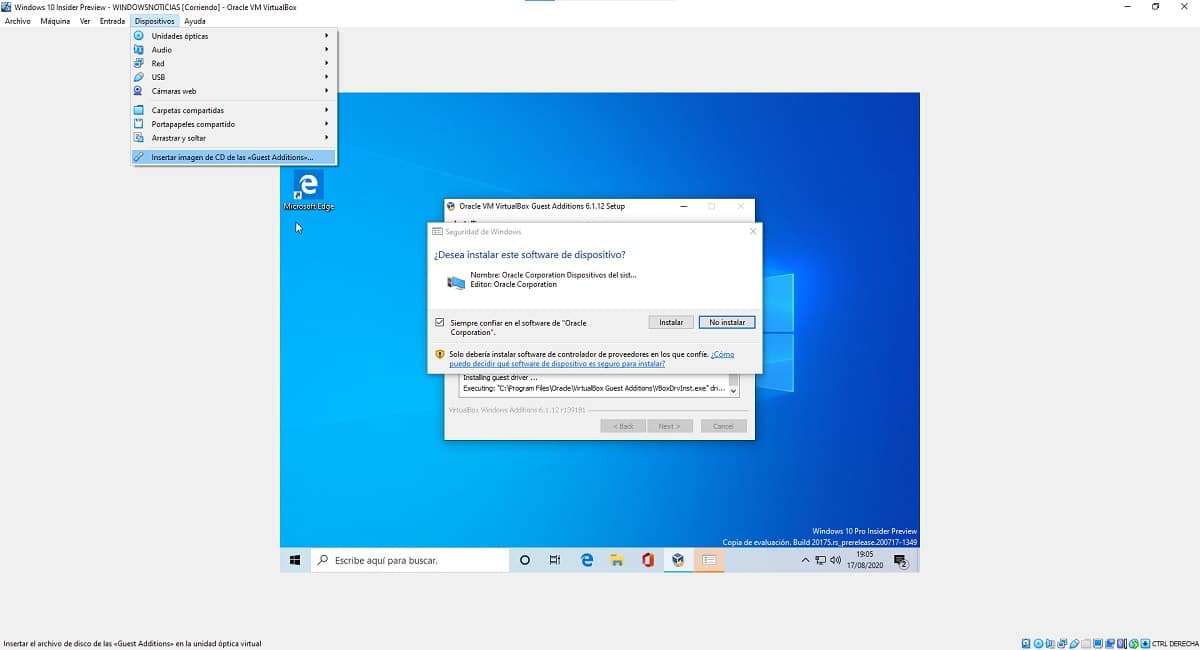

With this done, once the process is finished and reboot the virtual machine's operating systemYou should now be able to enjoy all the functions and features that VirtualBox offers you in a simple, fast and practical way.