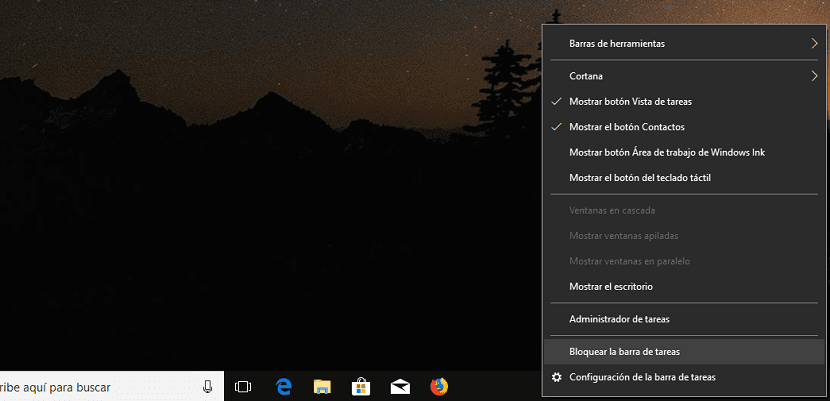
The Windows taskbar is one of the best inventions in the computing world. Although the operating system for Apple computers is called Dock, the operation is exactly the same, although with beautiful animations. Thanks to the taskbar we can always have at hand any application to access it quickly.
Thanks to the instant access that it offers us, it is very simple easily open and close applications without having to go into the menus, which always causes us to lose productivity that in the long run is a serious problem for many companies.
But the disappearance of the taskbar automatically, or the change of its position, may be a problem for our productivity, especially if our computer is used by more than one person. Fortunately, we can block the taskbar so that no user with access to our computer can change its position. Although the best solution to avoid this and other major problems that we face when we do not use user accounts, is precisely that, creating independent user accounts so that each user can configure their desktop however they want.
Prevent the taskbar from moving
- If we want to block the position of the taskbar, once we have placed the bar in the part of the screen that we want, we go to it and click on the Right mouse button.
- In the drop-down menu we go to the option Lock the taskbar.
- From that moment on, we will not be able to move the position task bar, until we unlock it again to be able to change the position and adapt it to our needs.