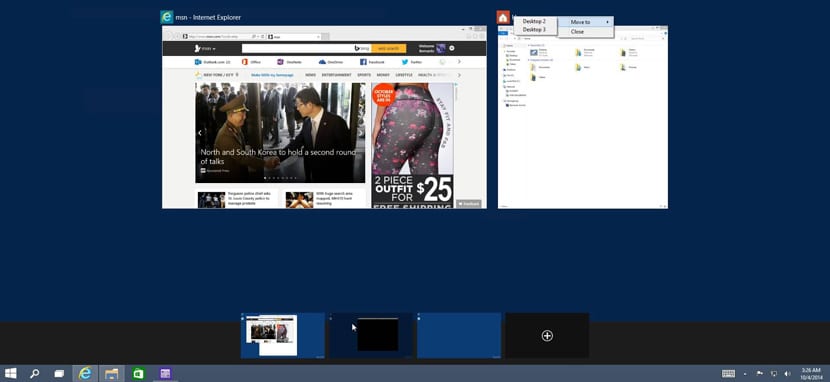
Virtual desktops are one of the greatest qualities of Windows 10. Can be create all virtual desktops that one like; They offer keyboard shortcut support and moving apps between them is pretty easy.
One of the shortcomings of virtual desktops is the lack of visual indicators to identify them. Win 10 Virtual Desktop Enhancer is one of the best apps for customizing virtual desktops.
This app is free open source for Windows and will allows adding an indicator number of the current virtual desktop in which you are. As an extra, it also allows you to put different wallpapers for each desktop, which is in itself a great functionality. Although the most important thing is that you can name virtual desktops in Windows 10.
Win 10 Virtual Desktop Enhancer does not have an interface. East has a Settings.ini file that you can edit to name the virtual desktops in Windows 10. This same file is the one that you will edit to put the different wallpapers for each desktop. The app offers supports up to thousands of virtual desktops.
How to name a virtual desktop in Windows 10
- Download Win 10 Virtual Desktop Enhancer
- Extract Win 10 Virtual Desktop Enhancer
- Open the Settings.ini file in the folder in a Notepad
- Scroll down to the Desktop Names section
- What you have to do is add the name next to the number desktop and save the changes made to the file
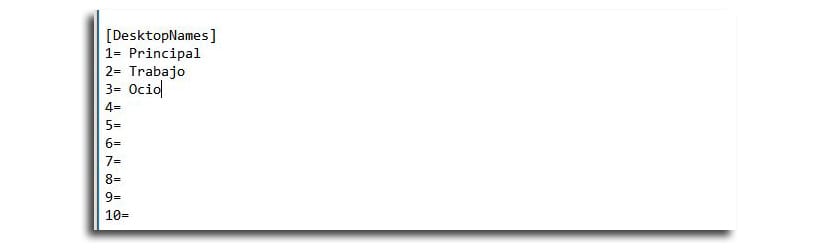
- Now you have to launch the Virtual Desktop Enhancer file to automatically add a number indicator
- When switching between different desktops you will find the different names
One way to identify the name is leave the mouse pointer above the number indicator on the taskbar. You can also customize the color and font in the on-screen alert.
An interesting way of better organize all those virtual desktops in order to go from work to leisure in no time.