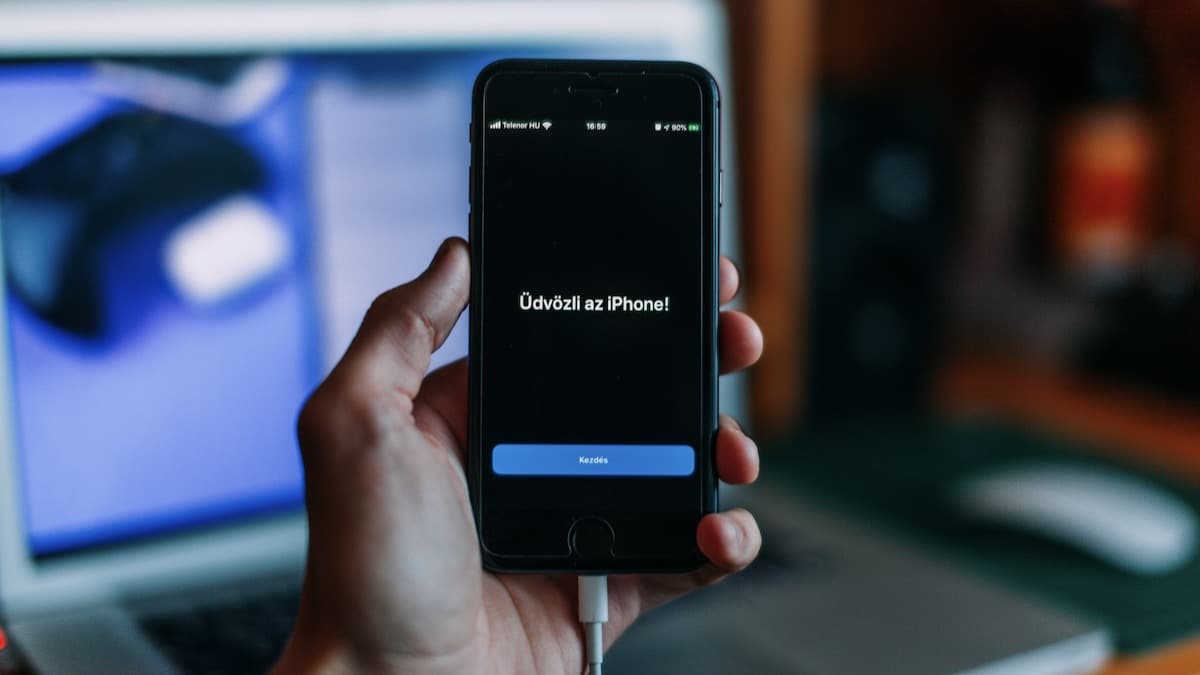
On some occasion, you may have wanted to connect your mobile phone to the computer in order to synchronize some files or information from it. When doing this on any Windows computer, if it is an Android device, there is usually no problem and all the files from the internal storage and the SD card are displayed, if any, but eThis is something that does not happen with Apple iPhones.
Instead, if you access the iPhone through the Windows file explorer, once connected through its corresponding data transfer cable to the computer, the truth is that only the last stored photos are displayed. For this same reason, we are going to show you how you can synchronize the files and data on your iOS phone with any Windows PC in two different ways.
So you can see all the files on your iPhone on your Windows computer
As we mentioned, in this case the fact that only the latest photos are shown and that content cannot be added to the phone can be somewhat annoying in some cases, which makes many users try to find alternatives. In this case, the most recommended for transferring files and data are two: install iTunes on Windows computer and sync documents via USB cable, or use iCloud to access the most important data on your iPhone in the cloud.

Access your iPhone via cable by installing iTunes on Windows

As we mentioned, In the event that you want to be able to access and modify the files on your mobile device, you must install iTunes on the PC. This is relatively simple, and it can be done from the Microsoft Store if you have Windows 10 or a later version, or directly from the Apple website in case you have Windows 8 or earlier versions of Microsoft's operating system.
The reason why you should install the program on your computer has little to do with music: since the arrival of the iPod, too incorporates the software and drivers necessary to control Apple products from Windows, of course including the iPhone.

In this way, although you must use the management interface of the application itself to be able to access the content of your iPhone, and you will not be able to access all the data from the Windows file explorer as it happens with other devices, the truth is that it is not too complicated to use, allowing the pertinent information to be easily synchronized between the iPhone and the Windows PC.
Use iCloud to access the most important information on your iPhone

Another way to access the most important information on your iPhone from a Windows PC is to use iCloud, Apple's cloud. For this, it is important that, first of all, check in the phone's iOS settings that data such as photos, videos or files is synced with the Apple cloud, otherwise it will not be possible to access them from your computer.
With this in mind, on the one hand you can install free iCloud client for Windows, with which the data will be synchronized directly with the computer and you will be able to access them whenever you need it. And on the other hand, an option to take into account if it is something specific is access from iCloud.com, because by placing the Apple ID and the password you can access the information stored in the cloud no problem.

When you have accessed the platform, you will see how some of the iPhone data can be accessed, including photos and videos within the app Photos, the documents in iCloud Drive and much more information such as contacts, notes, calendar or even Apple email if you have it enabled.
how do i transfer photos from iphone to pc