
Any Windows user knows the program very well Paint, a software for drawing and editing images in two dimensions. This tool has evolved with each new version of the Windows operating system until the appearance of Paint 3D on Windows 10. With that, a new story began.
The great leap that the appearance of Paint 3D brought about is the possibility of carrying out the same operations that Paint allowed, only with three-dimensional objects. Among other things, users can rotate objects or adjust their location in all three dimensions.
Currently, Paint 3D is part of the three-dimensional package designed by Windows together with the mixed reality viewer Vista 3D, Holograms and 3D Builder.
Is Paint 3D the replacement for Paint? When it was launched in 2016, everything indicated that it was going to be that way. In fact, many of the basic functions of this program were included in the 3D version: shapes, brushes, text, canvas... To all these possibilities, Paint 3D added a few new ones.

Obviously, Paint 3D is "more" than Paint, since it can do almost everything Paint XNUMXD can do, plus it can paint, transform, model, and share three-dimensional objects. All through very simple and intuitive handling.
It is true that, with the advent of Paint in three dimensions, Microsoft seriously considered Paint's final retirement. However, Microsoft developers finally decided that both tools could coexist, taking care that their utilities were perfectly defined and separated.
Main Paint 3D tools
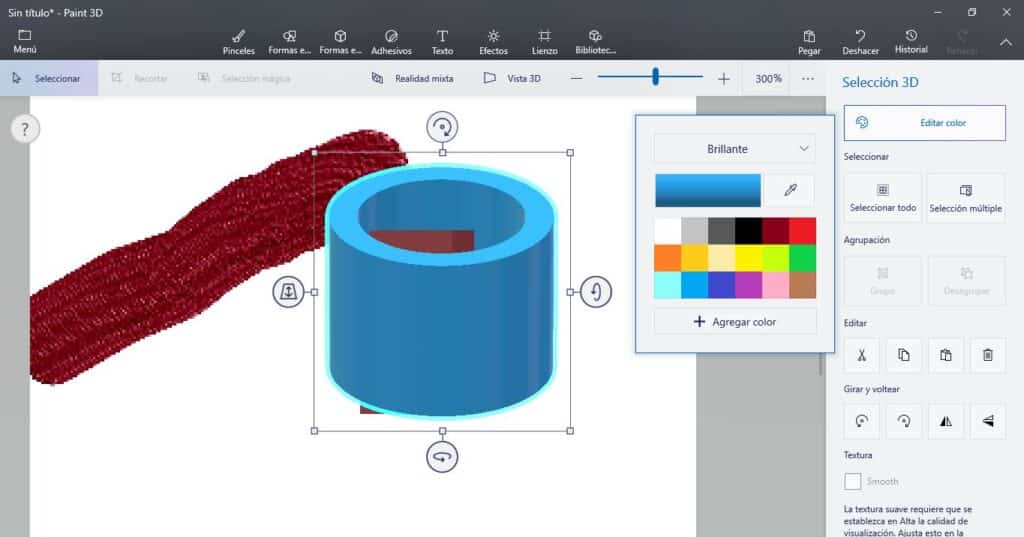
Much of what the 2D version of Paint contains we will also find in 3D. It is a panoply of very innovative tools, but at the same time very easy to use. These are some of the most prominent:
Brushes and 2D shapes
Let's start with the basics: drawing. It is practically the same tool that we use in Paint, with which you can choose between several types of pencils, brushes and brushes to draw freehand. However, in Paint 3D there are some improvements, such as the ability to choose levels of transparency and have a more diverse color palette, with glossy, matt and metallic colors.
In the 2D shapes section we will also find the same as in Paint, although in a corrected and increased version. The tab opens with a huge number of pre-designed symbols and shapes. Some were already present in the classic Paint and other new ones, like the straight or curved paths of three, four and five points.
3D shapes
This is Paint 3D's flagship feature. With it we will be able to access the three-dimensional functions of the program from different approaches. For example, using the 3D Doodle we can generate simple strokes and give them volume, while 3D Objects allows us to play with basic shapes. There is also the 3D Models option that shows us five predesigned figures that at the same time shows us the creative possibilities of this tool.
In addition, the 3D View offers us the depth axis perspective, essential for work in three dimensions.
stickers and effects
The eyelash Adhesives It offers us a series of interesting aesthetic possibilities, both in two-dimensional drawings and in three-dimensional objects. In it we find stickers with simple shapes, textures to decorate the background of our drawings and personalized stickers to be able to load images in different formats.
On the other hand, the section Effects it gives us the opportunity to display our creativity using color filters and playing with reflections and the direction of light.
texts and canvas
Once again, two functions that do not vary too much with respect to traditional Paint: on the one hand, that of adding text flat or, as a novelty, in 3D. There are plenty of fonts to choose from, all supported by Windows. Size and other details can also be selected.
As in Paint 2D, here too the canvas It is one more element to create. Among other things, we can change its size or its transparency.
magic selection
Perhaps the most spectacular tool of all that Paint 3D contains: the Magic Selection. With it we can select the part of an image that we want to cut and remove it from the background. When you do this, the selection is automatically highlighted on another layer, while the background is filled in to hide the gap left behind. Yes, it's like magic.
Library and History
At historial Paint 3D saves all the designs and creations made by the user. A great file. But it also incorporates a really interesting function: the recording option that saves all the movements we have made, step by step.
And in addition to our own designs, the program incorporates a gigantic database of online designs, duly classified by theme and category: the Library. They are all available to use or modify freely.