
When it comes to communicating, many companies and individuals already do so through the Internet, because in this way they can maintain greater security measures, in addition to interacting in a quite dynamic way. In this sense, one of the most used tools today is Microsoft Teams.
This tool is used by many companies and teachers throughout the world, who try to work or teach through it. That is why it may be interesting record certain conferences or calls, in such a way that they are available for later and that nobody misses anything.
How to record a Microsoft Teams meeting
As we mentioned, call recording can be a very useful resource within Microsoft Teams. In this way, if someone is absent, they do not have to miss anything, among other possible utilities. However, in order to record a call in this tool it is very important that you bear in mind that you must be one of the moderators of the call in question.
Fulfilling this requirement, when you want to record a certain call you must choose, within it, the button with the three dots that appears at the top. Then, in the contextual menu, you must choose the option "Start recording and transcription" to start.
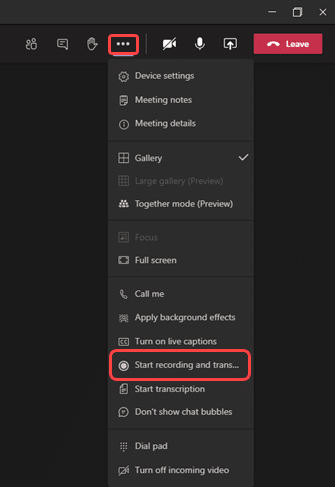

By clicking on this button, automatically a notification will be sent to all participants to inform about the recording and the recording will begin. If necessary, in this same location you will have the possibility to stop the recording if you want to end it before ending the call in question. Afterwards, the recording will be available to the entire team for a certain number of days, being able to access it after being processed and obtain a copy if necessary.