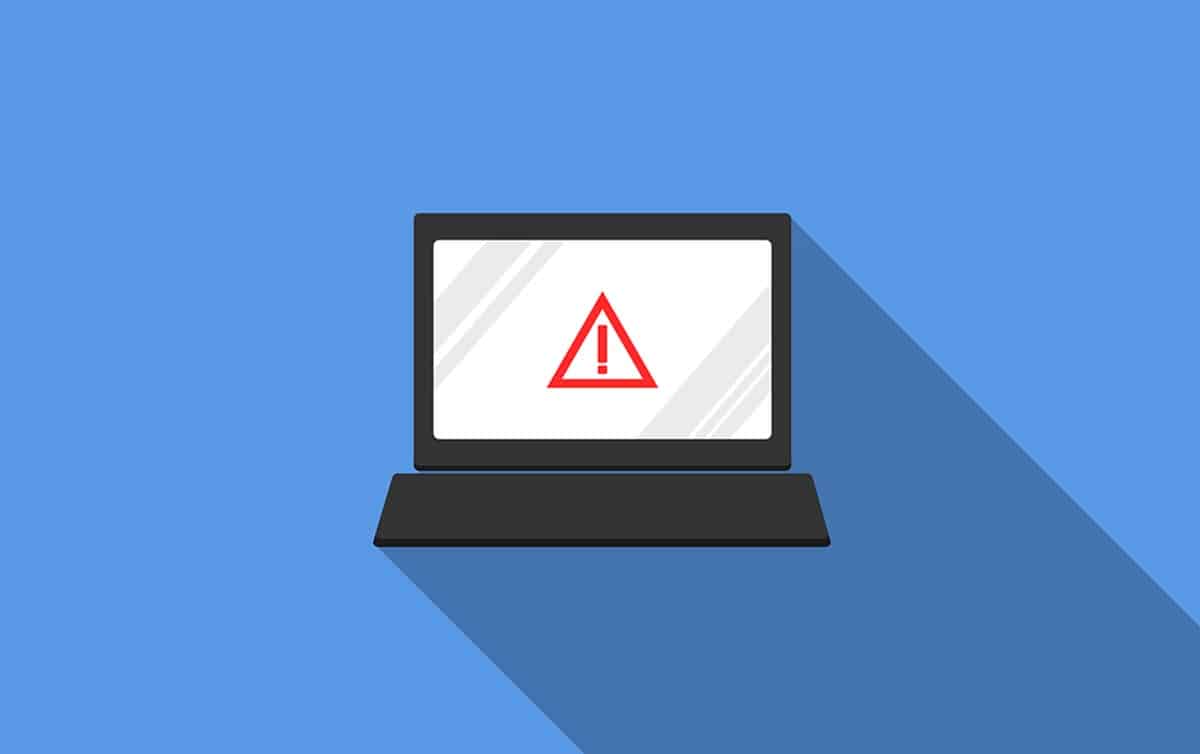
Windows is an operating system with many benefits and great ease of use, but also with many security gaps. Considering that it has the largest share of users in the world, exploiting these vulnerabilities is attractive to hackers. This is how we have had to deal with types of viruses and malware that have various effects, from stealing our information to hindering the experience. We have a very particular case of the latter in the scenario that we will address, because it is about how to eliminate the shortcut virus in Windows.
This virus usually spreads through storage media such as external drives and flash drives, hiding the files and displaying their shortcuts instead.
Is Shortcut Virus in Windows Dangerous?
As we mentioned before, the action of this virus is to hide our files and folders, to place shortcuts. By spreading through removable media, it usually causes immediate distress, since we do not have access to our files and documents. However, you should know that the files are still there, their attributes have only been changed by the execution of the malicious code. Furthermore, the virus will replicate to any computer where you connect the device.
For their part, infected computers will also show shortcuts in many of the folders. Likewise, any storage media you enter will be infected and its files will be hidden.
As we can see, it is a virus that damages the experience within the system, causing us to infect other computers. This, basically, takes away the possibility of using the storage media correctly, since everything we save will change its attributes and be configured as hidden. Other than that, the virus does not cause any more problems, however, it is quite uncomfortable to work on a computer in this way.
Therefore, we are going to review the 3 available ways to remove the shortcut virus in Windows.
Remove Windows shortcut virus from removable media
The first way that we are going to show you to remove the shortcut virus in Windows is through the native system options and does not require the installation of programs. In this sense, we will work directly with the command interpreter through which we will delete the virus and change the attributes of the files.
To get started, we need to open a Command Prompt with administrator privileges. We can do this easily from the start menu, type CMD and in the results of the right panel you will see the option to open it with privileges.

Once you have the black screen in front of you, we will begin by entering the storage medium in question. In that sense, enter the letter that identifies it, followed by a colon and press Enter. For example, if in the Computer section it appears as Drive F, then you should type F: and press Enter.
The next step will be to eliminate the shortcuts created by the virus and to achieve this, we must write the following command and press Enter:
Del.*Ink
Finally, we will proceed to change the attributes of the files so that they are no longer hidden:
Attrib -s –r -h *.* /s /d /l
In this way, you will have your files available again and you will have deleted the shortcuts that were generated by the action of the virus.
Remove the virus from the computer shortcut
As we saw before, the Windows shortcut virus has two faces or facets: one from removable media and one from the computer. The former are used to replicate the virus on different computers, while the latter in turn become spreading agents when new storage devices are connected.
To remove the shortcut virus in Windows, we must resort to the Registry Editor. In this sense, it should be noted that, in this section, we must move with great care, since deleting or editing a key can compromise the stability of the system.
We start this process by opening the editor in question and to do this, press the Windows key combination + R, type REGEDIT and press Enter. This will immediately display the window where you will see the registry directories.
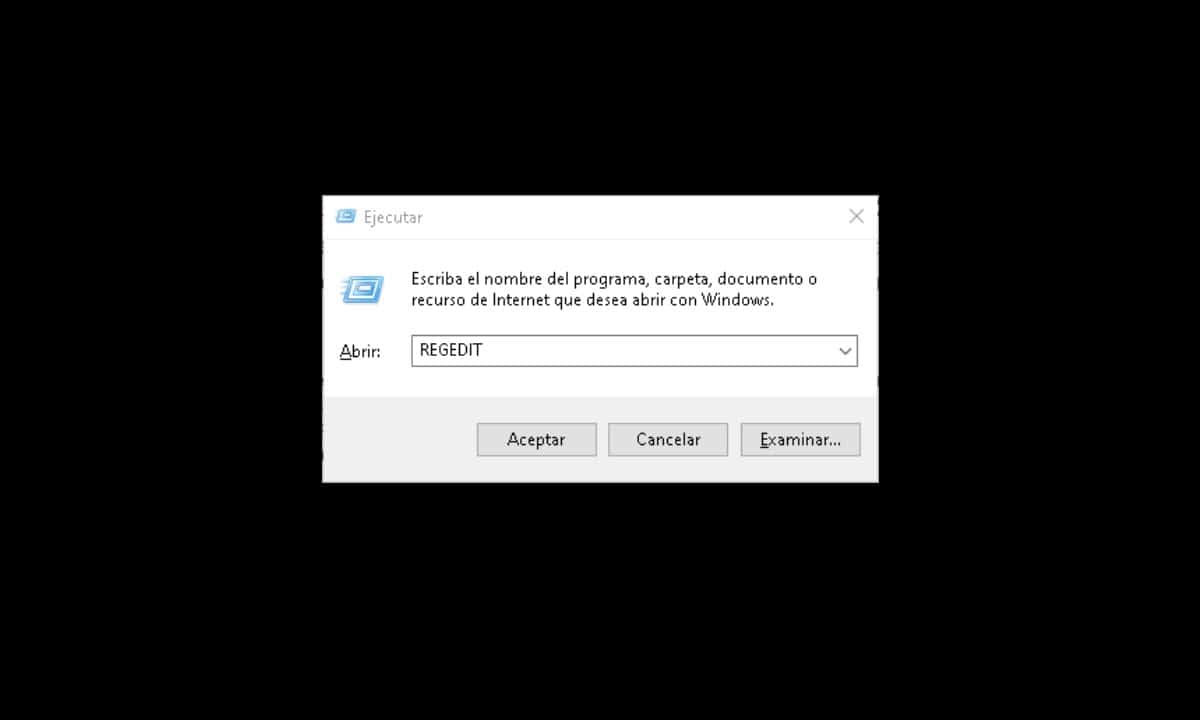
Then follow this path:
HKEY_CURRENT_USER > Software > Microsoft > Windows > CurrentVersion > Run.

At the end, take a look at the right side where the registry keys are located and identify the ones that display suspicious names based on a bunch of random letters, select them and delete them.
Finally, restart your computer and you're done.
Shortcut Virus Remover
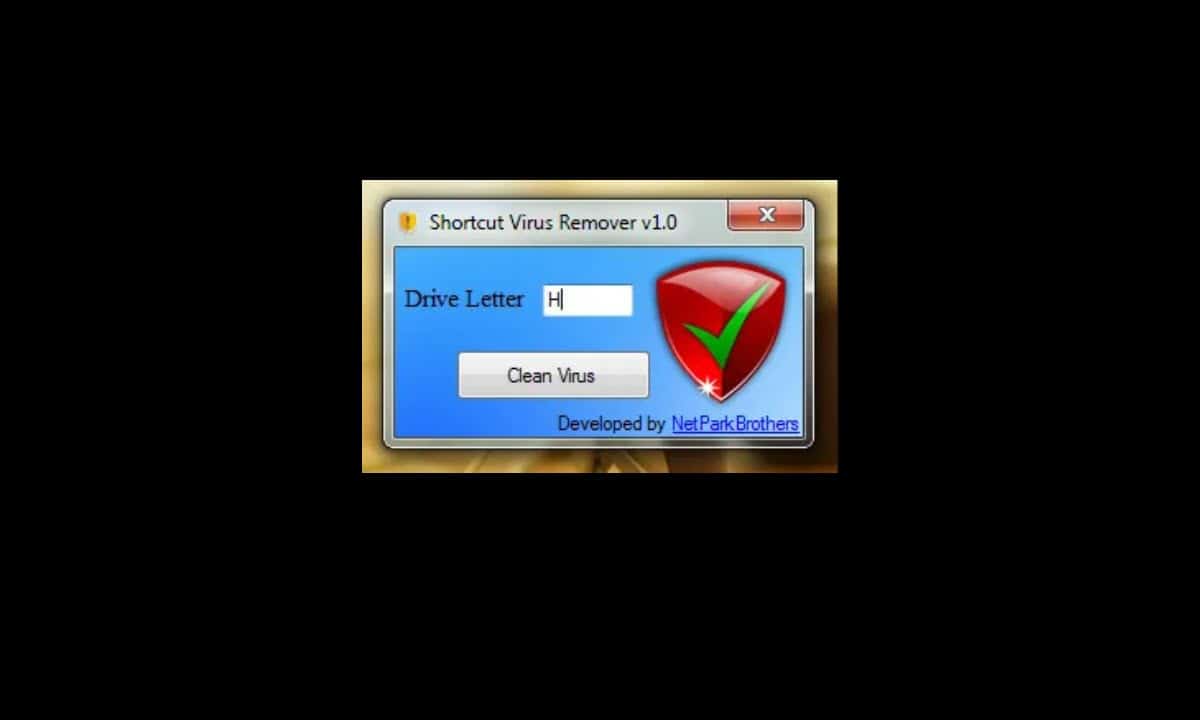
Our last recommendation to remove the shortcut virus in Windows is to use specialized software for this task. It is a small application called Shortcut Virus Remover, whose function is to save us the steps that we carried out previously, to automate them in a single click.
In this regard, enter this link to get it and when you download it, run it. You will see a small window appear requesting to enter the letter that identifies your storage medium. Then, click on the “Clean Virus” button and all the tasks to remove the virus will be carried out immediately.