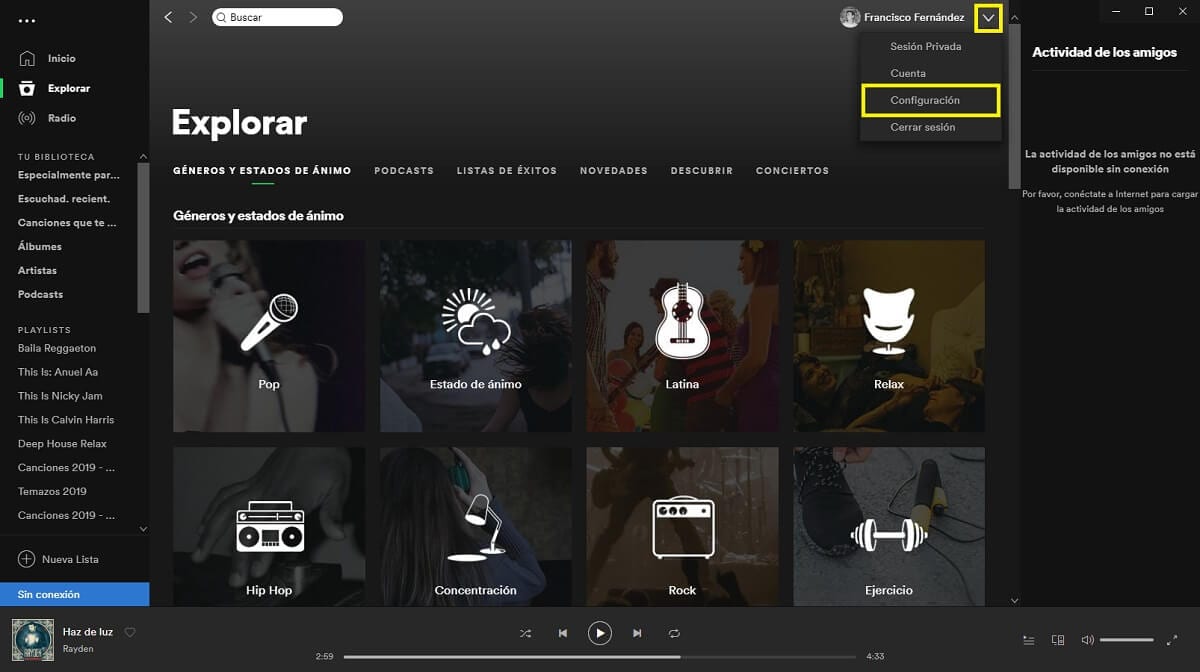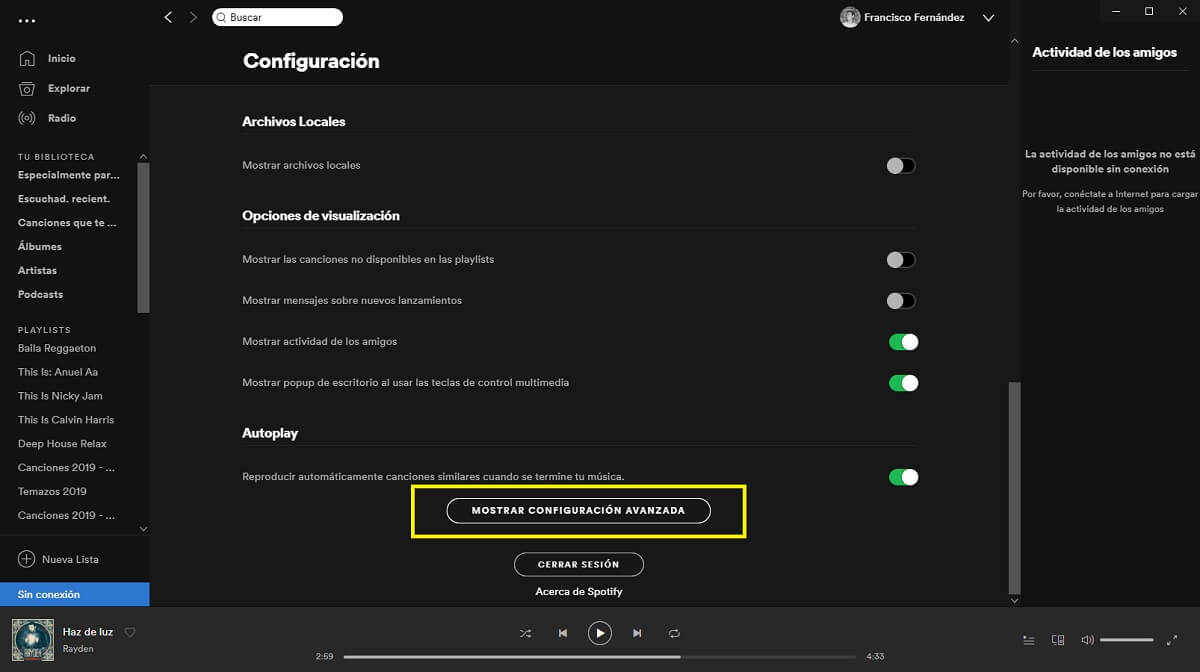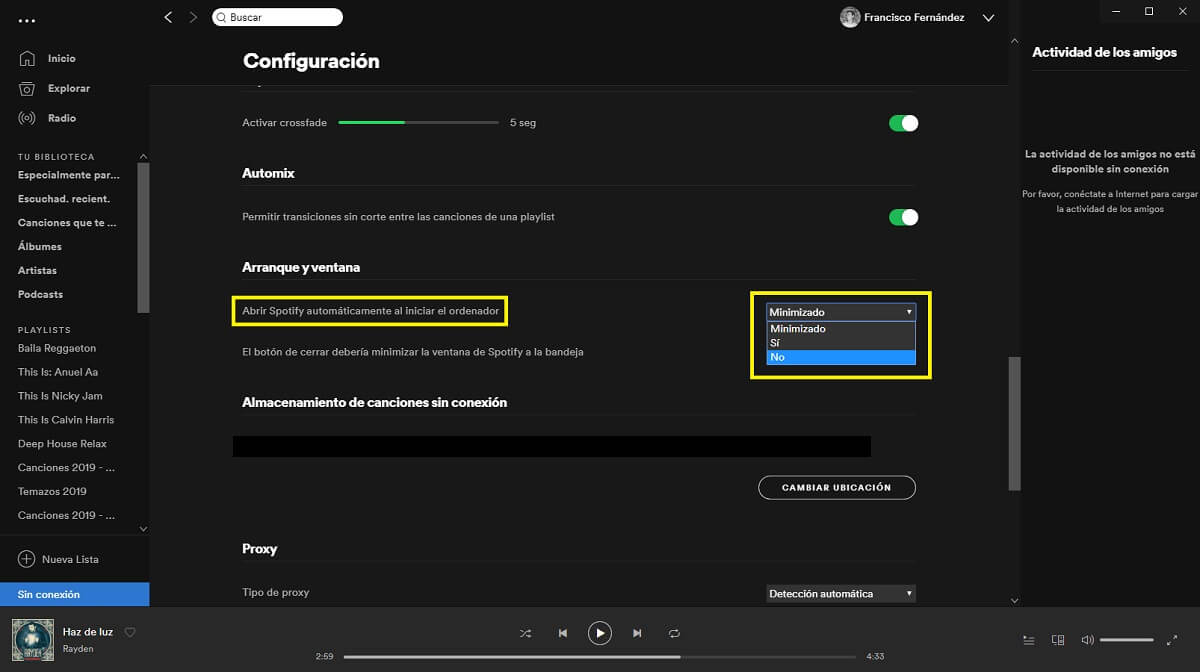Today, one of the most widely used music streaming services is Spotify. And it is that, it has one of the largest content libraries, and it is also currently compatible with many different operating systems, which represents a real advantage.
However, the truth is that the various clients of the service, on occasions they are opened as soon as the computer is turned on with the intention of facilitating tasks, as happens for example with the application for Microsoft WindowsAlthough sometimes there are those who do not want this to happen and want to avoid it, either for their own interest or because it is a way to reduce performance and delay the startup of the operating system for less powerful computers.
How to prevent Spotify from opening when Windows starts
Generally, By default when Windows starts, Spotify remains open minimized in the taskbar, so you can access it whenever you need it. However, if you prefer to have to manually access the application whenever you want, you just have to follow the following steps:
- In the upper right, right next to the name assigned to your account, click on the dropdown and, in the menu that will be displayed, select the option "Configuration".
- The Spotify settings menu will appear, where you will find information regarding your account and various aspects of the application itself. Go to the bottom and then click on the button "Show advanced settings".
- Finally, in the "Start and window" section, In the option of "Open Spotify automatically when starting the computer", select in the drop-down the option that suits you best. You can choose if you want it to start directly with the computer, if you prefer it to be minimized, or if you directly want it not to start with Windows.

Once you have made the changes, they will be saved automatically, so the next time you access Spotify, the new settings will have already been applied, and the next time you turn on your computer, the configuration you have specified in the settings should already be fulfilled without any problem. Also, if you have chosen the option not to open, you may also notice an improvement in startup times, especially if your computer is somewhat old.