
One of the advantages that Windows 10 has compared to other operating systems is that it no longer works by editions. Windows 10 is expected to continue for many years and, instead of releasing a new version under another name as it had before its arrival, small updates are being released on Windows in order to obtain the necessary improvements.
However, although on many occasions they try to obtain the news through Windows Update, Microsoft's own update service, the truth is that it does not really work as well as it should. This can trigger on computers that, although they have the latest updates, are still running an old version or build of Windows 10. For this reason, We are going to show you how you can update any computer to the latest version of Windows.
How to force Windows 10 version updates on any computer
As we mentioned, in principle most of the time the new versions are obtained directly, but it does not always happen. If this is your case, the best thing to do to get the most current version of Windows 10 is to force the update, in such a way that, if there is a new version available, your team can manually download said version and install it.
In order to do this, you must first access through any browser to the Windows 10 download page Microsoft official, as it is necessary to download the update wizard to be able to proceed with the installation of the latest version of Windows 10, guaranteeing the security of your computer's data. Once inside, the information about the latest version of Windows 10 currently available will be displayed in a small gray box, and you must click on the blue button with the text "Update now", with which the download of the necessary tool should begin.

Once the tool in question has been downloaded in .exe, you should run it on your computer. Simply open that file and, when prompted, grant the necessary permissions. Afterwards, it is possible that for a few seconds it will be loaded with the Windows logo, but you should not worry about it. In a moment, The Windows 10 Update Wizard window in question should appear.
To get started, the tool will analyze the version of Windows 10 installed and will connect to the internet to check the latest version available. In this process, the compatibility at the hardware level (technical specifications, free space on the storage disk, etc.) will also be checked to ensure that the computer does not have problems when updating. Once done, it will show you details about the latest version available, including its build number. You should only click on the "Update now" button to start the download and installation process thereof.
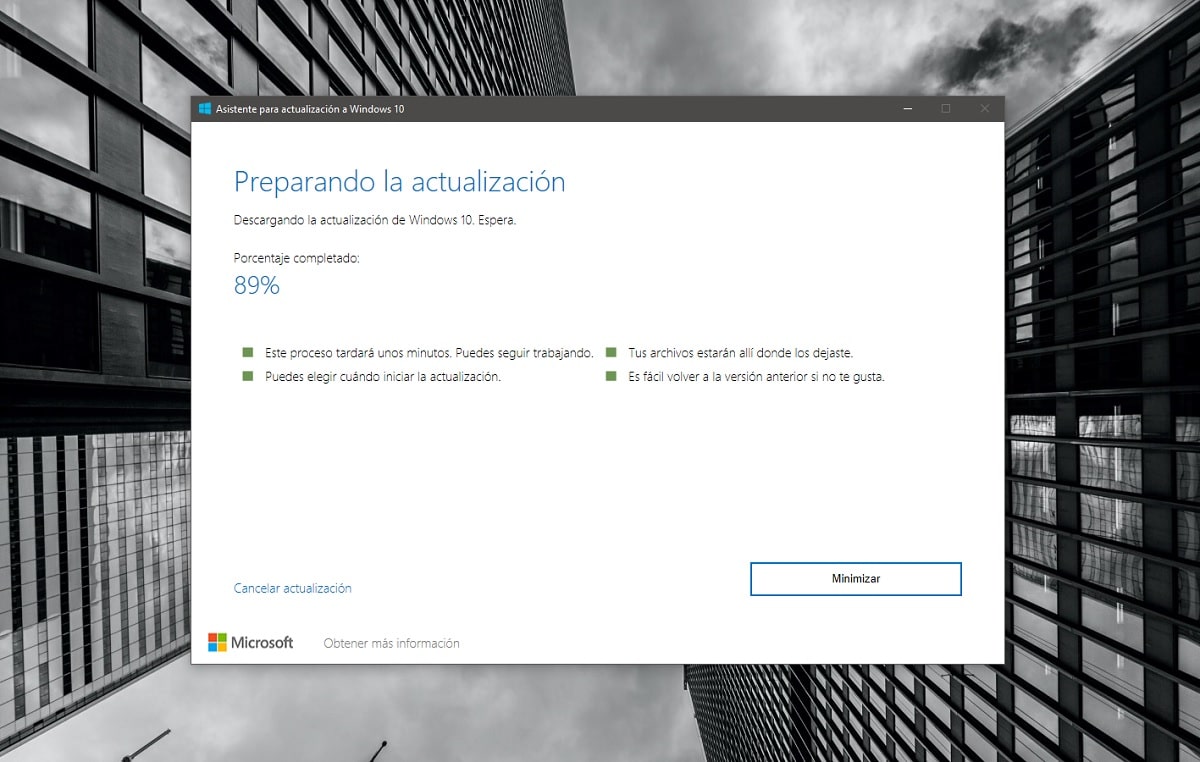
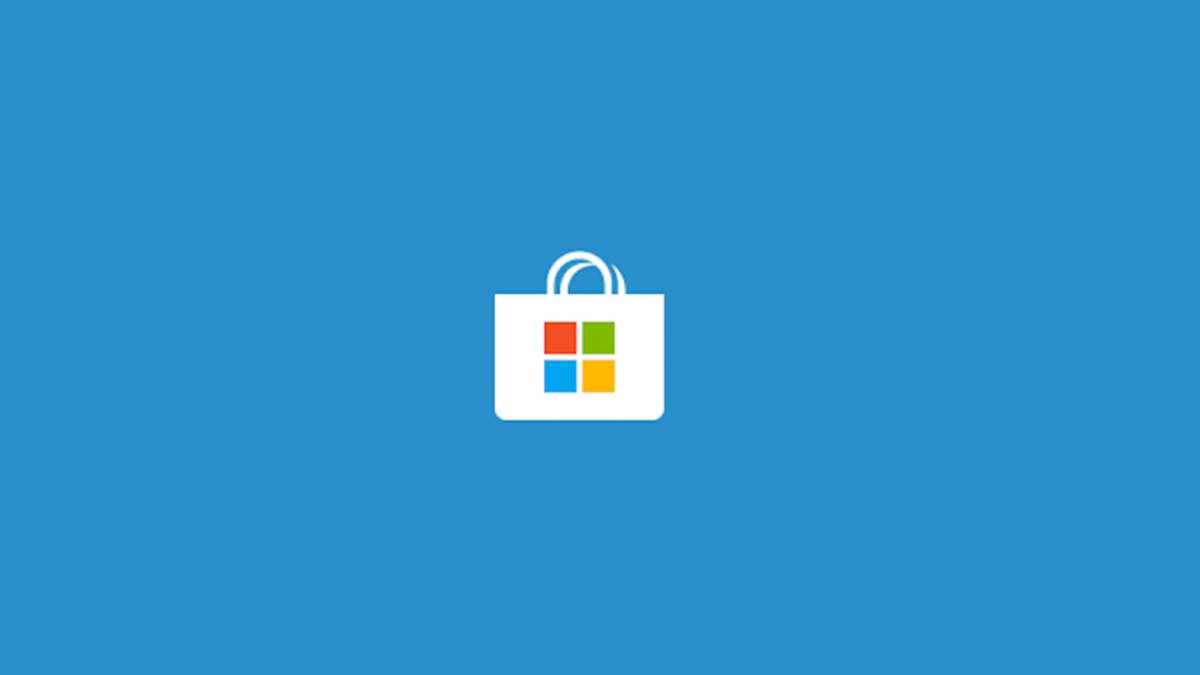
By clicking on this button, the process of preparing the update to the latest version of Windows 10 will begin. To begin, your computer will connect to Microsoft's servers and download all the files necessary to perform the same. You should keep in mind that there are several GBs of files, so it is important that you take into account the limits of your Internet connection.
After the download is complete, a checking files to avoid any kind of mistake. And, once the process is complete, you must Restart your computer through the tool. It is important that you keep in mind that the restart it will be much longer than usual, as the installation will have to be done of the new version of the operating system. You will be able to see the process at all times, and when it is over, you will be able to use your computer normally again.
