
Cortana is the virtual assistant that Microsoft introduced with the arrival of Windows 10. It is integrated with search in the operating system and can perform more and more functions. Although for its operation it has to have access to a lot of personal information. Something that does not quite convince many users. Luckily, we can delete all this information that the wizard stores.
So Cortana will no longer have this data, about browsing, history or data about our stored contacts. The steps to follow this are simple, so we avoid that the Windows 10 assistant has so much data about us.
First of all we must log out of our account in Cortana. To do this, we click on the microphone symbol that appears on the taskbar, where the assistant is. We get a menu and on the left side we select the option called Notebook. There we will see the account that we have in the assistant, we click on the pencil icon and then on the email address. The window will then appear to close the session.

Once this is done, we must go to the Windows 10 configuration. In it we must enter the Privacy section and there we must look for the option called "Voice, handwritten input and writing." In it we will get a button that says "Deactivate voice services and writing suggestions." We click on it.
Next we get a pop-up window that says that if we proceed with the deactivation of this function we will no longer be able to talk to Cortana. In addition, the user's writing and ink dictionary will be cleared.
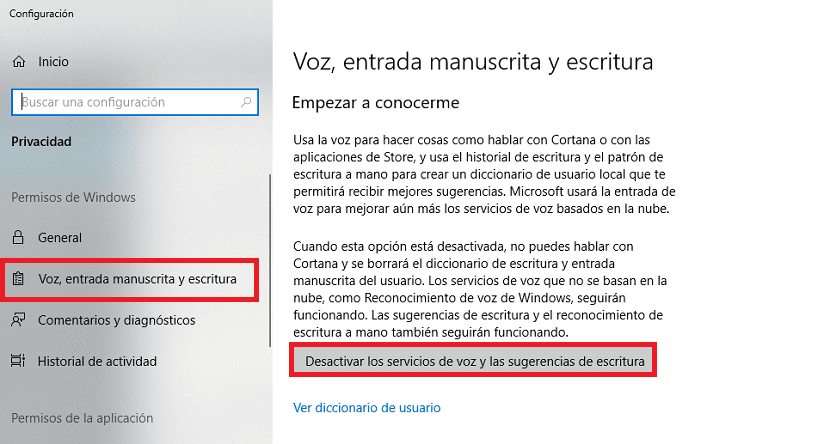
Although this is the first step, since we have not yet erased all the information that Cortana stores. To do this, we must go back to the configuration and enter the assistant section, called Cortana. Inside we get the permission and history section. We then click on Change what Cortana knows about you in the cloud.
A window will open in which you can see all the information that the wizard saves about us. We have a delete button at the bottom. So we simply have to click on it and all the data that the Windows 10 assistant has on us will be erased.