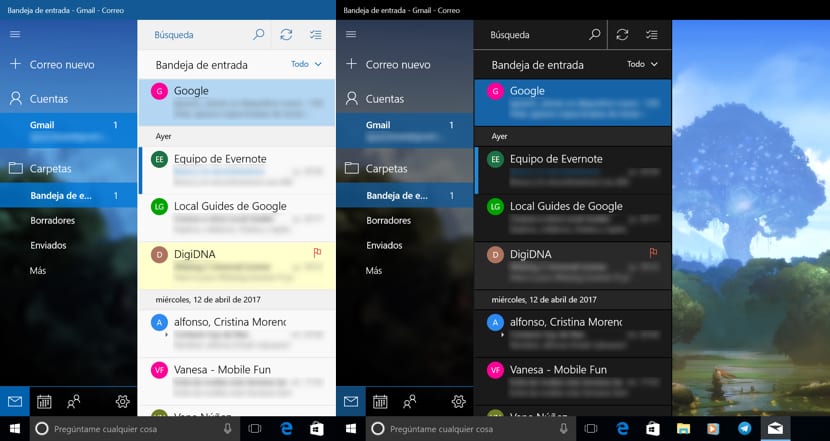
Windows 10 offers us a mail application with a large number of functions, functions that allow us to customize from signatures, to automatic responses, going through the background of the application, quick actions, reading settings, notifications ... When we work with our PC in practically dark or very poor lighting, it is likely that the light shown by the screen may affect our sleep cycles. At the moment Microsoft has not added any option that allows you to control this aspect, something that Apple has had in the last update of its operating system by adding the Night Shift function.
To try to compensate for a light management mode that does not affect our sleep cycles, as if offered by macOS, Windows 10 offers us different options to modify the interface of some applications. Today we talk about the option offered by the mail application to enable a dark mode, a dark mode that will allow us to check all our emails with little ambient light, so it will not affect later.
Turn on dark mode in the Mail app
- First, once we have run the mail application, we go to the cogwheel.
- All the configuration options that allow us to customize the application will appear on the right side of the screen. We must go to Personalization.
- Within Personalization we go to the Dark Mode option.
Once activated we can see how all the areas that were previously shown with a white background, now show the dark background, considerably reducing the brightness that the device gives off. The problem that this mode presents us is that only change the color of the messages in the inbox, going from white to black. However, the color of the message body does not change, the body will continue to be white.