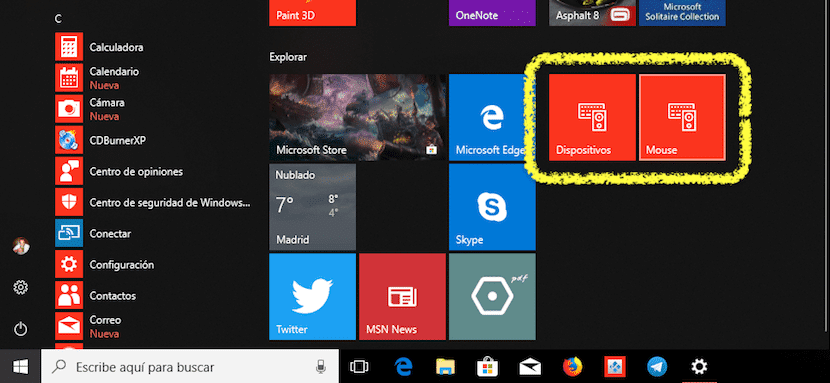
If we usually modify the Windows configuration options practically daily or too frequently, surely accessing it through the start menu or through the Windows key + I, it takes forever, although the latter is the fastest way to be able to do it.
If we regularly change the resolution of the monitor (s) connected to our computer, if we need to change the sensitivity of the mouse occasionally, if we want to manually change the wallpaper on our desktop or activate or deactivate accessibility options, it is most likely that thought about creating a shortcut to Start for quick access.
Creating a shortcut is the fastest way to quickly change the configuration aspects of our system. Fortunately, Windows offers us natively this option without having to resort to third-party applications, so it will not be necessary to install another new application on our hard drive so that it only performs a single function.
Create a shortcut to an item in Windows settings
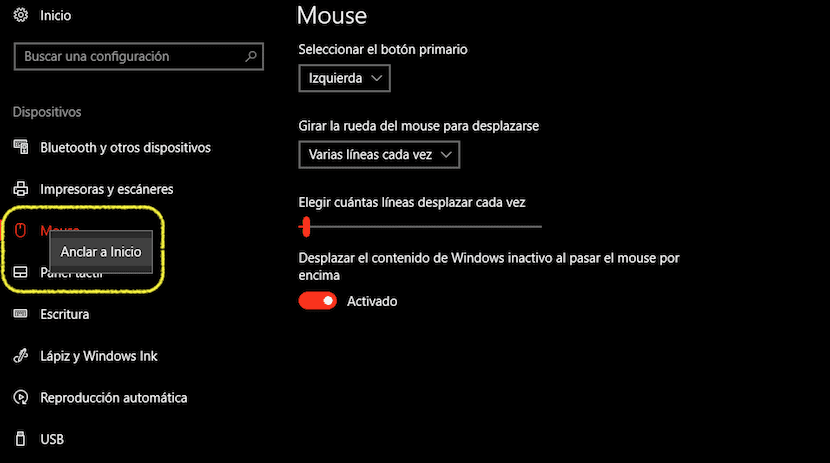
- First of all we must go to the menu where the option from which we want to create the shortcut.
- Once we do not find the corresponding menu, we do not place on the menu title and click on the right button, selecting the only option available «Anchor to Start». A poster will appear confirming that we want to anchor that icon to Home. Click on Yes.
- Once we have created the shortcut, we will be able to access this menu quickly from the Windows Start.