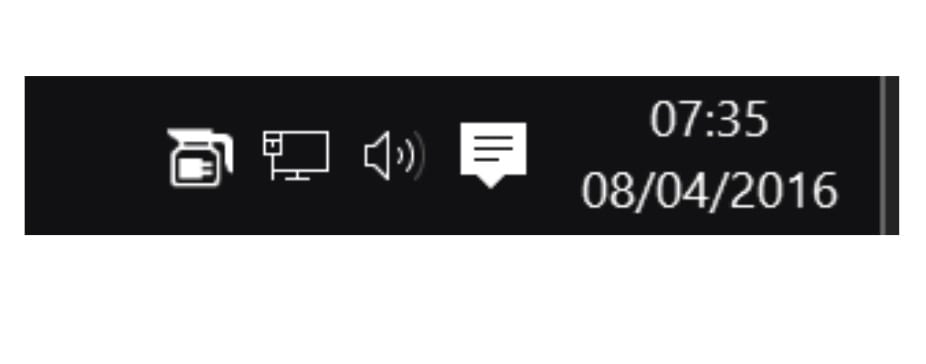
On more than one occasion, we have run out of the house and we have left the computer on thinking that our excursion would be short, but in the end we got involved and it took us several hours to come back with what our PC will have gone into suspension, to minimize the consumption of battery or electricity when it is not doing any work.
The problem comes when we leave our PC all night editing a video and go to sleep. When we go back to see if our PC has finished the process, we are not unpleasantly surprised that the computer went to sleep shortly after leaving it running, so the task that had to last several hours has not been done and we will have to do it again with the consequent loss of time.
With Windows 10 we can configure our PC to prevent it from going to sleep or turning off when we leave it running to perform a task like the previous example or downloading the odd movie. But on many occasions, we automatically modify this configuration without realizing it, especially if we normally work with a laptop without connecting to electricity, operating only with battery.
To prevent this little big problem from affecting us again, we can make use of the Caffeine app, a simple application compatible with Windows 10 and that every minute will emulate a keystroke to prevent it from turning off or going to sleep, making it the ideal application if we want to prevent our PC from ruining the work it is supposed to It had to be doing when we left it on.
If we don't want this app to run continuously, we can schedule it to only run for a few hours, so that when the computer is not really doing anything, it can go into sleep and thus save battery and electricity. The application is available for its download completely free of charge through the following link.