
When we use Google Chrome, all the web pages we visit are saved in the history. This is only avoided if we use incognito mode in the browser. Although there are people who wish that a history was never saved, not even when they use the browser in its normal mode. That is why many delete this history with some frequency. There may be other options.
Since there is a way to prevent the browser from saving a history of the web pages that we have visited. Even when we use Google Chrome in normal mode. It is undoubtedly an option that may interest many users, about which we will tell you more below.
Unfortunately, it is not a function that we find in the browser natively. It is only possible to avoid saving this history if we use it constantly in incognito mode. In this sense, we are going to have to resort to third-party tools, with which we can make the browser not save a browsing history. And there is a tool that will help us in this case.

It is an extension that we can download in Google Chrome in a simple way. What this extension will do is prevent a browsing history from being generated in it. So whatever we do or visit the website we visit, there will never be a record of it, as long as we use the extension in the browser. It is a very comfortable and easy-to-use option in this regard. We will tell you more about her below.
Prevent Google Chrome from saving history
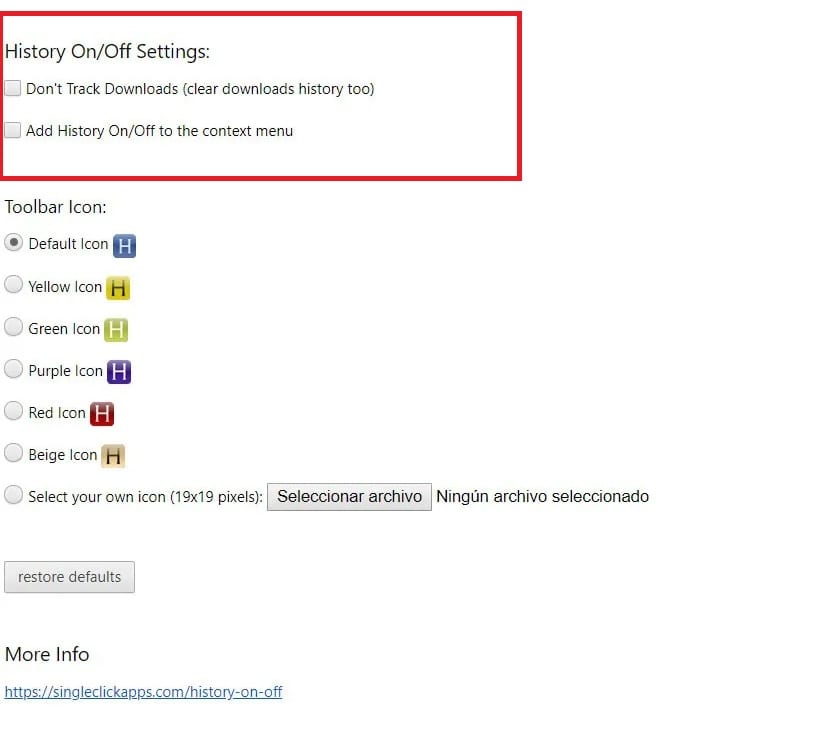
History On / Off is the name of this extension that we can use in Google Chrome to prevent the browser from saving the browsing history. We can download it directly from the browser's extension store, without having to pay money for it. If you want to use it, it is possible to download it at this link. The only thing you are going to have to do in this regard is download it in the browser and wait for it to be installed in it.
The extension gives us a couple of options when using it. As its name tells us, we can make history activated so that a record of all the pages we visit is kept. Although we can also bet on deactivating it, by pressing the History Off option. So when we have this mode pressed, nothing we visit online will be saved in our browsing history. So we simply have to have this option activated in the extension, to prevent this from happening.
To manage this, we don't have to do much. When we have installed the extension in Google Chrome, we will see that at the top, in the taskbar, the icon of it appears. We are only going to have to click on that icon, so that the extension menu appears on the screen, where we can configure the use of it. In this menu we have a couple of options, one of which is History Off, on which we have to press, so that it is marked. When we have marked it, then this option is already in effect in the browser.

They are options that we can check and uncheck whenever we want. So if there is a time when you want to prevent the web pages you visit in Google Chrome from being registered, activate the History Off option. When you are done, then you just have to uncheck this option and the history will be generated again in your browser. It is something that we can use to our liking without any problem. So you will not have problems in this regard when you have to use this option. Easy to use and allows us to prevent the browser from generating said browsing history.