
The devices pendrive have been since Windows XP an inexhaustible source of equipment infection. Microsoft, aware of the great proliferation of malware that was transmitted through the old function Autorun who implemented the system, decided to disable it to stop the growing scourge it caused its users. In order to avoid contagions, a multitude of applications and tools have emerged, but none as effective as restrict access to USB ports of the computer.
In this guide we show you how to block computer USB ports on Windows 10 and improve the security of your team against potential threats.
First of all, we must give you an important warning. It is recommended that you execute the instructions that we are going to show you below with some caution since, unless you use a keyboard or mouse with a PS2 port connection or you use a laptop, By disabling the USB ports of the device, you will disable the use of any device through these ports.. In other words, once you have disabled them you will have no way to control the computer.
Once this clarification is made, we will execute the System registry editor to be able to manipulate certain keys that will allow us to carry out the blocking of the ports. To do this, we will access through the Execute application, within the Accessories from Windows or from Search bar entering the application name regedit and pressing accept.
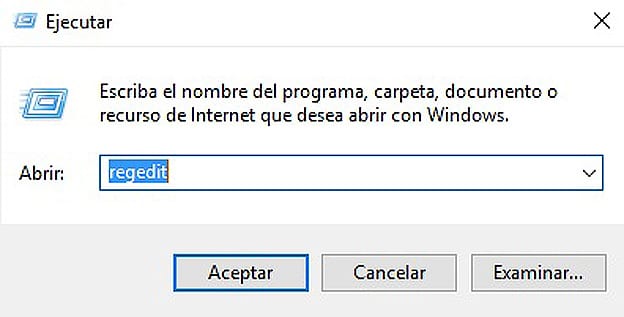
Next, we will look for the key that allows disabling USB connections within HKEY_LOCAL_MACHINE \ SYSTEM \ CurrentControlSet \ Services \ UsbStor. By selecting this folder, all the keys available for entry will appear in the right window. Specifically, we are interested in the one with a name Home.
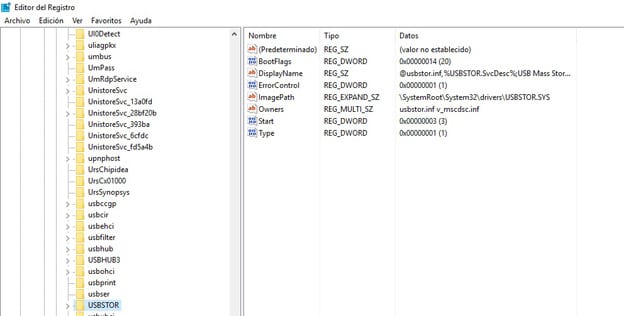
By double clicking on the Start key, the edit box will appear, where we will have to change the hexadecimal value of it by 4. Once this is done we will save and restart the computer.
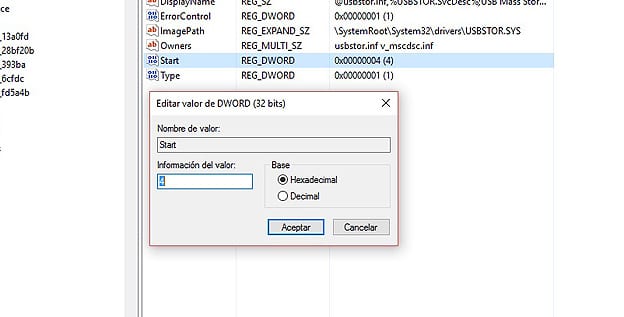
You can check the effectiveness of this function with those USB devices that are connected to the equipment. Similarly, those you connect should not answer to the system.
To reverse changes that we have done, you will have to access the Windows Registry Editor y modify the key again to the value 3.