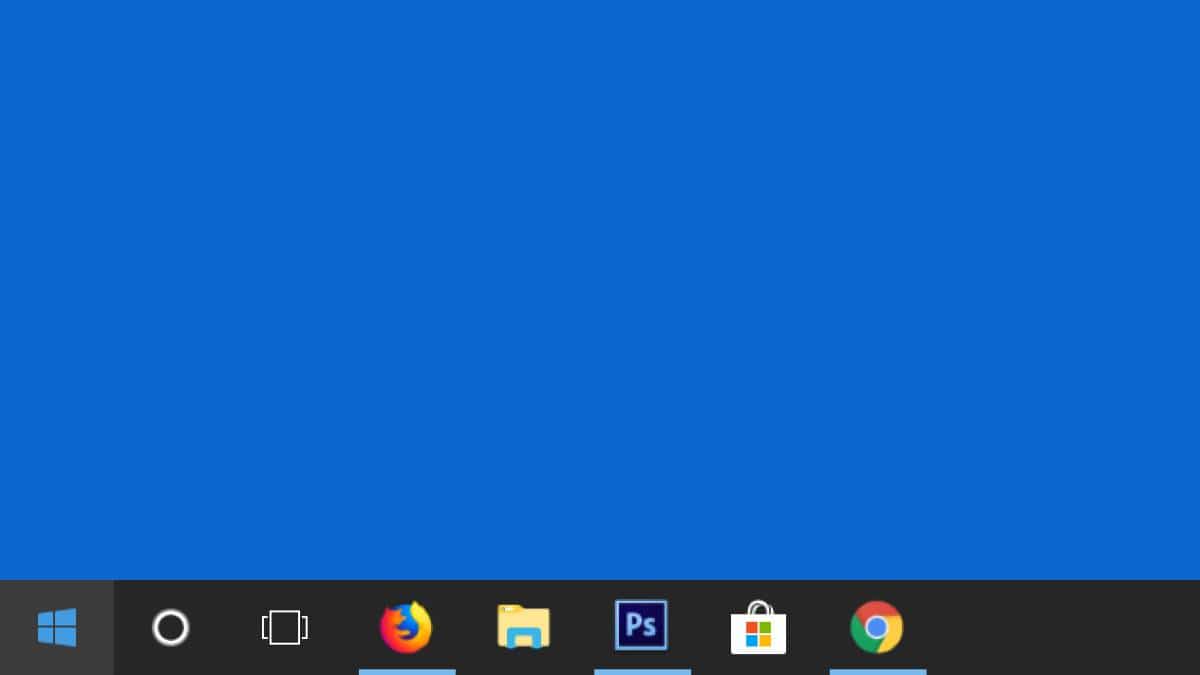
The taskbar is one of the most useful elements within the Windows operating systemIn the end, it allows complete control of the computer: open programs, shortcuts from the start and search menu or even indicators of the status of our computer on the right side.
However, the customization options that Microsoft has on it are not excessively abundant, which can cause some users not to like it. If this is your case, perhaps one of the actions that could make it easier for you to obtain better results is center shortcuts and open programs on the taskbar, something that many customization programs allow but that is not necessary since it can be achieved without installing anything thanks to a little trick.
Center the Windows taskbar buttons with this trick
As we mentioned, by default the customization options are very few. However, by following just a few small steps, you will be able to center the icons that make it up. For it, it is necessary that you follow the following steps in order and little by little, because if not, it probably won't work for you:
- Right click on an empty space on the taskbar. When the drop-down menu is displayed, choose the option “Toolbars” and then check the option "Links".


- Pleasure right click again at any location of the taskbar that is empty, and in this case uncheck the option "Lock the taskbar" in the event that it is enabled to be able to make all the corresponding changes.
- The text will be displayed on the left Links along with two small stripes to be able to change its location. Press them and move the links part to the left, specifically until, once the icons on the taskbar have been exceeded, it appears only Links tablets on the left and the corresponding icons are displayed on the right.

- When you have done this, Windows will allow you, by clicking on the two lines that appear right next to the usual icons (now located on the left side), move them to the position you want. Using the same technique as in the previous section, place them in the center of the screen or in the place you like the most to fix them. Keep in mind that due to certain problems, the final place will be slightly to the left of where you place them now, although if you are not convinced you can repeat the steps and modify it.


- Although it is not mandatory, to make the "Links" text that has been placed on the left side disappear, all you have to do is right-click on it and, in the drop-down menu, uncheck the option "Show title". It should automatically disappear with only two lines remaining.
- Finally, in order to be able to set the new location of the taskbar icons, you must click again with the right button of the mouse in an empty area of the same, and again select the option "Lock the taskbar". Doing this will make the icons unmovable and will position them slightly to the left. Also, it will prevent you from accidentally changing the size of the taskbar. If you prefer, you can not follow this step, although it is recommended so that the icons do not return to their initial position or a new one.


In this way and Without having to install any third-party program, you should be able to customize and make the taskbar of your Windows computer a little more to your liking. To say that there are also quite a few tools that allow you to do something similar or create a kind of dock for your computer, similar to what happens in macOS. However, in the end they are still somewhat complex modifications for the operating system, which all they do is consume resources and provide a purely aesthetic function.