
Although we usually always have our Windows in our native language, it is also true that sometimes we buy a computer in another country that comes with Windows in English. On these occasions, many users resign themselves because they understand English, but What about those who don't know English? How do you solve it to be able to use your Windows?
In these last cases we have the option to change the language in Windows, something simple that can be done in any Windows, from the old Windows XP to the brand new Windows 10. You just have to follow the following steps. First we have to go to Control Panel or Control Panel, something easy to locate in the Start Menu. On "Control panel»We are looking for an icon called "Region & Language", we enter it and look for a button called «install / uninstall Languages«. After that, a window will appear where it will ask us what type of language we want to install. Press the option “Install Display Language»And another window will appear with two options: do it via Windows Update or through a downloaded package.
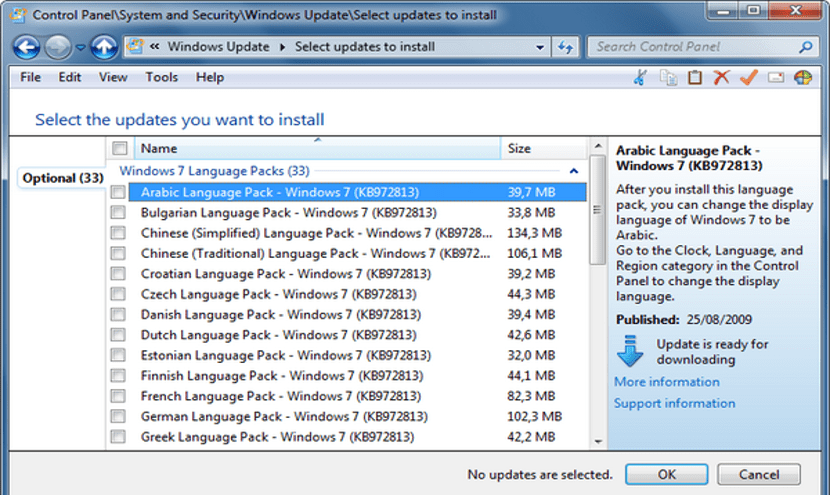
The easy option is Windows Update, but also we can download the Spanish language package through Microsoft and install it manually. Once we have installed the new language, we return to the option «Region & Language»And we choose the new language. We press «Apply»And restart the operating system for the changes to be made. The process is simple but a bit long.
Finally we want to indicate that Microsoft has two types of language packs. One of them is called MUI and the other type is called LIP. The MUI package offers a total language change in the operating system while LIP is a language pack that does not change all Windows so in some windows we could continue to see them with the old language. It is important to know this because if we go to the Microsoft website, both packages will be offered to us for manual installation.
As you can see, changing the language in Windows is very simple and easy to do although we have to recognize that it is a lengthy task to do that includes one or more system reboots, but as you can see it can be done without the need to format and install Windows again.