
On some occasion, while browsing the Internet, you may need to download some type of file or similar to your computer in order to install applications, open it without an Internet connection or similar reasons. However, the problem with doing this is that, if for example you use the Google Chrome browser, when you start the download it will be saved in the computer's own download folder, being somewhat annoying on certain occasions.
As a solution, you can for example set the configuration so that Google Chrome asks where the files should be saved before starting the download, but if you always choose the same location, it might be a good idea to store them all in the same place automatically, with which you will also gain speed.
This is how you can change the location of downloads in the Google Chrome browser
As we mentioned, in the event that you always want Google Chrome downloads to save a certain location, and not have to be modifying it every time you download a new file, what you can do is modify the browser settings in question for this to happen.

For this, you will have to access browser settings, something you can achieve by writing chrome://settings in the address bar at the top, or by clicking on the menu on the left. Once inside, you will see all the settings that can be configured within Chrome, and you will have to go down until you find the button called "Advanced Settings". Next, you will have to look for the downloads section, and in it you will find, among other things, the location of the downloads in question. You just have to click on the button "Change" that you will have on the left, and then choose the new folder in which you want your downloads to be saved.
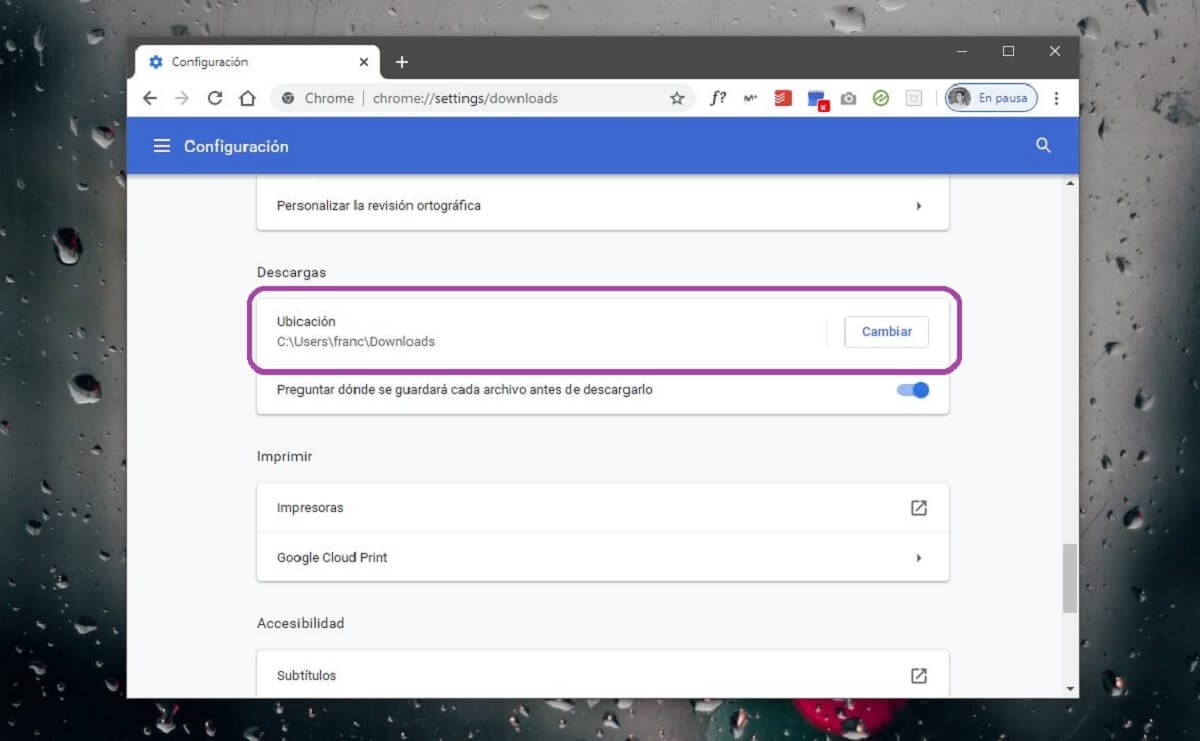
Once you have made these changes, you will be able to see how if you start the download of any file directly from Google Chrome, as soon as it is finished the file in question will be available in the folder you have chosen, so you won't have to manually access downloads if you want to move it or something similar.