
While it is true that Apple was one of the first companies to launch a virtual assistant, the Cupertino-based company was the last to implement it on its desktop operating systems, since Windows, despite later launching Cortana, implemented it a year earlier in Windows 10.
Currently, none of the personal assistants that we have at our disposal, be it Cortana, Alexa, Siri or Google Assistant, they are not smart enough as to be able to maintain a conversation with the user, so its use is limited to performing very specific functions, including the possibility of answering us when called without using the keyboard or mouse.
Windows 10, integrates Cortana as an assistant with which we can open applications, ask about the weather, send emails, search for information on the Internet ... But while it improves its operation and until not able to carry on related conversations, we must console ourselves with what there is. Windows 10 offers us the possibility of invoking Cortana through voice commands, specifically with the command "Hello Cortana", a command that allows us to activate the assistant and interact with it as we do with our smartphone. This option is natively deactivated, although we can deactivate or activate it according to our needs through the system configuration options that we show you below:
How to set Cortana to respond to the Hello Cortana command
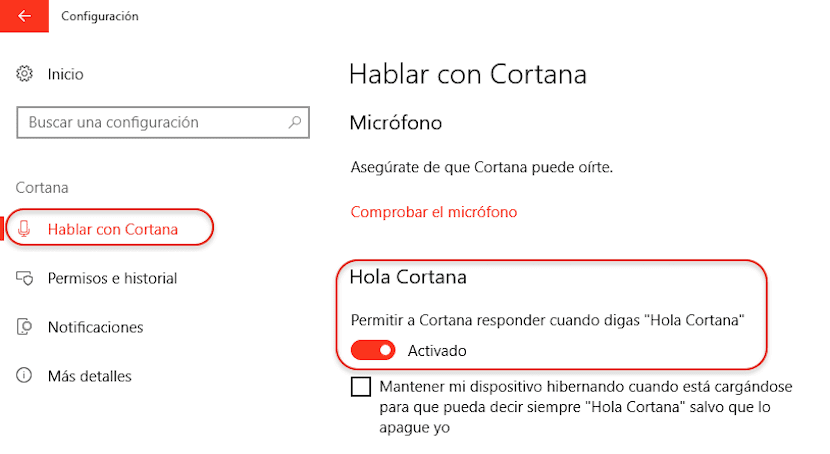
- First, we must delve into the options of Windows 10 settings through the cogwheel inside the start button.
- Next, within the configuration options, we select Cortana.
- In the left column, we select Talk to Cortana and we go to the right column to activate the box Allow Cortna to respond when you say "Hello Cortana"
This option It cannot be activated if we are using the system through batteries which limits the functions of the processor to the maximum, so if this option is grayed out, we will not be able to activate it if we are using the battery instead of the power cable.
Hello. I can't talk to Cortana even though he is enabled »allow Cortana to reply when I say hello Cortona«. I have the micro plugged in, but it does not activate, what can I do?
I can't connect to Cortana even though everything is turned on. Something is wrong. Thank you.