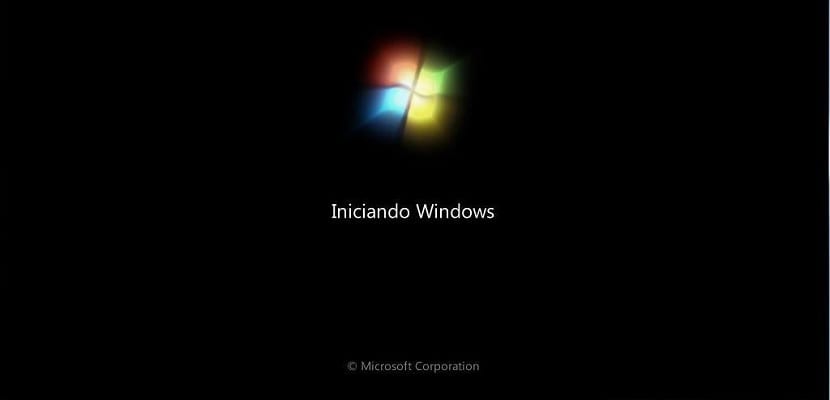
Windows Restore is a very useful tool for emergencies or in situations where a driver or a program is conflicting. But it is also true that this tool is not very useful if we do not create restore points every so often.
Many of us know this, but it usually gives us too lazy to create a restore point before a critical installation or something that could give us problems. Here we show you a trick to be able to make restore points with a single mouse click. Something that will allow us to create a restore point almost immediately.
We can create a restore point by clicking on a shortcut
To have this tool, we must first make sure that we have activated the Windows Restore toolWe know this if we go to the Start Menu and in search we write «Create a Restore point» and if it is activated we will see a screen like the following:

If so, we go to the Desktop and with the right button we create a Direct Access. In the wizard to create it we write the following text in the box «Write the location of the element»:
cmd.exe /k "wmic.exe /Namespace:\\root\default Path SystemRestore Call CreateRestorePoint "My Shortcut Restore Point", 100, 7
And after that we press the next button. Then we write the name of the Shortcut as for example "Create Restore Point". And we click «Finish». Now we click with the right button of the mouse on the shortcut and in Properties we go to the button «Advanced ...» and we mark the option "Execute as an administrator". Now we save everything and every time we want to make a restore point, we only have to double click on the shortcut. Yes, this trick only works with Windows 10, in older operating systems, such a trick does not work so we will have to continue doing the restore points in the traditional way.